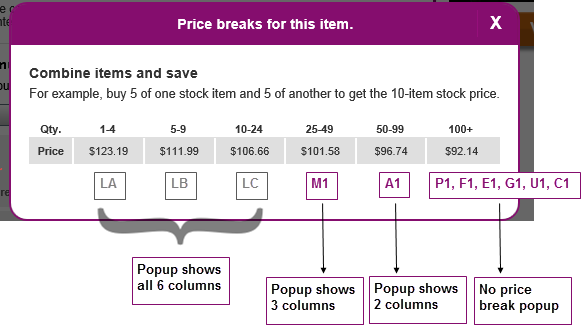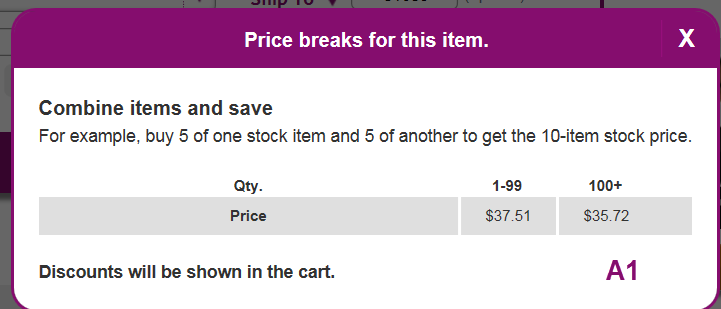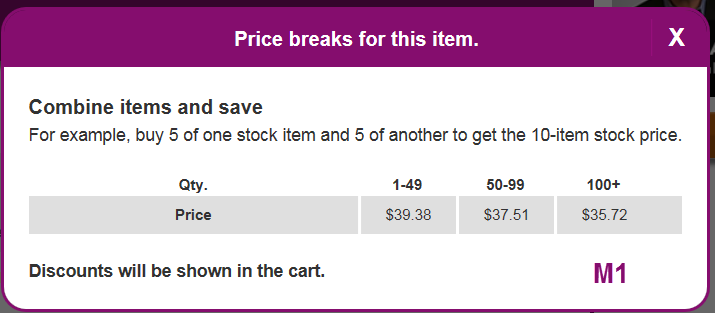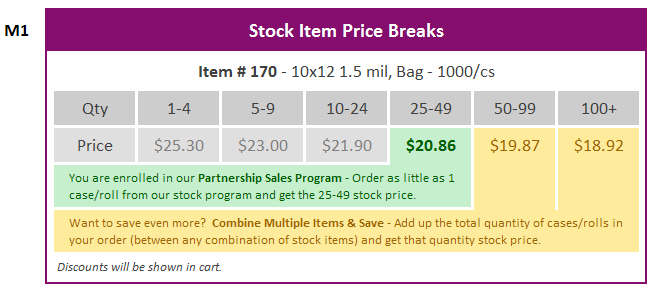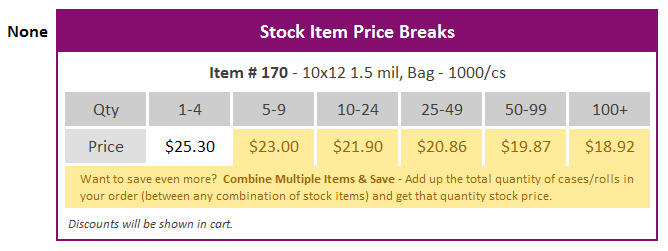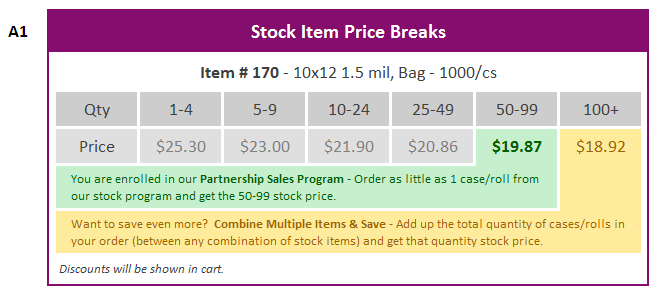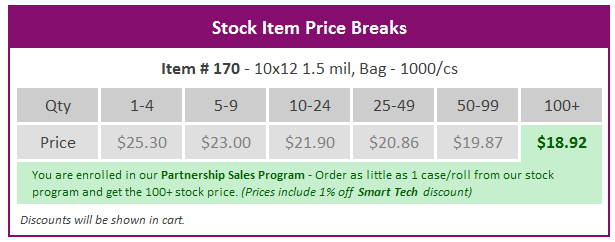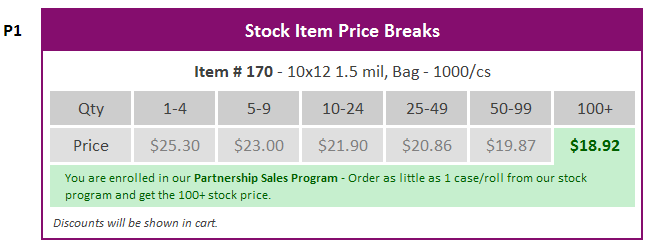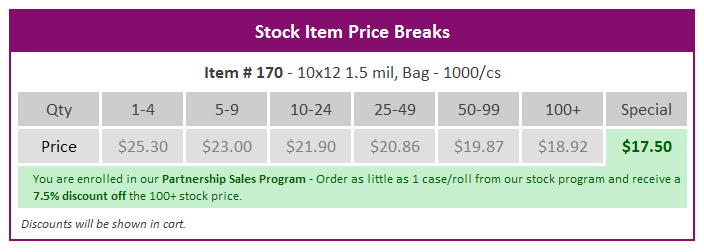Make PSP codes visible???
Smarttech 1%?
Questions:
Does everyone know this about the price break popup?
Do you need $ values to reference or do you do a simple calculation?
If you're at P1, do you go to F1, and if you're at F1, do you go to E1?
1 Introduction
<< State the problem to be solved or the situation is being addressed. Include a brief description of goals, proposed solution, statement of scope >>
Goals
Background and strategic fit
Solution and scope
2 Definitions
<< Define terms specific to project, new terminology, trademarks, etc. >>
3 Assumptions
<< List all assumptions made at the outset. If the design is based on a specific set of conditions or givens, list them here. If there is a desired environment or specific set of requirements that need to be met for the solution to be valid, list them here. >>
4 User Interaction and Design
(Updated - 03/31/16 - Jason Burke)
Title = I decided to change the title of the popup, from “Price breaks for this item.” to “Stock Item Price Breaks”. “Price breaks for this item.”, just feels out of place to me.
Item = To avoid any self-doubt, when viewing pricing – I decided to include the item description to reassure the user they are viewing pricing for the item they intended to. (Also, including case/roll count – so the customer can make an informed decision when considering to order a larger quantity in order to take advantage of Combine Multiple Items & Save.)
Gray Price = Pricing that displays in a gray cell, indicates a price the customer is not paying. Currently, we have chosen to hide this information from the customer (if they’re enrolled in PSP) and only display pricing for the current price level and above.
A possible downside to this is,… some customers are not even aware they are receiving special pricing. And if they’re not aware they are receiving special pricing, they might be more inclined to ask for a discount. The opposite effect ‘might’ might be true, if they are made aware upfront of their discounted pricing. I say ‘might’ because I know, customers will still ask… But it might not be as easy to ask for a discount, if they already know they’re getting a discount.
Green Price = Pricing that displays in a green cell, indicates a customer who is enrolled in our Partnership Sales Program. In a quick glance, not only does the customer see they’re enrolled in this program (something they probably don’t even know) but they see the pricing they have earned. And seeing that price, in relation to the pricing that displays in gray – just reiterates to the customer “Hey, you’re getting a great deal!”
“You are enrolled in our Partnership Sales Program – Order as little as 1 case/roll from our stock program and get the 25-49 stock price.”
Yellow Price = Pricing that displays in a yellow cell, indicates to the customer they can receive even deeper discounts. Many customers look for better pricing, when they are only a handful of cases/rolls away from receiving the next price break. Seeing the price breaks, displayed in such a way – easily conveys to the customer “Hey, if you only add X amount more – you could get this price”.
“Want to save even more? Combine Multiple Items & Save – Add up the total quantity of cases/rolls in your order (between any combination of stock items) and get that quantity stock price.”
Smart Tech | |
Above P1 Pricing |
Additional Notes: I had met with a number of employees to discuss these mockups. I asked each of them, "What is my customers price, if they order one case of product" and handed them the M1 mockup. 95% of them answered the correct M1 price within 1 second of looking at the mockup. Overall, everyone liked the designs and felt it was very easy to follow. The only real issue that kept coming up, was the design for a customer that has no pricing. I will be meeting with Haley later today (03/30/16) to discuss some mockup changes.
03/31/16 (Jason Burke) - I had met with Hailey yesterday, to discuss the mockups I had created. She will have another set of mockups for review, sometime next week. She will be experimenting with a number of colors to see what works. Once those become available, I will include them here.
Not Doing
<< List the features discussed which don't fit the vision/strategy, or those which do, but are out of scope or might be revisited later.>>
5 Use Cases
<< For use cases, describe each critical path through the solution, according to the following example: >>
- Title
- Briefly state the goal or desired outcome of the use case. “An inside sales person needs to create a new order for a new customer.”
- Description of the initial situation. E.g. “The user has a new customer on the phone and wishes to create a customer account and enter a new order for the customer.”
- Describe the exact steps that the user takes to achieve the goal:
- The user clicks the “Add Customer ” button from the tool bar
- The user sees the new customer dialog (see figure x)
- The user enters
i. Customer Name (required)
ii. Customer Email Address (required)
iii. Customer Phone Number (required)
iv. Customer Billing Street Address (optional)
v. Customer Billing City (optional)
vi. Customer Billing State (optional)
vii. Customer Billing ZIP code (optional)
- The user clicks the “Send Welcome Email” button on the dialog
- The system sends the personalized welcome email (figure x) to the new customer’s email address
- The system pops a dialog reminding the user to instruct the customer to click the link in the email and create a password for their new account.
- The user closes the popup and clicks the “Create Order for this Customer” button on the dialog.
- The dialog closes
- The new order dialog opens, populated with this customer’s information (name, email, phone number)
- User selects delivery type (pick up, parcel service, freight, etc.) and enters delivery address if anything other than “pick up” is selected.
- The user selects the desired products from the catalog pulldown
- Etc.
5a Example Use Case
Create Order for New User
An inside sales person needs to create a new order for a new customer.
The user has a new customer on the phone and wishes to create a customer account and enter a new order for the customer.
- The user clicks the “Add Customer ” button from the tool bar
- The user sees the new customer dialog (see figure x)
- The user enters
- Customer Name (required)
- Customer Email Address (required)
- Customer Phone Number (required)
- Customer Billing Street Address (optional)
- Customer Billing City (optional)
- Customer Billing State (optional)
- Customer Billing ZIP code (optional)
- The user clicks the “Send Welcome Email” button on the dialog
- The system sends the personalized welcome email (figure x) to the new customer’s email address
- The system pops a dialog reminding the user to instruct the customer to click the link in the email and create a password for their new account.
- The user closes the popup and clicks the “Create Order for this Customer” button on the dialog.
- The dialog closes
- The new order dialog opens, populated with this customer’s information (name, email, phone number)
- User selects delivery type (pick up, parcel service, freight, etc.) and enters delivery address if anything other than “pick up” is selected.
- The user selects the desired products from the catalog drop down
- Etc.
When describing each step, pay careful attention to the expected responses from the system, and the additional behaviors of each interaction. For example, when the user clicks the ‘send welcome email’ button, note that the system actually sends the email, the format of the email it sends, and the reaction of the system to the clicking of the button. In this example, the system sends the email then pops a message to the user to remind her to tell the customer to open the email and click the link. Create a use case for each major piece of functionality. If the design is very UI intensive, an interactive mockup (Balsamiq or equivalent) might accompany each use case. The use cases can refer to defined terminology, images, tables, etc. referenced in the body of the specification.
Some designs require both outlines and use cases, while others require only one or the other. Use cases are better suited for UI-centric designs, where outlines tend to work better for non-UI designs.
6 Testing
<< Optionally include a test plan here.
Test plans can often be built from the use cases. Since a developer should be using the use case as a script for the feature s/he is building, a very similar script should be usable for a test case.
To convert the use case into a test case,
- 1. Edit the text to be imperative.
- 2. Look for places to combine use cases for similar paths through the design. In other words, workflow processes that the use cases illustrate might differ, but unless there is a measurable difference in output from two similar but different use cases, they can often be considered the same test case.
- 3. Call out items to look for at each step.
- 4. For each step where there of choices, list the choices and create a script for each combination of choices.
In our example use case above, the shipping options are selected in step 10. Create a path through the script where the tester selects each possible choice and tests the outcome. >>
6a Example Test Case
Create Order for New User
Create a new order for a new customer.
Simulate an inside sales rep having a new customer on the phone, creating a customer account, and entering a new order for the customer.
- Click the “Add Customer ” button from the tool bar
- Note the new customer dialog (see figure x)
- Enter:
- Customer Name (test for required)
- Customer Email Address (test for required)
- Customer Phone Number (test for required)
- Customer Billing Street Address (test for optional)
- Customer Billing City (test for optional)
- Customer Billing State (test for optional)
- Customer Billing ZIP code (test for optional)
- Click the “Send Welcome Email” button on the dialog
- Customer email address should receive the personalized welcome email (figure x) to the new customer’s email address
- Note the dialog reminding the user to instruct the customer to click the link in the email and create a password for their new account.
- Close the popup and click the “Create Order for this Customer” button on the dialog.
- The dialog should close
- The new order dialog should open, populated with this customer’s information (name, email, phone number)
- Selects delivery type (pick up, parcel service, freight, etc.) and enter delivery address if anything other than “pick up” is selected (test all choices, parcel service and freight should enable shipping address fields, pick up should disable them).
- Select the desired products from the catalog drop down
- Etc.
Document Notes:
- 1. Be sure to use outline numbering. There is a need to be able to reference a particular section, paragraph, and list item by number.
- 2. Requirement documents may include any combination of design narratives and use cases as necessary to fully describe the solution to be built.
7 Change management and rollout planning
<< Which departments are affected by these changes? What are the possible negative perceptions of these changes, and how do we manage them? Articulate "what's in it for me?" for all internal and external stakeholders. Relate it back to "strategic fit." Are call scripts necessary? Is advance customer outreach/communication necessary? What lead time is needed for training and other advance preparations? >>