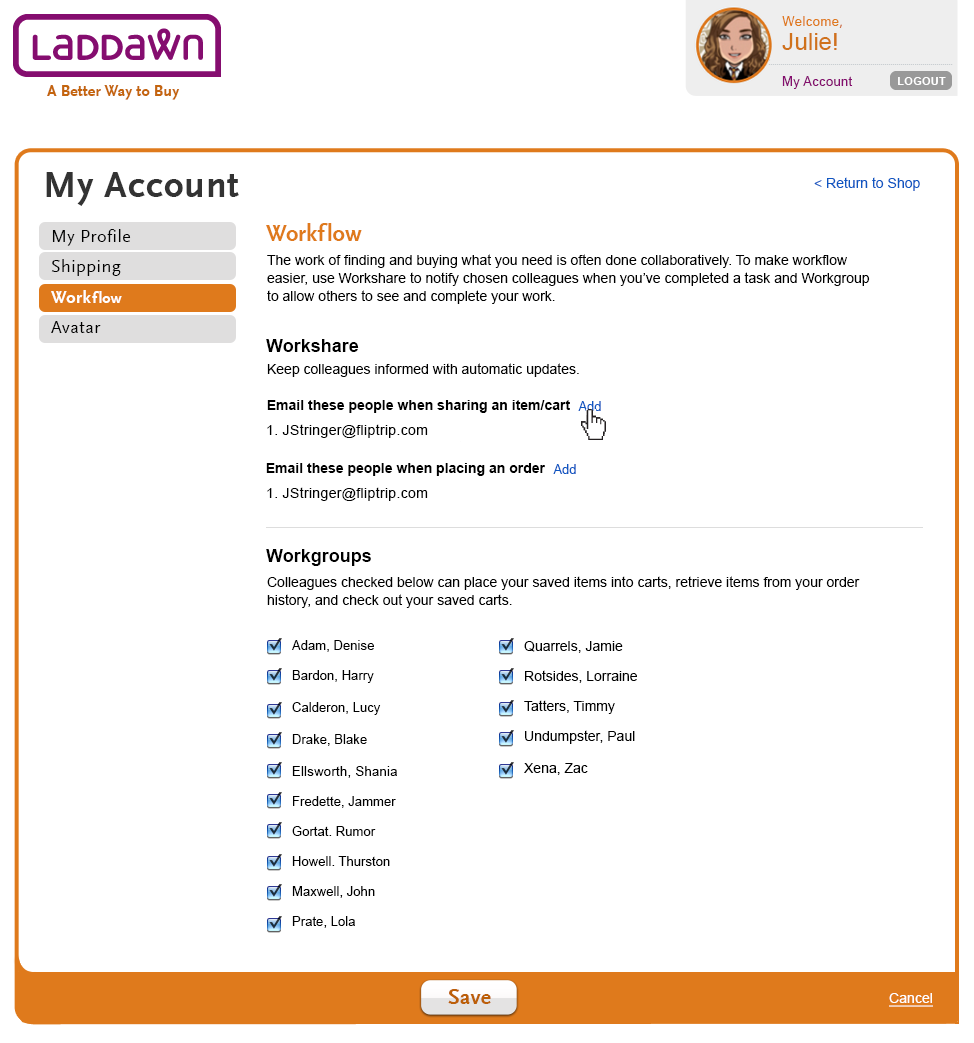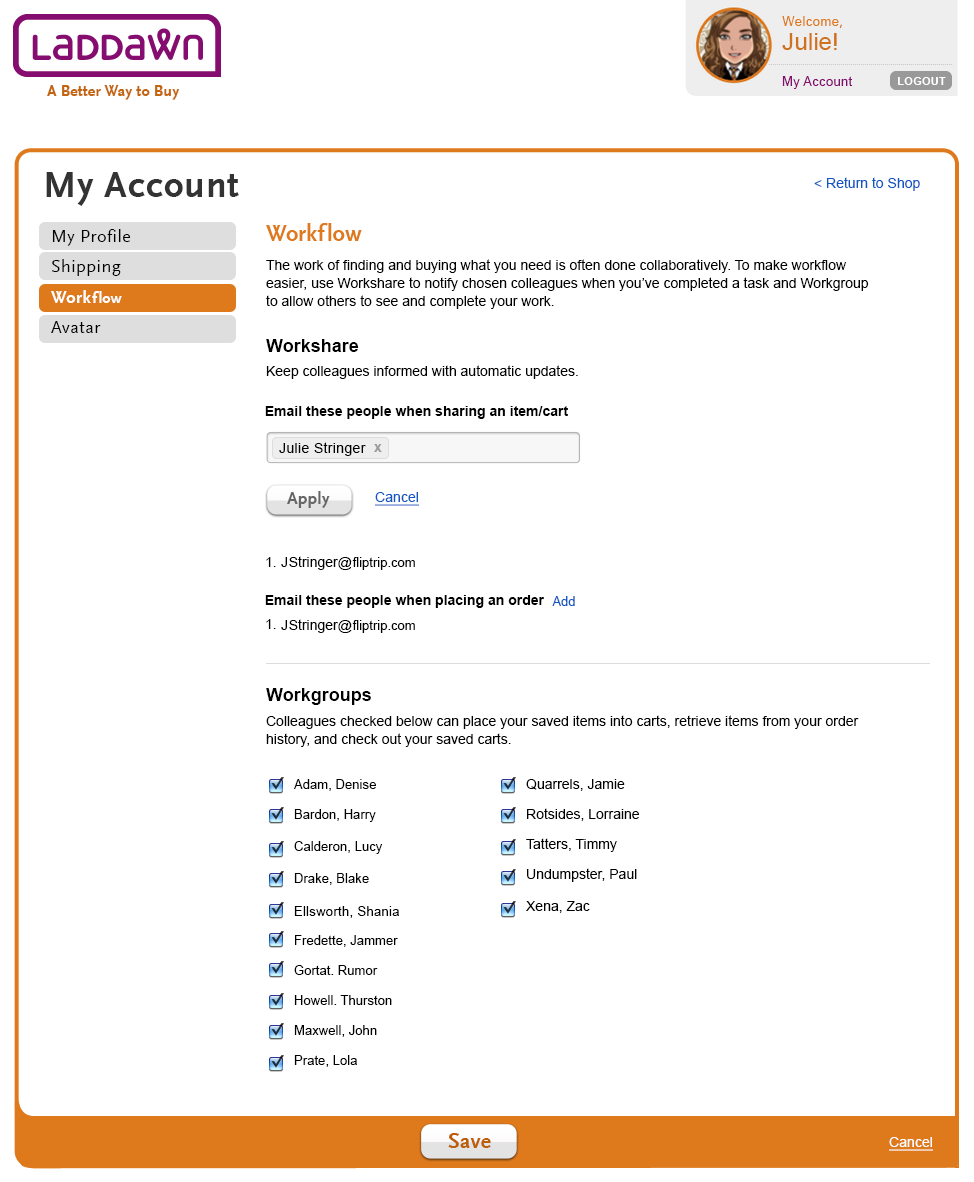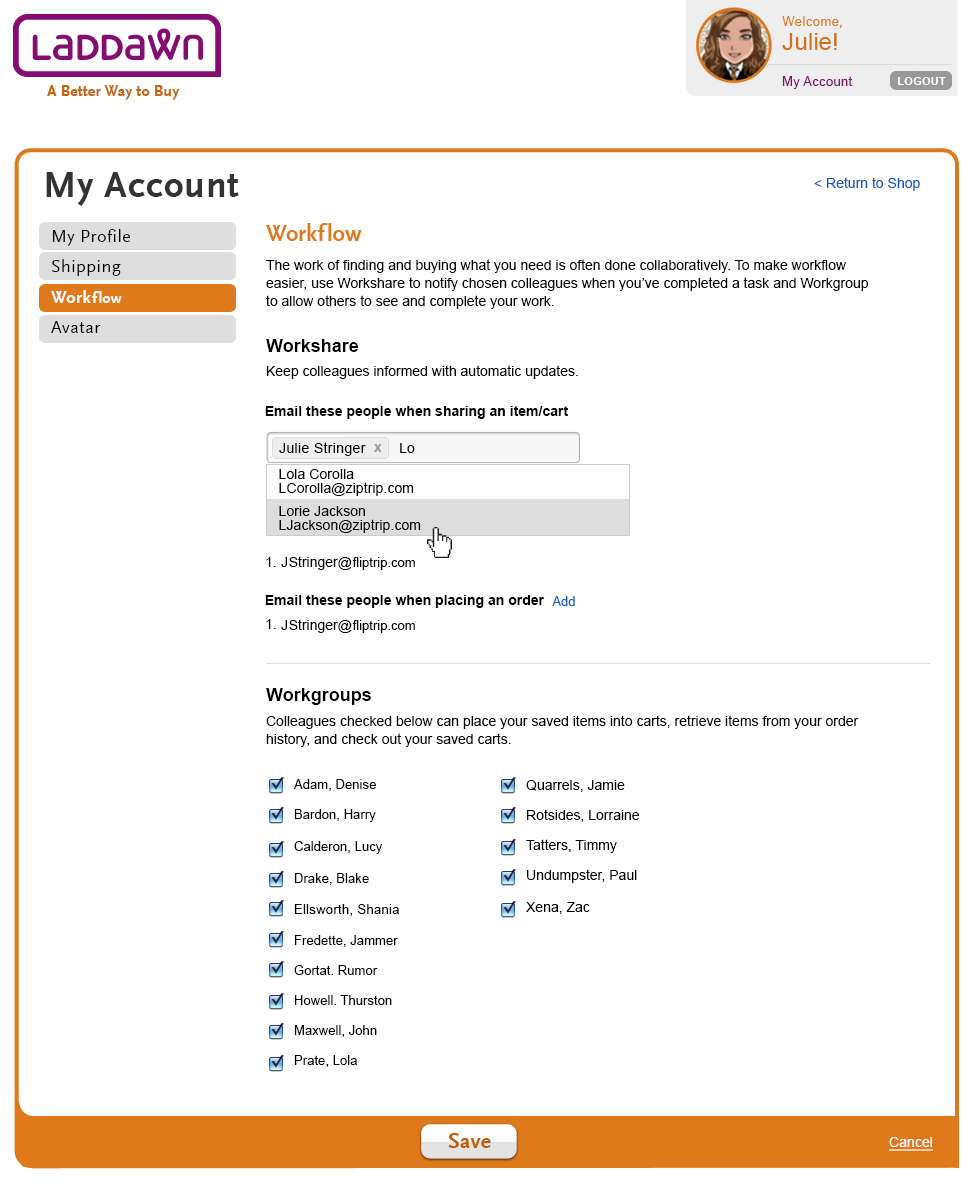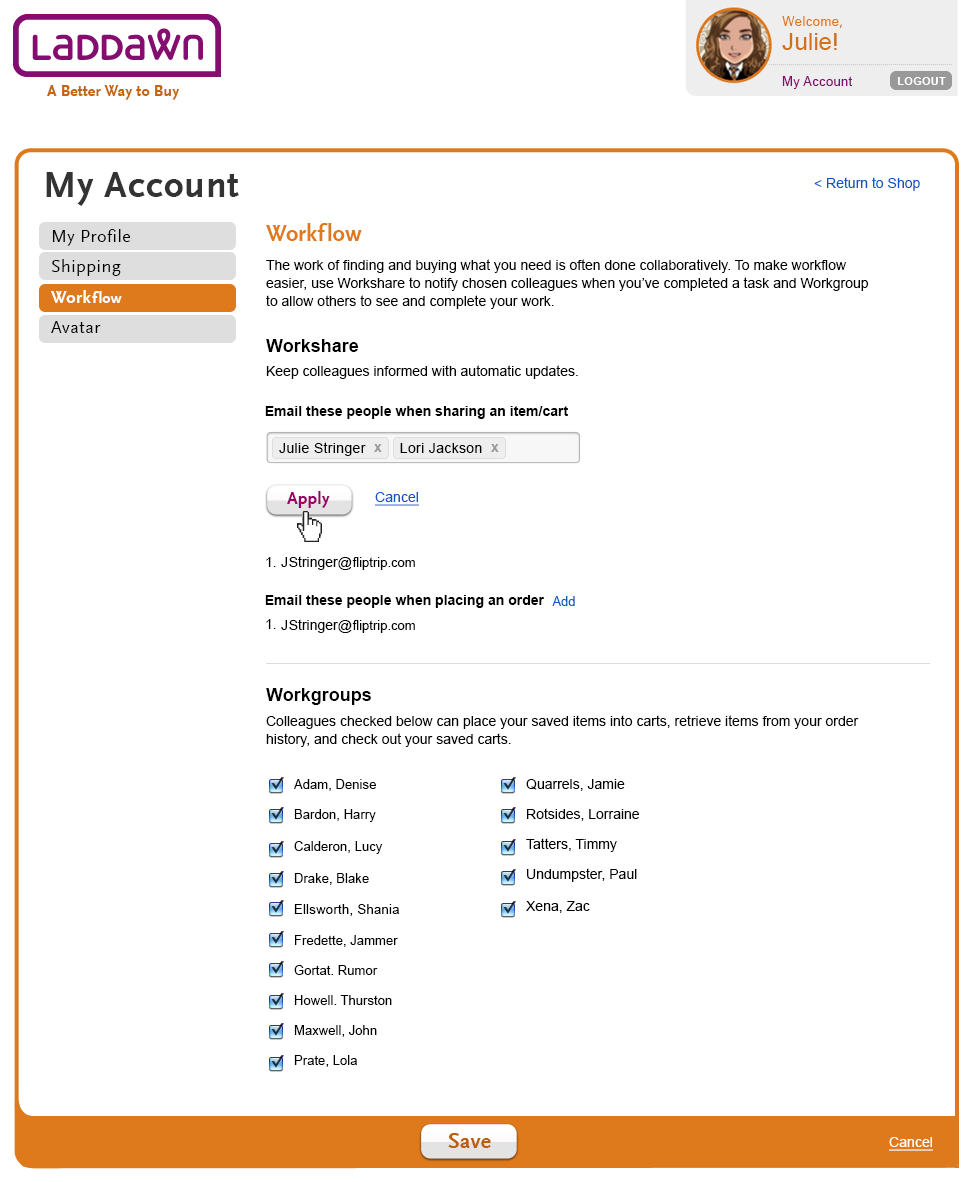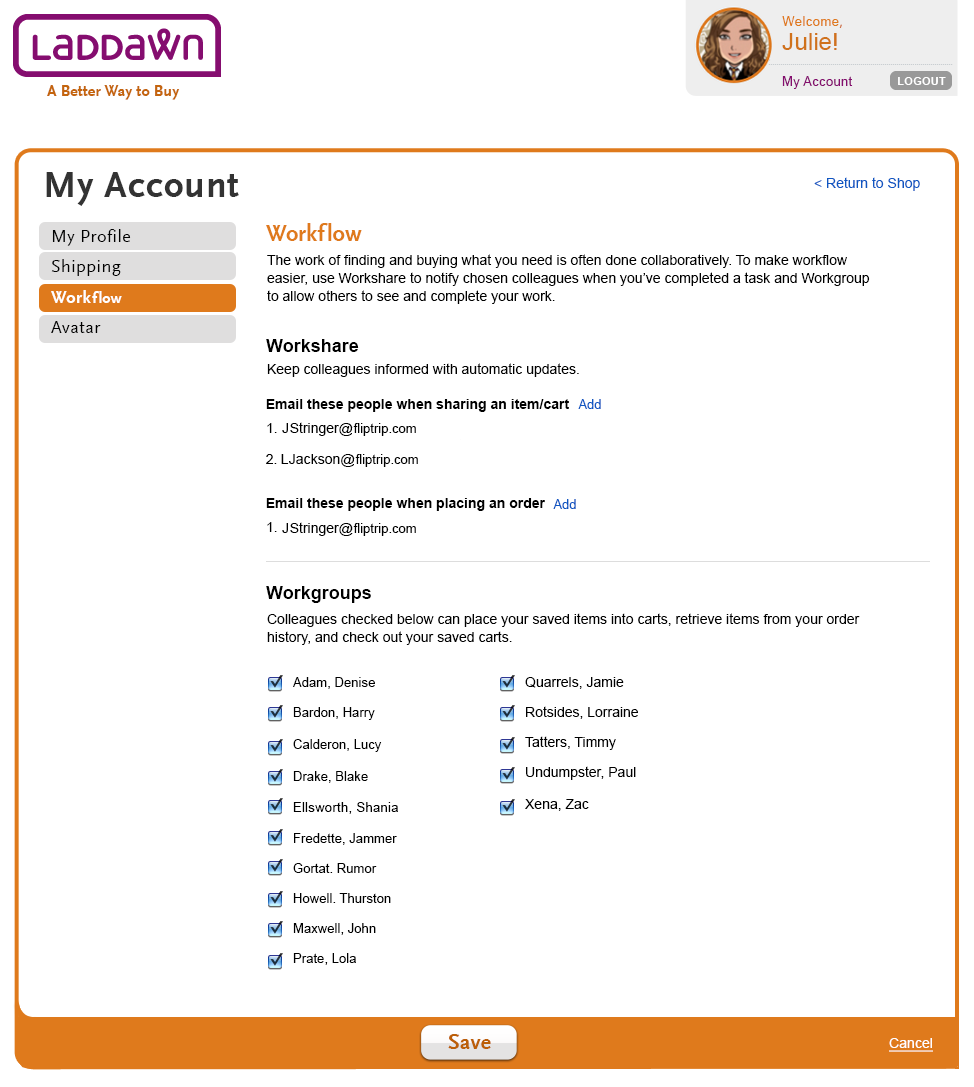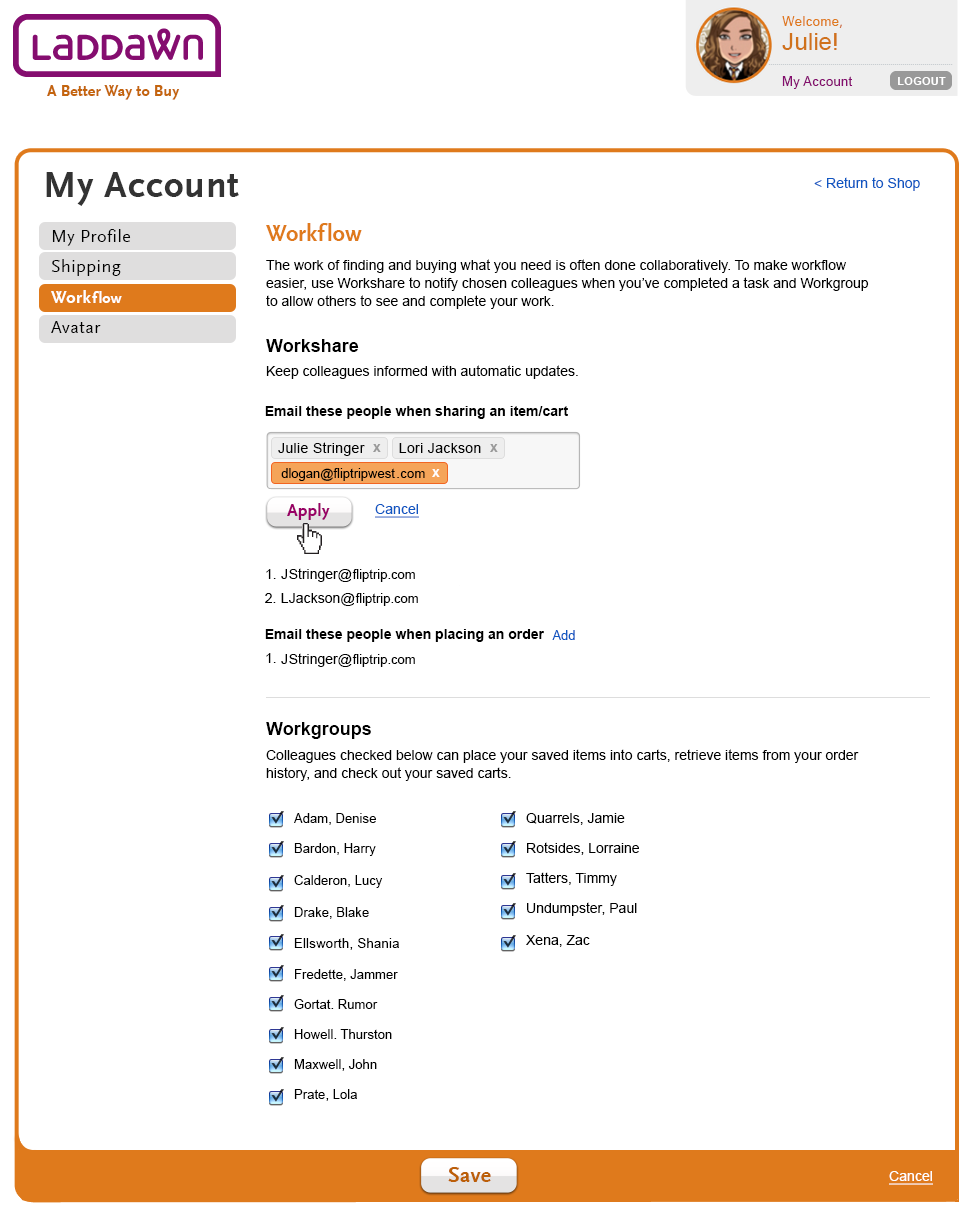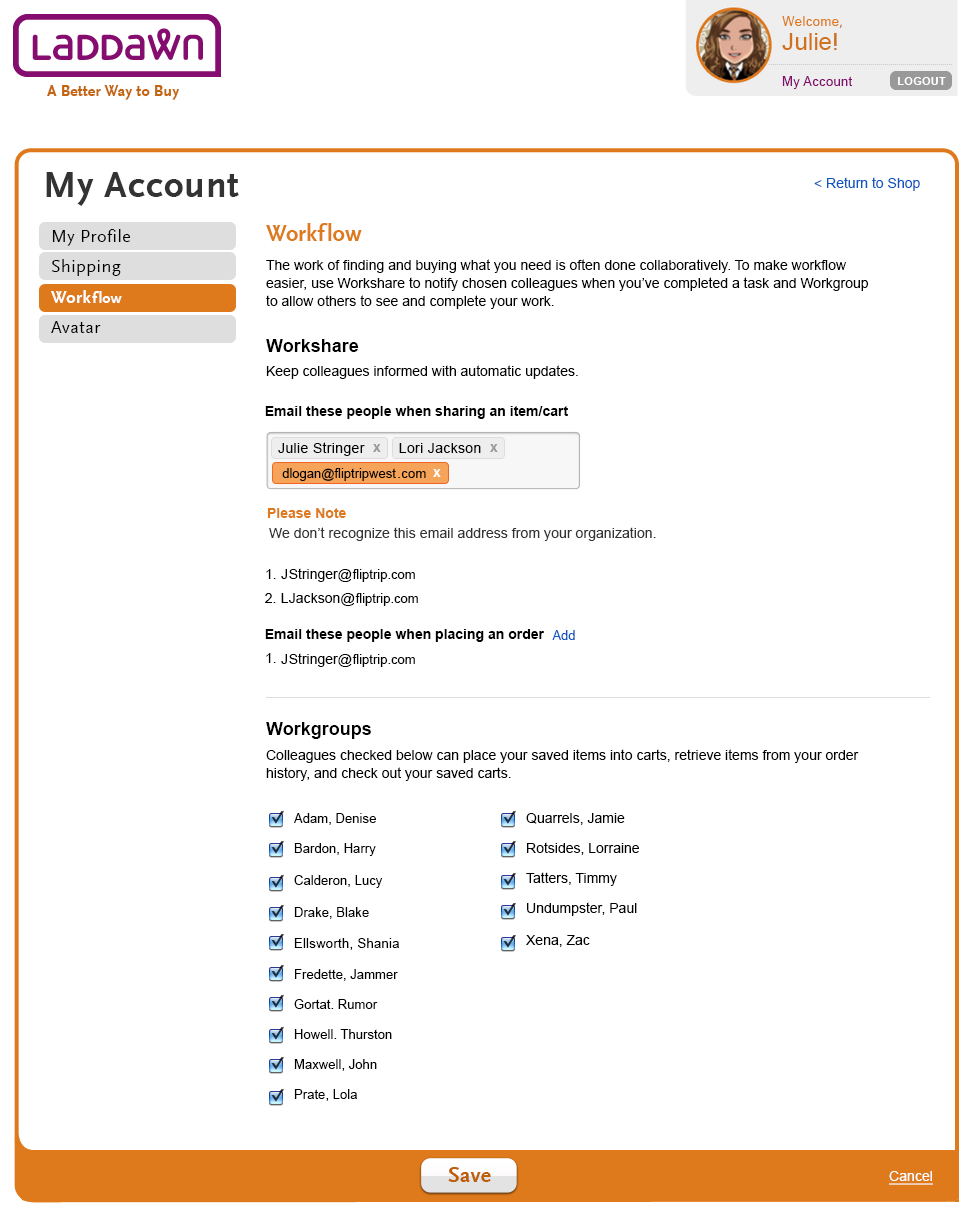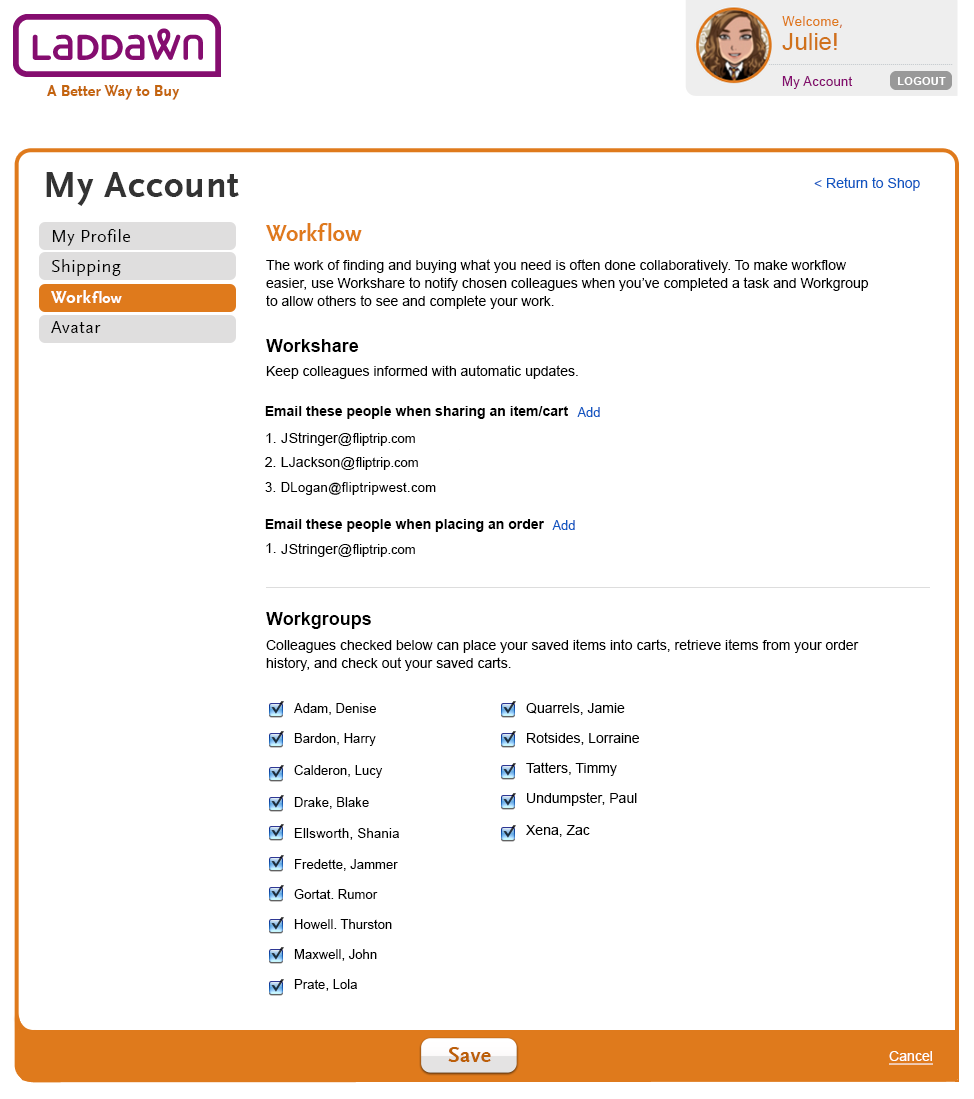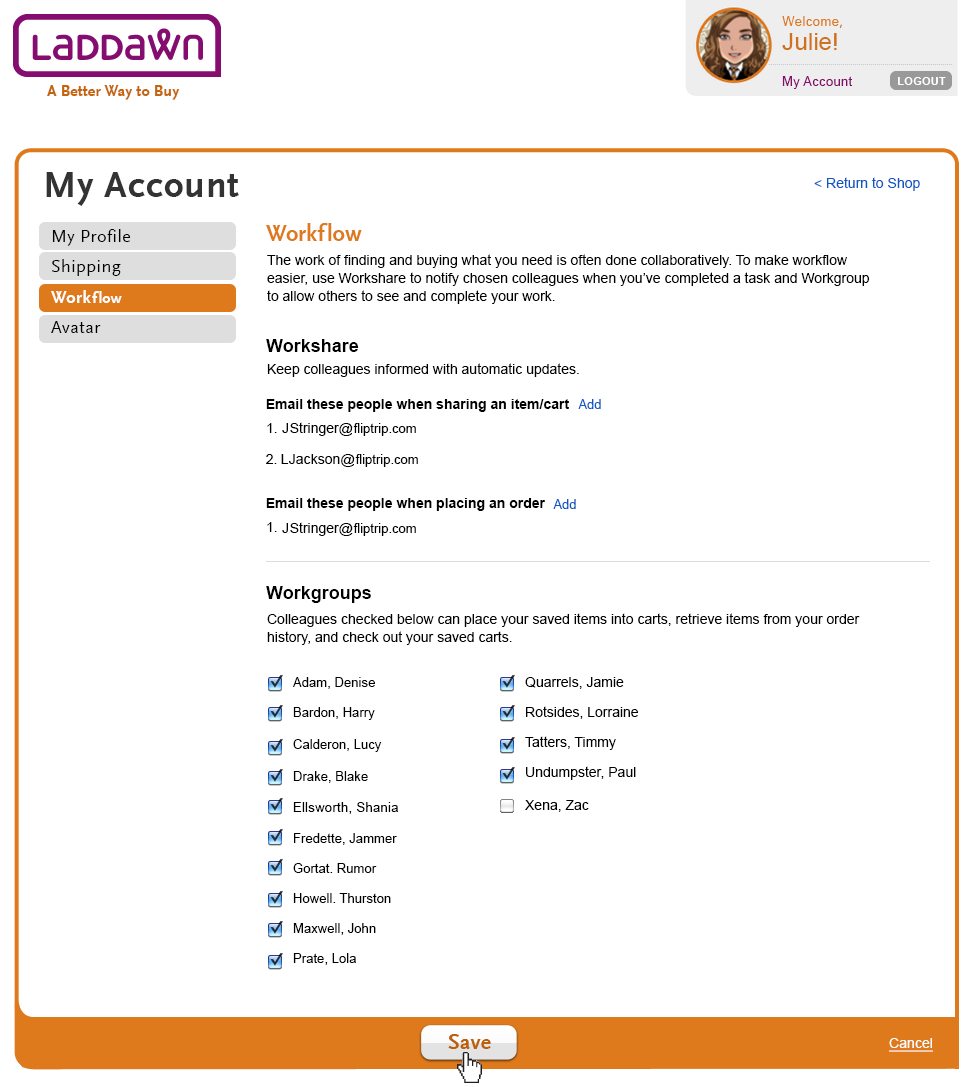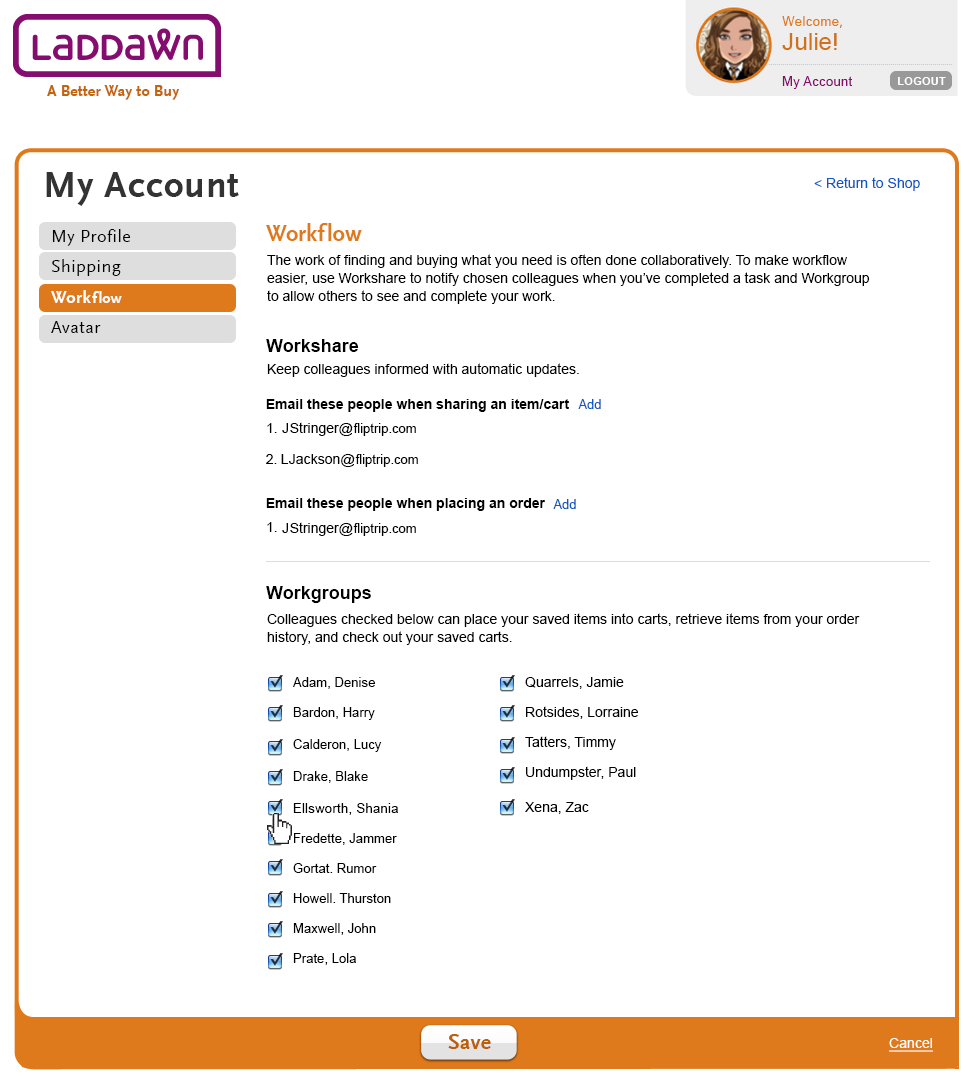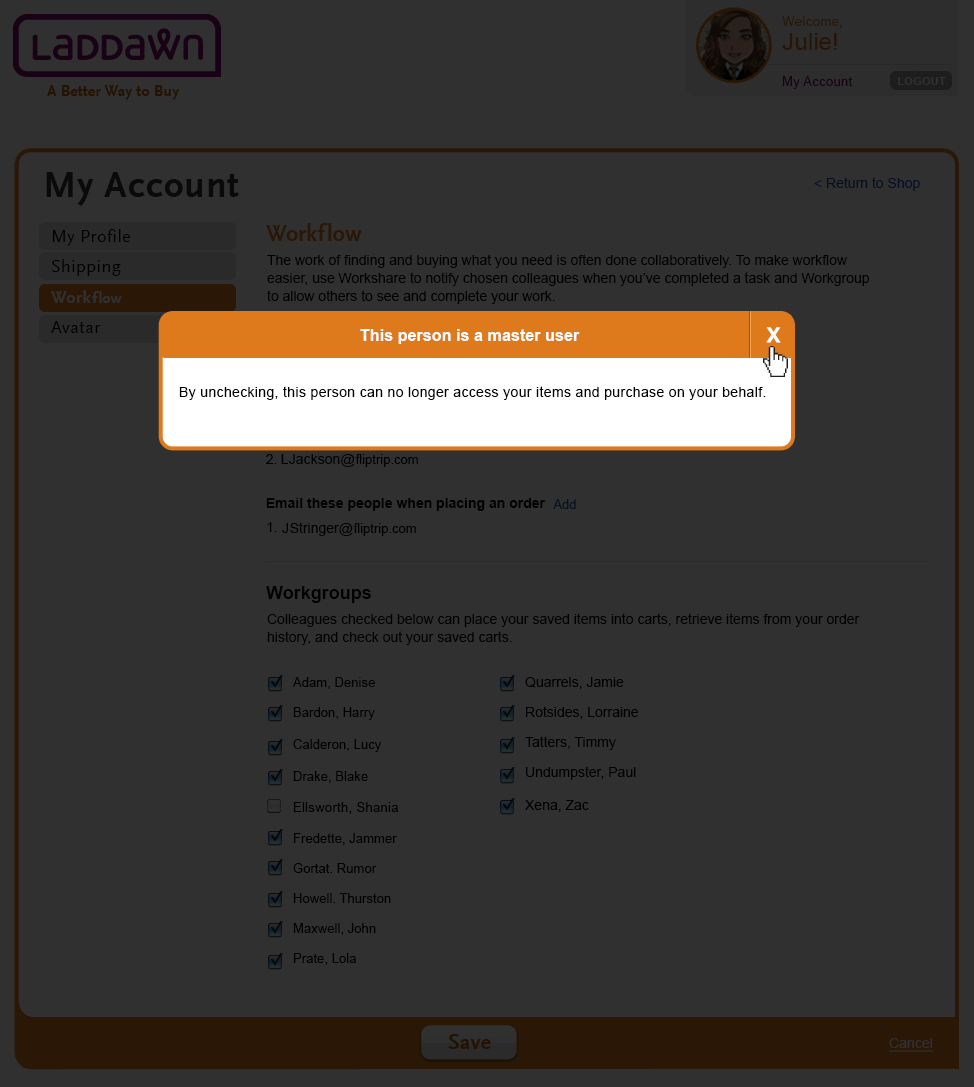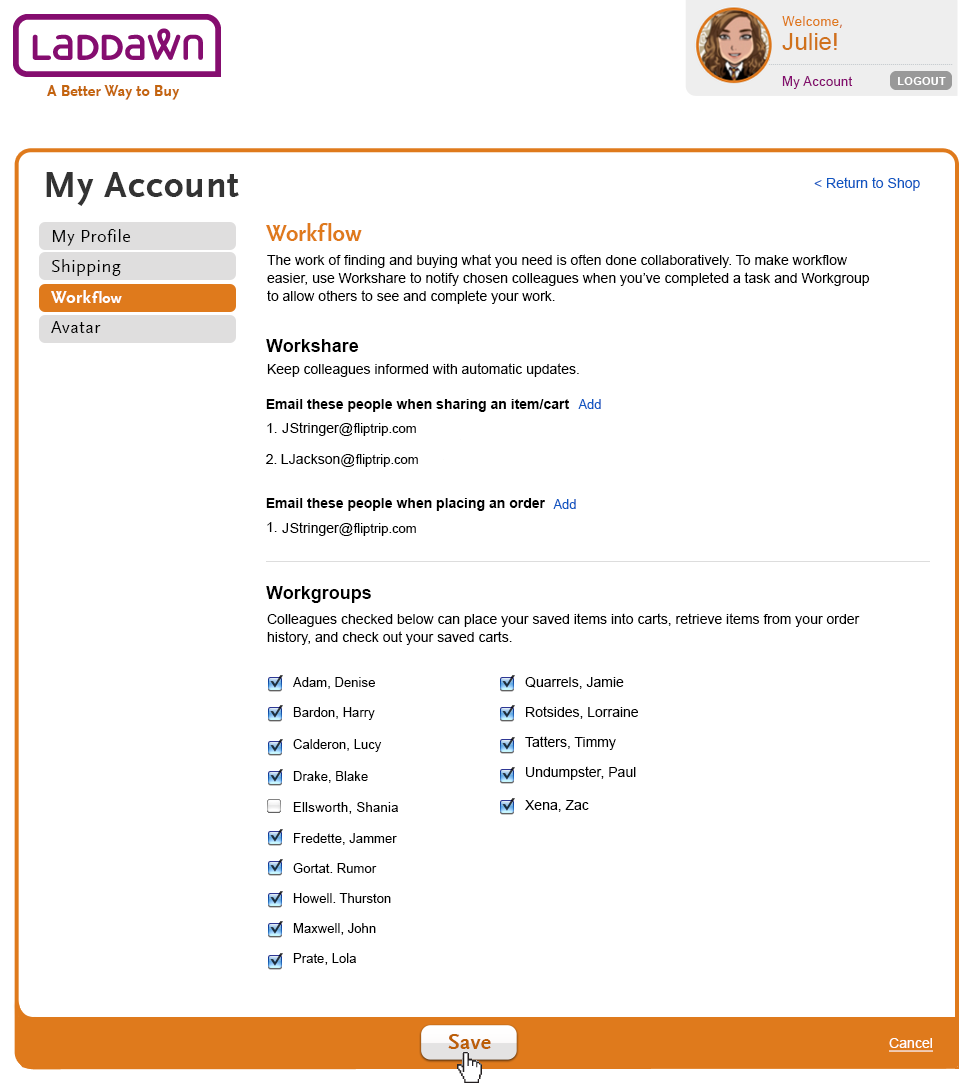Scenario Details
For designs below:
Bill-to contact is Julie Stringer
Bill-to coworker to email is Lori Jackson
Non Bill-to coworker is David Logan
Bill-to name is Fliptrip
Workflow
Workflow allows customers to determine how they'd like to work with each other and put specific functionality on autopilot to speed up their work. Workflow consists of two concepts, Workshare and Workgroups.
Workshare
The customer can decide who automatically receives emails to when they share a cart/item or place an order. The contact (in this case Julie Stringer) is automatically defaulted to sharing emails with herself for both cart/item and confirmations. The contact as well as emails address added can also be deleted
Scenario 1 (Designs 1, 1a, 1b, 1c, 1d - color coded yellow)
Julie would like Lori Jackson to be emailed whenever Julie shares a cart/item with a customer.
- Julie clicks "add" link (design 1)
- An entry field slides down with a disabled "Apply" button and a cancel link. Julie can also delete herself (and other added contacts) from receiving these emails if she so chooses by clicking the "x" next to her name. (Design 1a)
- Julie starts to add "Lori.." and auto complete gives her similar names in her bill-to. (Design 1b) - functionality is identical to what was spec'd in X - Auto Complete.
- She selects "Lori Jackson" from auto complete drop down and then clicks "Apply." (Design 1c)
- Entry field slides up and "Lori Jackson" now is listed on a new line below Julie Stringer.(Design 1d)
Scenario 2 (Designs 1e, 1f, 1g - color coded green)
Julie would like to email David Logan who is outside Julie's bill-to.
- Julie enters David Logan's email address and upon clicking outside entry field, the address turns orange. This denotes the fact it is not within same Bill-to as Julie Stringer. (design 1e)
- After clicking "Apply." a short message alerting Julie of this fact displays and then goes away after 3 seconds. (Design 1f)
- David Logan will now have shared items/carts sent to him by email. (Design 1g)
Workgroups
This is the spot for Julie to decide who is allowed to see/act upon her work. This gives other members of her bill-to access to Julie's Saved Cart, Saved Items, Order History, and Cart (and Godzilla results). (Design 2) It is defaulted to allow all coworkers within her bill-to to view/act upon her work. She can de-select people so they cannot see/act upon here work. Superusers/admins cannot be deselected.
Scenario 1 (Designs 2, 2a - color coded blue)
Julie would does not want Zac Xena to see her work.
- Julie finds Zac Xena under her Workgroups list. (design 2)
- An entry field slides down with a disabled "Apply" button and a cancel link. (Design 2a)
Scenario 2 (Designs 2b, 2c, 2d - color coded green)
- Julie goes to shut off Shania Ellsworth, a master user. She un-checks Shania. (note. We are not going to alert the user about master users with any visual indicators.) (Design 2b)
- A shadowbox appears, alerting Julie that Shania is a master user. (Design 2c)
- With Shania un-checked, Julie clicks "Save" to remove Shania from her Workgroups. (design 2d)
Old Wireframes - Do Not Use