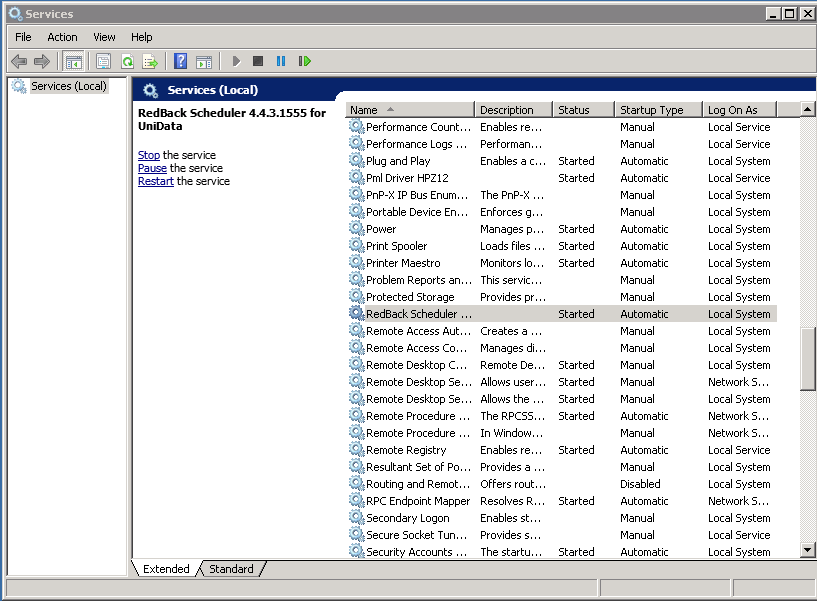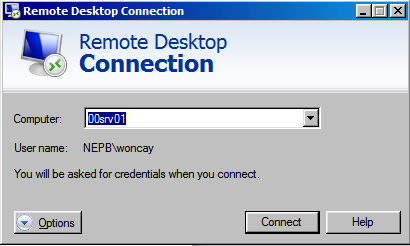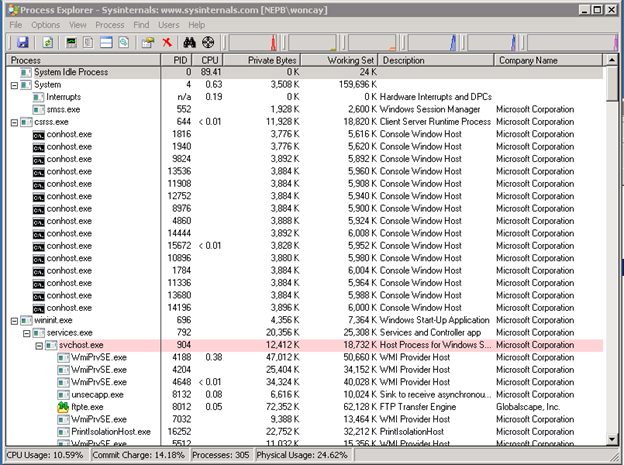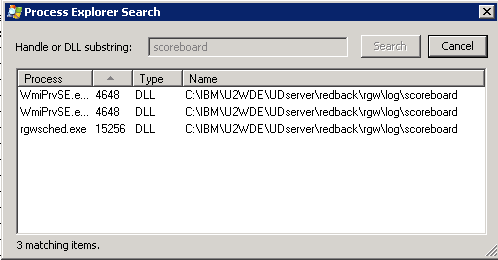Revised 6/2017
Since the initial version of this document, the system has been modified so that Excel processes no longer consume responders. This means that a Redback restart process no longer needs to be sure that all the excel processes are closed. To restart Redback, simply restart this service:
If you are restarting the service because of a crash of unknown origin, it is important to manage the RedBack log files so that a developer can determine the cause of the crash.
- Connect to the live server (00SRV01) via Remote Desktop
- Start Remote Desktop Connection
- Connect to 00SRV01 and login
- Log in with your credentials (NOTE that you must have a valid login account on this server in order to log in
- Once logged in to 00SRV01
- Start Control Panel
- Click on Administrative Tools
- Click on Services
- The services should be listed alphabetically. Scroll down to find “RedBack Scheduler 4.4.3.1555 for UniData” The version number may be different, but this is the service that should be restarted.
- Right click on the service and select “Restart”
- If the service restarts, the Services entry should look like this:
- If RedBack did not restart, there is likely to be a running process related to RedBack. To find it and kill it:
- Make sure the RedBack Scheduler service is stopped – It will be if it did not restart, but be sure.
- Run ProcessExplorer
- If there is not a shortcut on the desktop, run this program (D:\Tools\ProcessExplorer\procexp64.exe)
- The resulting screen will look something like this:
- Click the binoculars on the toolbar (Find DLL/File handle)
- Search for “Scoreboard”
- Kill the processes that appear a search results
- Restart RedBack Service (Start at Step 2). It should now restart.
- If RedBack is being restarted due to a crash of unknown origin, you must now preserve a copy of the log files so that a developer can troubleshoot the cause of the crash. If RedBack crashes again, the archived log files will be overwritten, so they must be preserved in a separate location.
- Go to this folder:
\\00SRV01\c$\IBM\U2WDE\UDserver\redback\rgw\log.old - Copy the files there to a local folder
- Compress the files and send them to a developer for troubleshooting.
- Go to this folder:
Restarting a single Redback Account
There is a way that we can restart a redback account without having any effect on the others.
Like if something has crashed redback in dev but Live is still running fine. Or there is a UniData lock being held by redback and you need to clear it out.
RDP to 00srv01
- Start a command line it should start as administrator (the blue title bar says Administrator: Command Prompt
- C:
- Cd \ibm\u2wde\udserver\redback\rgw\bin
- Restartacct ACCOUNTNAME where ACCOUNTNAME is one of the following
- laddawnLockliverpc
- laddawnliverpc
- laddawndevrpc
- laddawnLockdevrpc
- laddawnLocktrnrpc
- laddawntrnrpc
- laddawndevoldrpc
The account name is case sensitive.