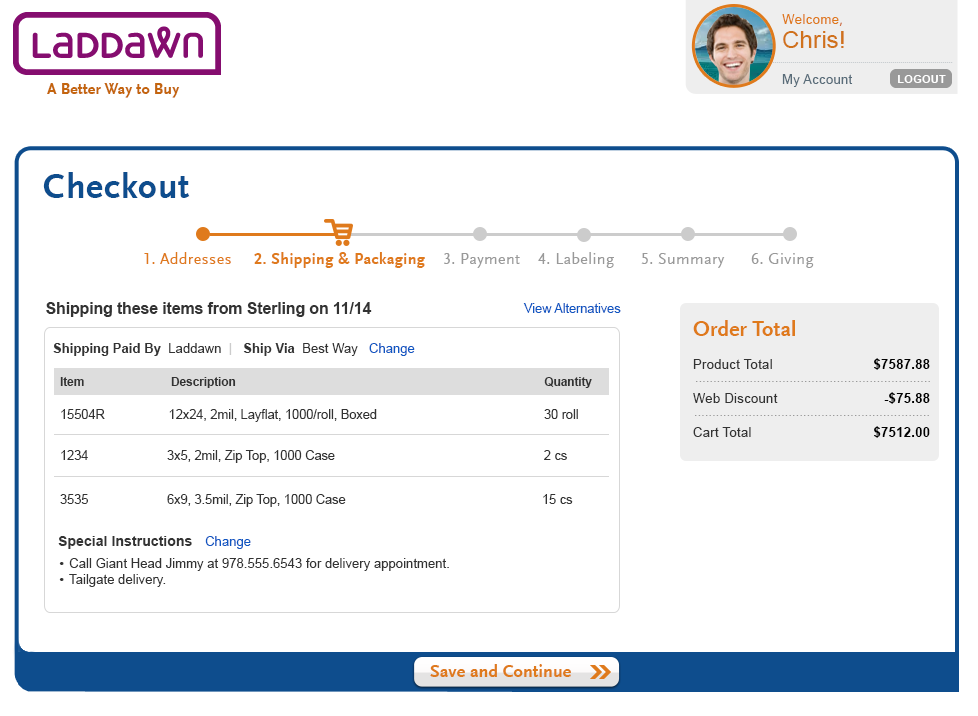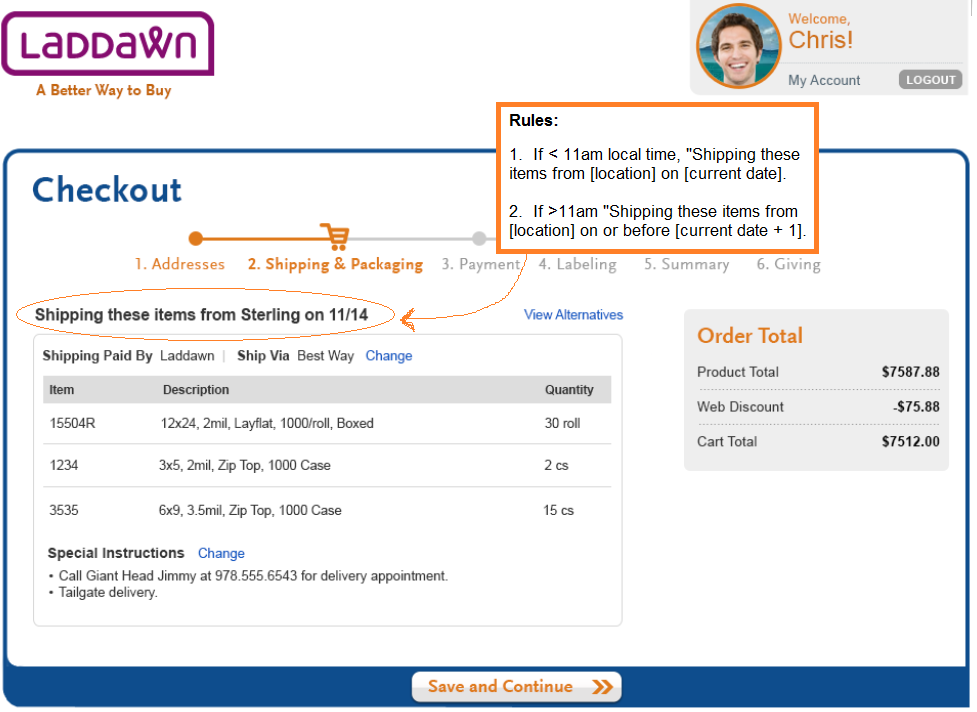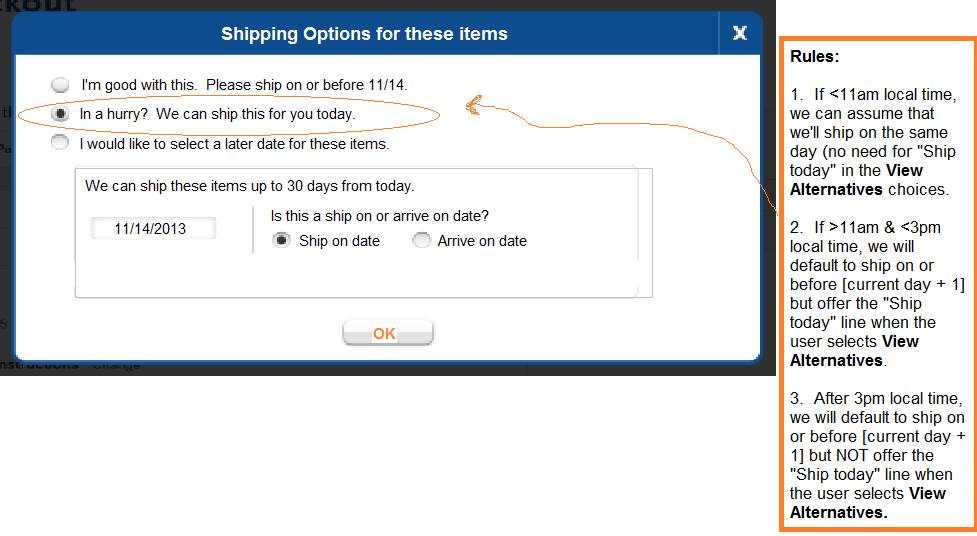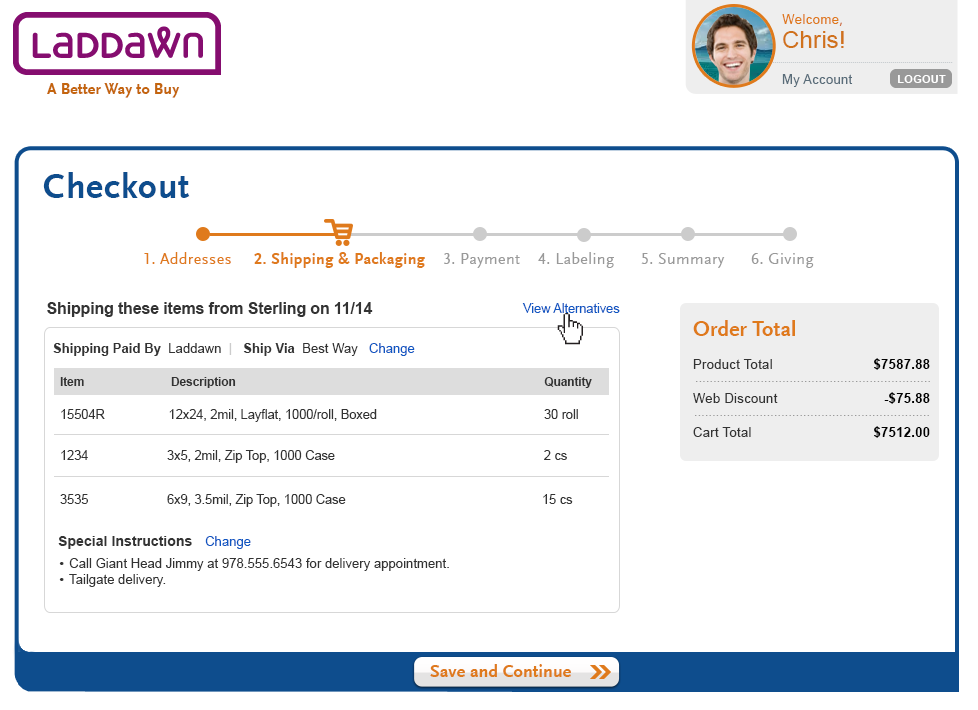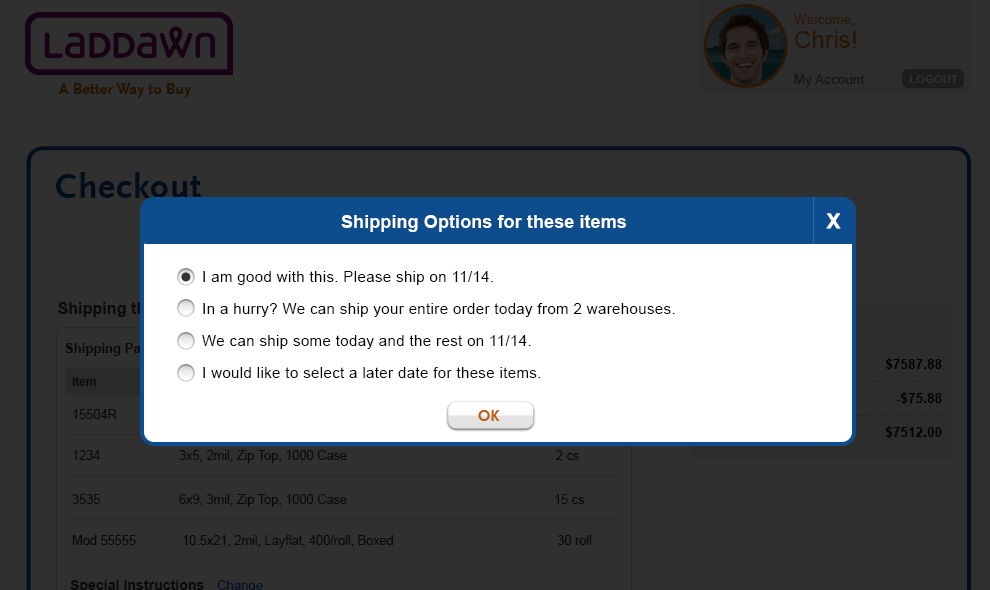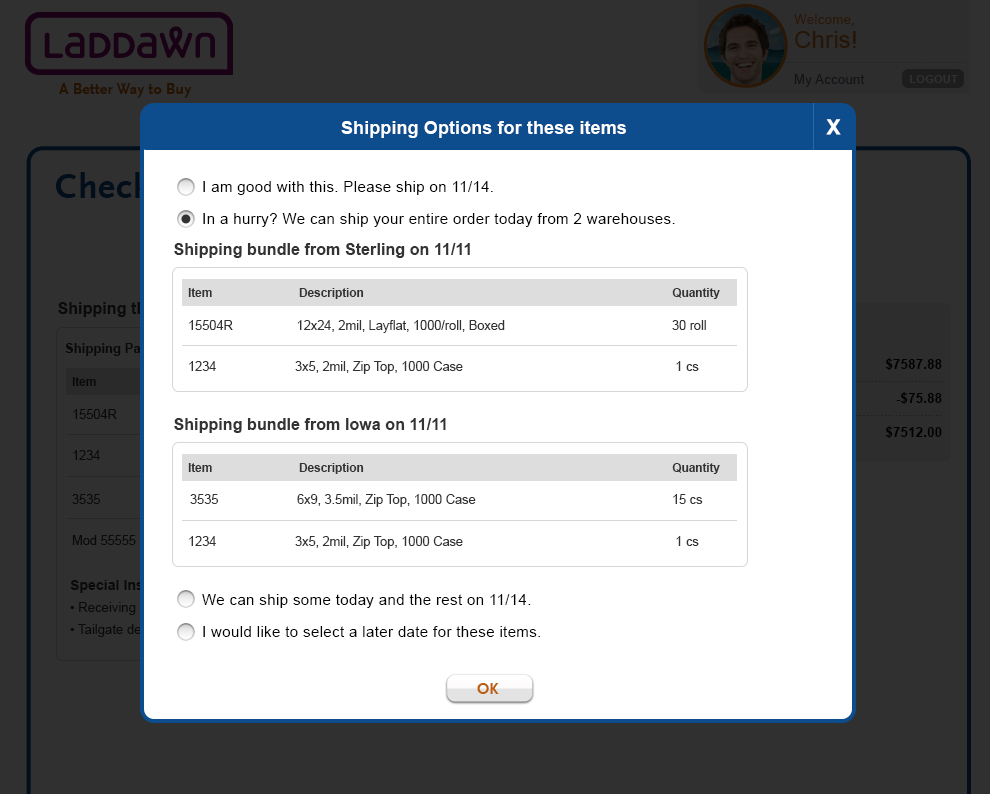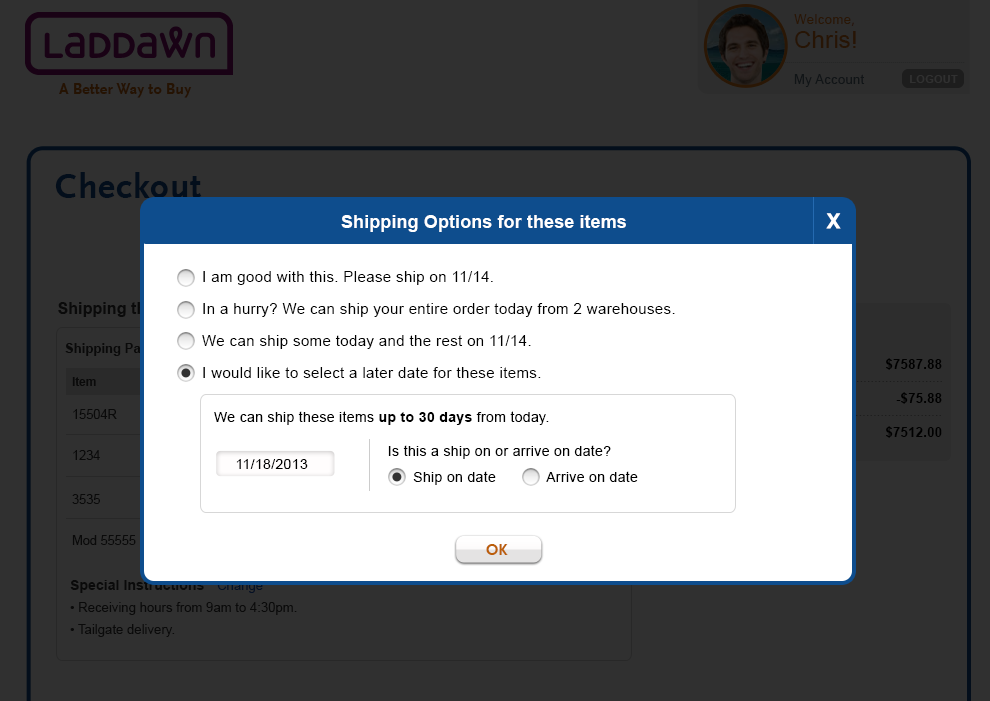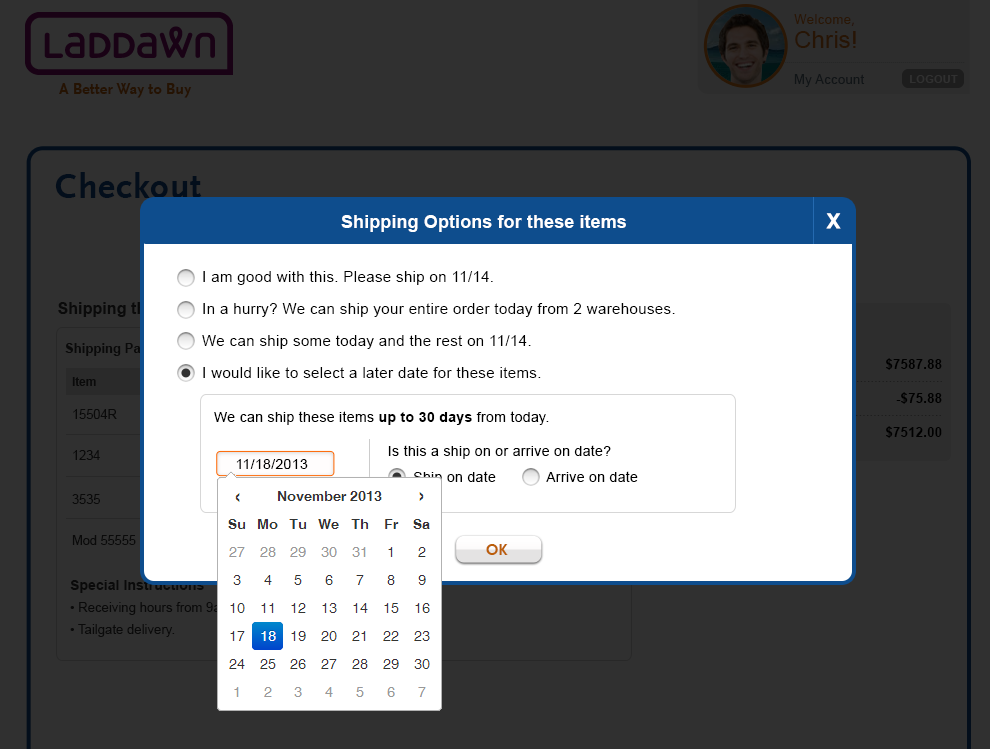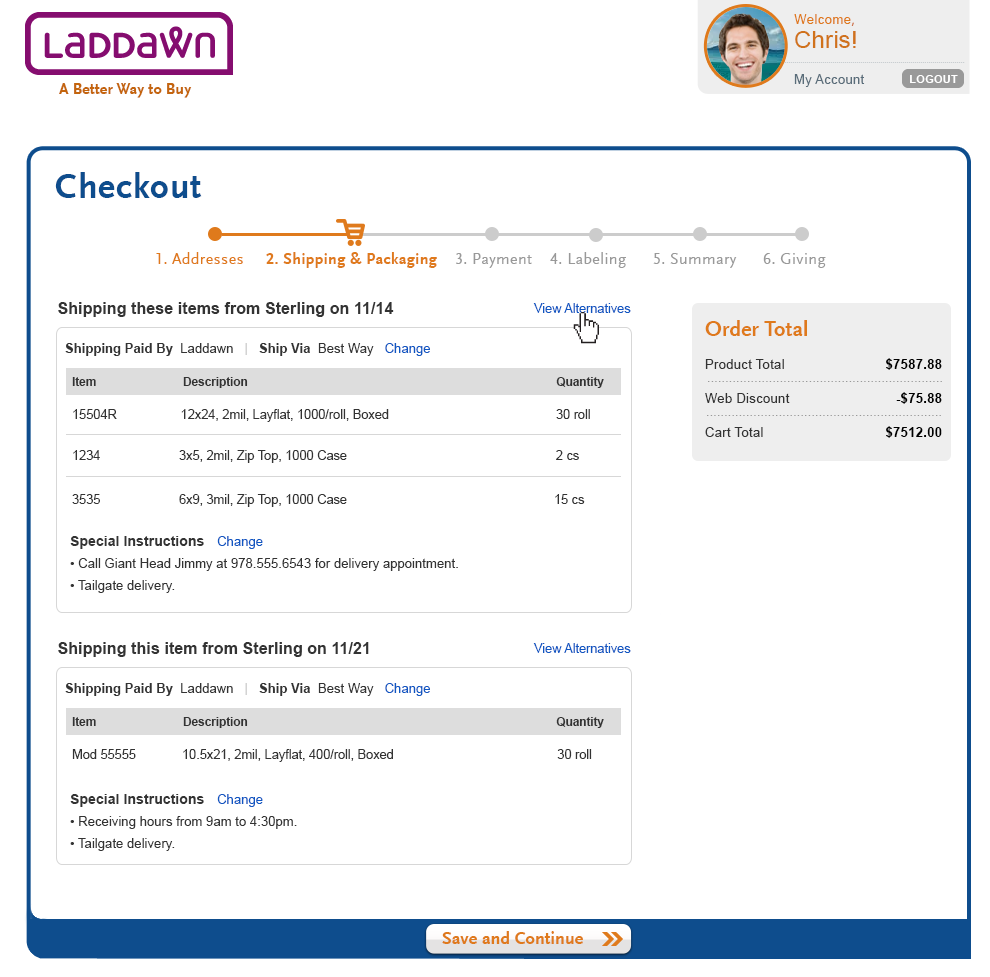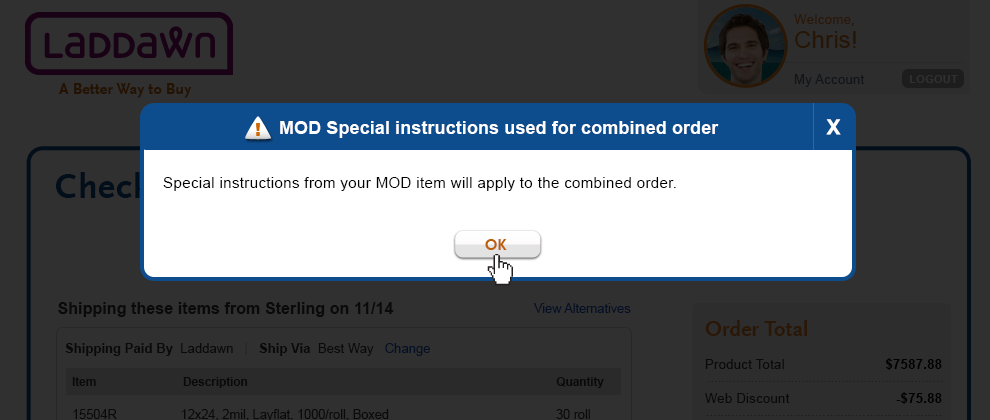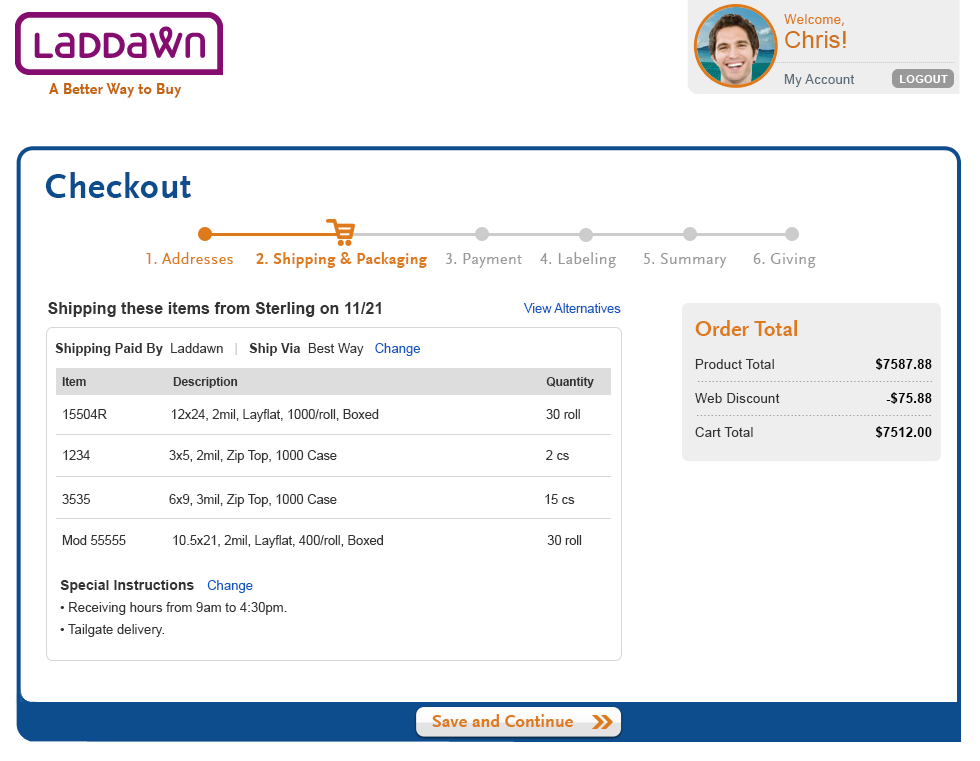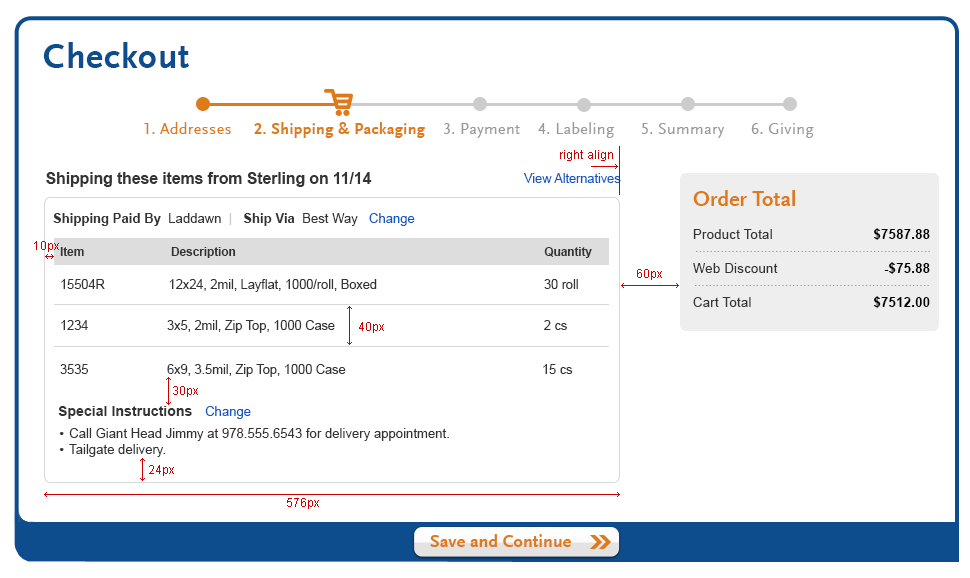Overview
After completing the Addresses portion Checkout, you are brought to Shipping and Packaging. Shipping & Packaging allows users to be able to review/change when an item is being shipped, who's paying for the shipping, who's doing the shipping and access to special instructions for each shipment bundle. Also, you can review a condensed version of the items ordered. This section has many dynamic data points and elements which can change depending upon user selection. Also, certain special instructions will dynamically add up-charges to the user's order total.
1 - Change the date and bundle of my order (stock only orders - Design 1, 1a, 1b, 1c, 1d).
Users will be presented with default bundling. (Note: Specifications for bundling are are summarized here: Notes for Jim on allocation logic. Full details are in the Programming section Functional Specs - Shipment Bundling. Please note that these two preferences override our default bundling logic (the bundles we serve up will reflect these preferences if applicable to the situation): Never split ship (replaces "ship complete"); always ship & backorder.
The user can change the default they are presented with by clicking on the "View Alternatives" (Design 1). Clicking this link will open a shadowbox with bundling choices displayed. (Design 1a). These choices will be displayed dynamically with the default "I am good with this..." pre-selected. The user must click "OK" for any changes to occur, otherwise the current selection will remain. Choosing an alternate choice will cause additional data entry field(s) to display below radio button selected. Should all options be available they would diplay in this order:
- Option 1 - Leave as is option. Default - "I am good with this selection." (Design 1a)
- Option 2 - Split ship option. - "In a hurry? We can ship entire order today from 2 warehouses." (Design 1b)
Display 2 system generated bundles. No user interaction needed.
- Option 3 - Ship some today and some later option. "We can ship some today and the rest on xx/xx date." (Design 1c)
Display 2 system generated bundles. No user interaction needed. - Option 4 - Ship items at a later date. (Design 1d + 1d2)
Selecting this radio button will expand the form field below, a date selection entry field and ship on/arrive on radio buttons (Ship on is the default radio button state). The default select a future date will be the 1st available date the shipment could be sent out. We will allow dates up to 30 days after the current date. The entry must follow the mm/dd/yyyy convention. Once a user clicks into the date entry field, a calendar will pop up with the closest future date pre-selected. (Design 1d2). The calendar should disable all dates past 30 days. (use #666666 gray).
Changing option to "Arrive on" will change the main header text upon selection from "Shipping these items from 'location' on 'date.' to "These items arriving on 'date.'
Ship to 'on or before' (notes from 10/30/13)
We need to change the ship date to "on or before" the next day if the order is received after 11am local time. That's local to the warehouse of choice, of course.
And when the user clicks view alternatives...
'Must ship today' (notes from 10/31/13 web jam)
For "must ship today orders" which are over credit limit and on credit hold, we would like to discontinue the vague warning message currently being sent automatically to customers and CE. These orders are looked at by accounting regularly throughout the day (9-5 EST) and released in a timely manner. TBD - means of releasing West Coast orders placed after 4:30 PM EST. Dawn to follow up with Don.
2 - Have 2 bundles ride together (MOD + stock orders - Design 2, 2a, 2b, 2c).
The user has stock items in 1 bundle and a mod item in a 2nd bundle (Design 2).
- Clicking the "View Alternatives" link in the stock bundle will open a shadowbox with a choice to allow the user to have both bundles ship together at the MOD shipping date (Design 2a).
- Selecting this option will create a warning message notifying the user that any "Special instructions" for the Mod item will be the instructions of record. (Design 2b).
- The user now views the combined order and new order date for both stock and Mod items. (Design 2c)
3 Visual Design - 1 page style guide
-----------------------------------------------------------------------------------------------------------------------------------------------------------------------------------------------------------------------------
Old Wire frames - Do Not Use
Bundling rules, prior write-up
1b Confirm or change bundling( No equivalent in current Laddawn site. )
| ||||||||||||||||
At the search results and cart stages, availability date and warehouse are based on inventory (for stock) or lead time (for MOD), on an item-by-item basis. See item-by-item defaults. However, at the checkout stage, the system will determine warehouse and availability defaults on a combined basis, for optimal bundling of shipments. Explanatory statement preceding shipment bundles"We’ve grouped your order into the following shipment(s) in an effort to minimize costs and maximize convenience. Please review all ship dates and points of origin. To see additional options, click on a bundle's View Alternatives link." Alternative variation if there is only one item in order: "Please review ship date and point of origin. To see additional options, click View Alternatives link." Key: PW = primary warehouse; AW = alternate warehouse; MW = manufacturing warehouse. Numbers refer to turnaround times; PW-24 means if today is 7/22/12, item is in stock at primary warehouse and date of availability will display as 7.23.12. Bundling defaults
Each bundle will be headlined with ship date and warehouse of origin. Line Level Overrides
Note that when a user elects to override a default, the default swaps place with the override (and other override options, if there were any, persist). For example, if a user changes an item in an AW-24 bundle to PW-72, after that item moves into a PW-72 shipment, when the user clicks the date, they will see AW-24 now as an override option, along with
| ||||||||||||||||