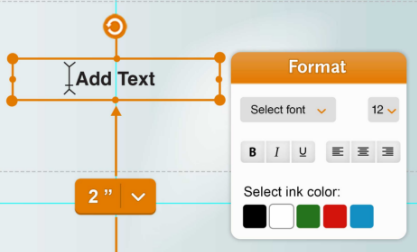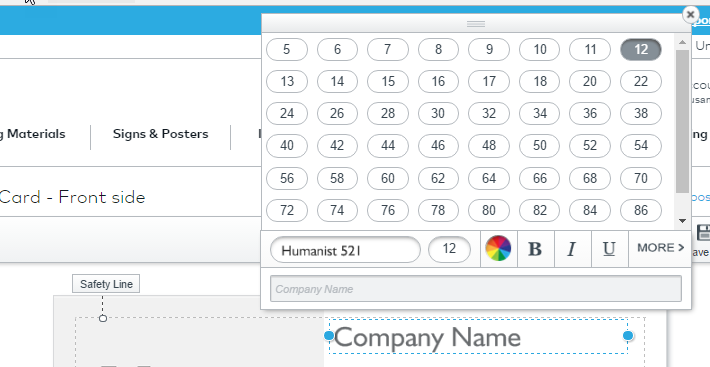UX and IT have encountered some challenges with sizing text via the Add Text feature.
The design calls for both a point size selector and click and drag free-form sizing.
Issues and questions
Is font distortion something users are likely to need? If we keep click and drag we should perhaps remove all but the corner handles. As is shown above (and as implemented), you can easily end up making fonts tall or skinny v. proportionally resizing them. You have to start from scratch if you want to go back to having perfectly proportioned fonts.
How will both methods work in concert with each other? We can't infer that from the design above. I.e., if I click and drag to some random size that's not in our drop down menu, will the drop down menu change from say 12 \/ to 37.5 \/ ? That seems a little weird. At the very least, this requires some more thought UI-wise. (Point size drop down has not yet been coded.)
Perhaps most important... Showing the user the correct font size, and retaining it with the bag design, will be hit or miss. The backend needs to translate pixel-based sizes into point sizes. Rounding will occur because of the scaling of bags of varying sizes to fit within the designer, and zooming in and out on those scaled images. The difference between the display of 20 pt font and 22 pt font on a 20 x 20 bag is less than 1 pixel.
Do we even need click and drag? Do we need it in this release?
Some people question its value. It doesn't seem like a common, familiar way to resize text. In most word processing and typesetting tools - you can click and drag to resize a text box, but this typically has no effect on the font size itself. This is true even in Microsoft's drawing tool "Word Art."
On the other hand, some think click and drag is useful for quickly resizing text. It enables the user to have text that is exactly X -inches tall or wide. It also reduces the need to have lots and lots of point size choices in a drop down menu to meet every imaginable need. Word handles the latter challenge by combining a free-form field with a drop down menu containing just 16 standard word processing sizes ranging from 8 to 72 points. If you need 10.5 or 300 pt font you can type it in. IT could implement something like this but it will likely require a fair amount of effort that could push launch date out further. They suggested replacing the drop down menu with a free form field so that any point size could be typed in. This doesn't feel quite right either; it's not very familiar, though I suppose even the least savvy web/computer users are familiar with font sizes via use of email and word processing?
Interestingly...
Vistaprint does not have click and drag sizing - you can resize the width of a text area, but it has no effect on font size. They only offer point size menus (not drop downs per se), and there is no free form field for entering a custom font size. They vary the high and low end of their ranges with the size of the product. So if I'm formatting text on a business card, I have X point sizes to choose from, ranging from 5 pt to 96 pt, whereas if I am formatting text on a poster, I have X fonts to choose from, ranging from 18 pt to 1000 pt. Hmmmmm..... I wonder if we could get away with doing something similar - varying the font sizes available with the size of the product? I don't think we have the real estate to offer so many sizes though. But could we figure out which ones would satisfy 99% of our users' needs?
Actually, I stand corrected - see Tom's comment below. Also, I went back to Vistaprint and noticed that with certain poster designs that included giant canned text, you can drag the corners of the text and it resizes proportionally - moreover, dragging by four corners was the only method for resizing. There was no "readout" of what the font size was though. In essence, it was treating the text as if it was an image (though you could type over the canned text). However ,if you added your own text box to the design, the sizing was via menu, same as those shown below.
| Business card | Poster |