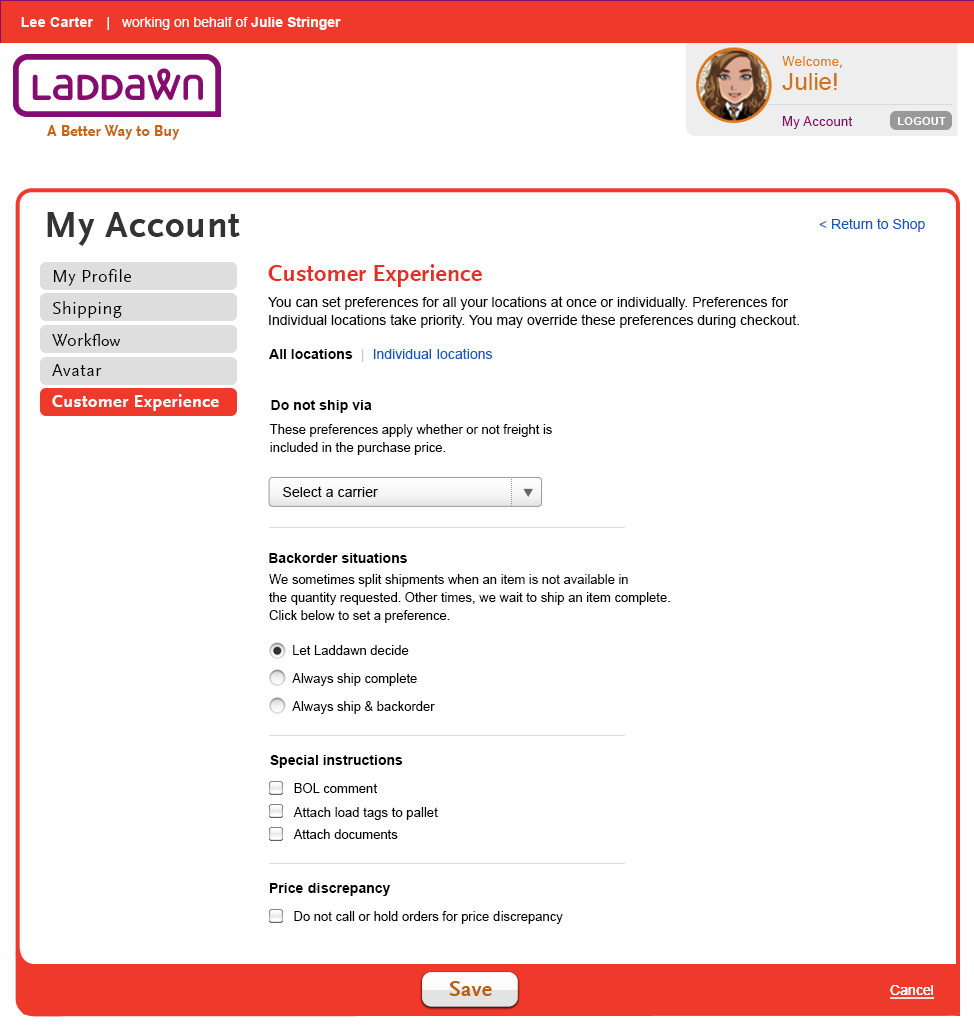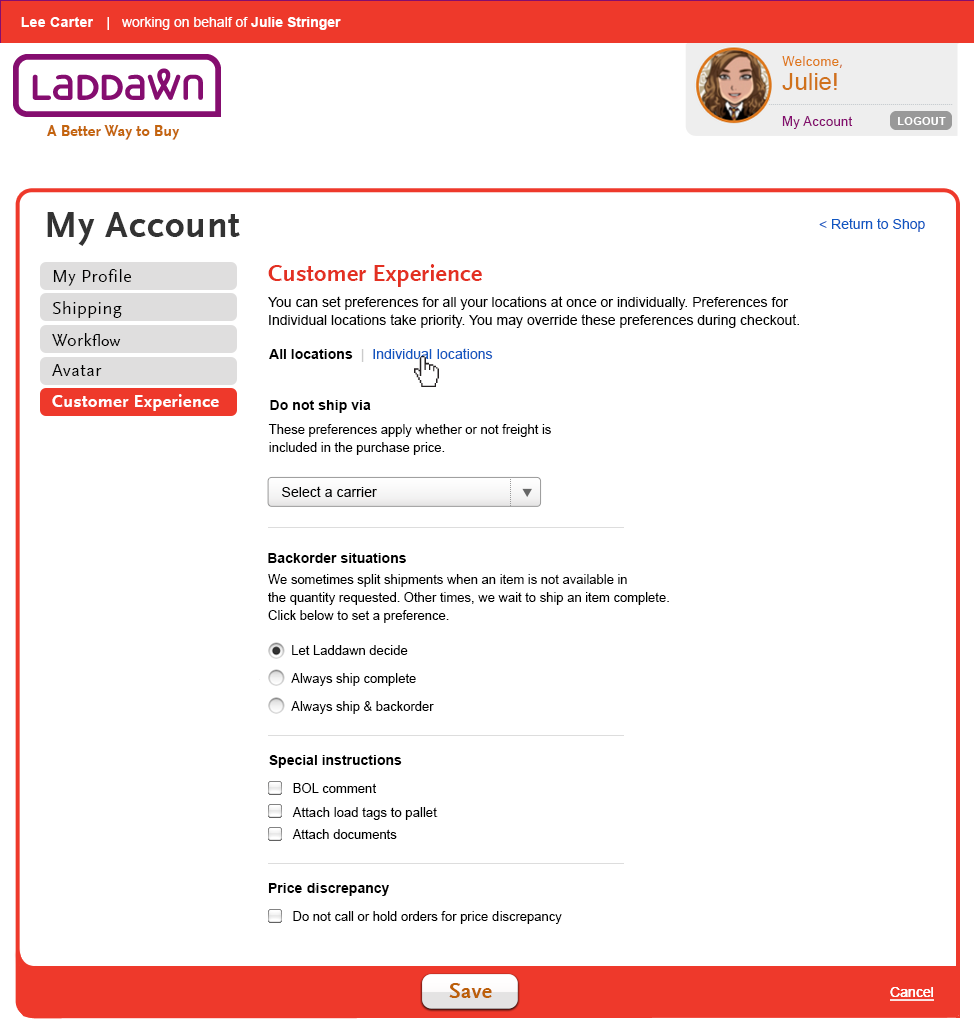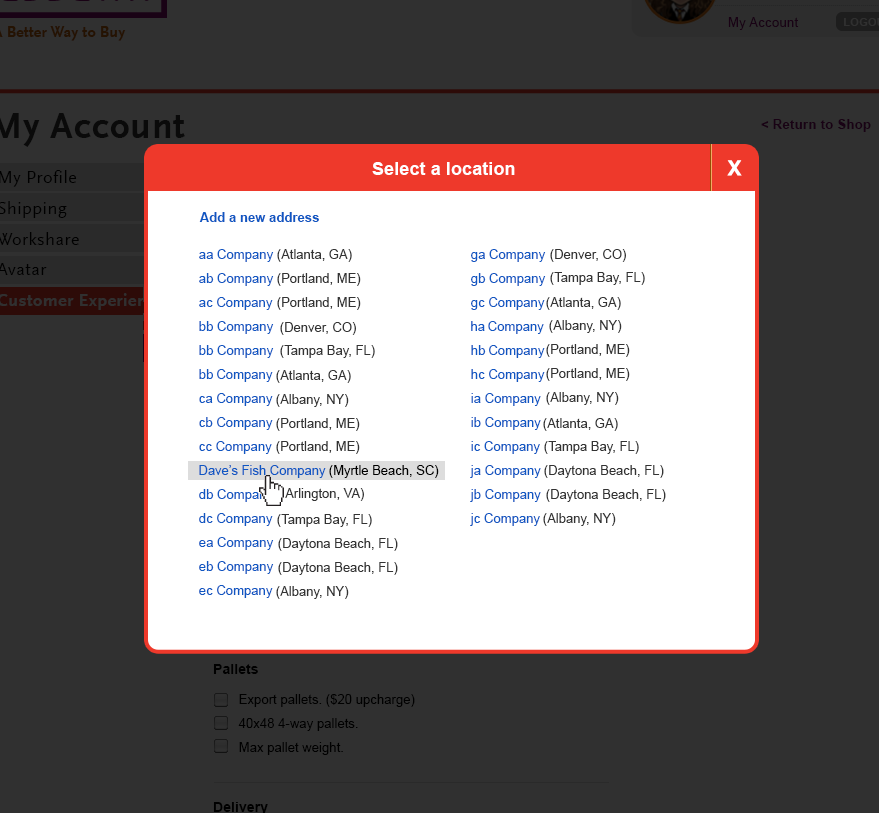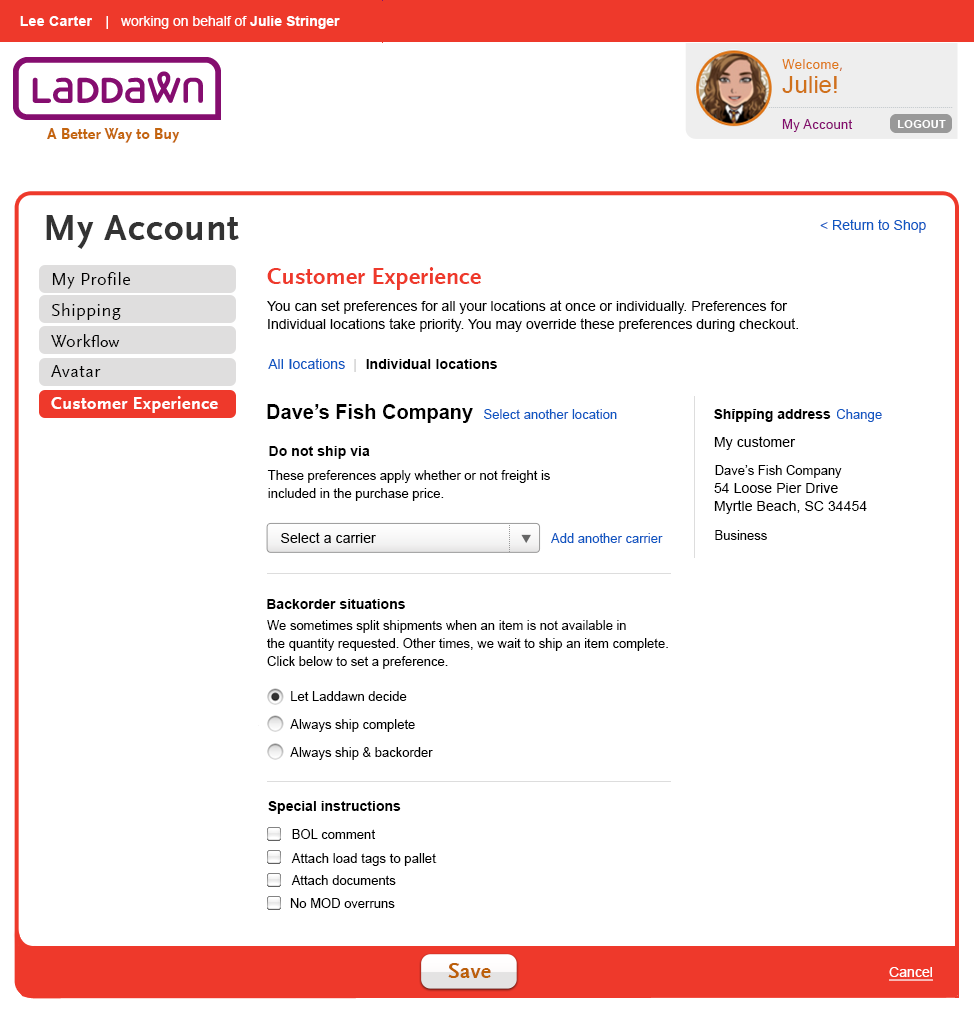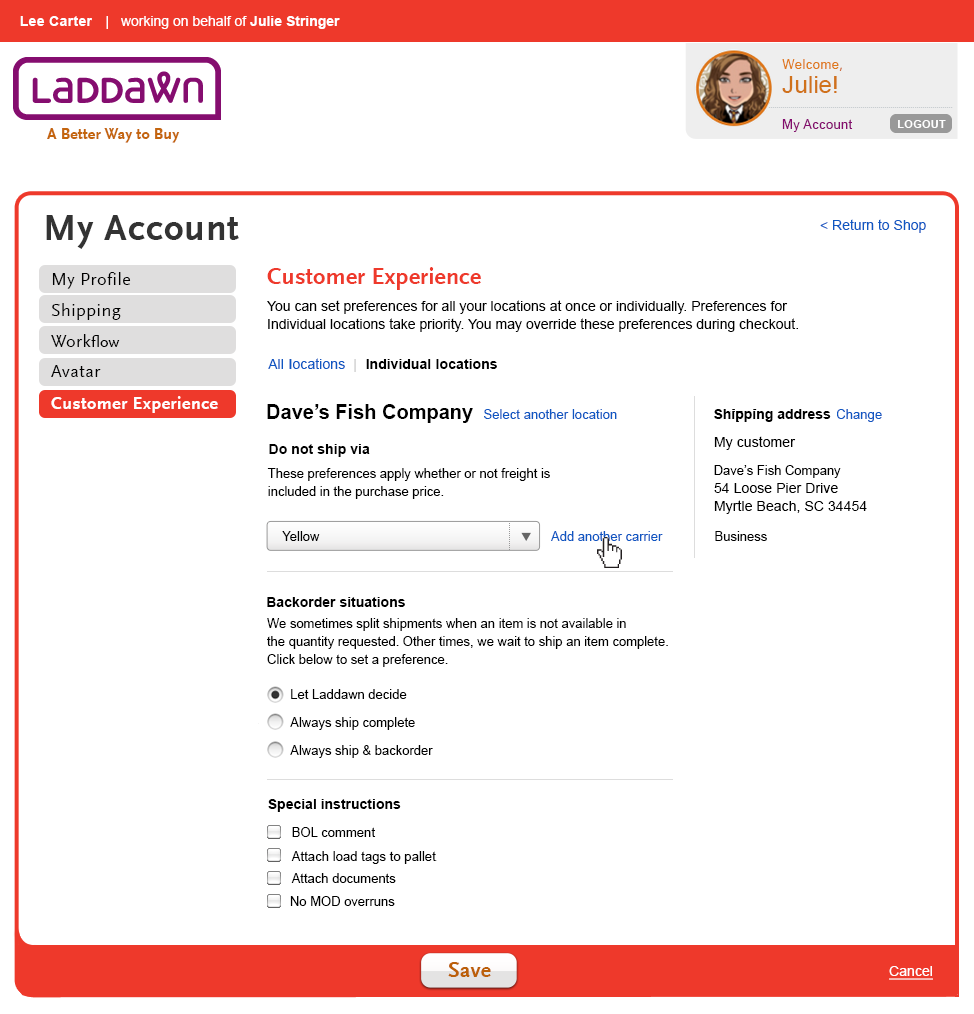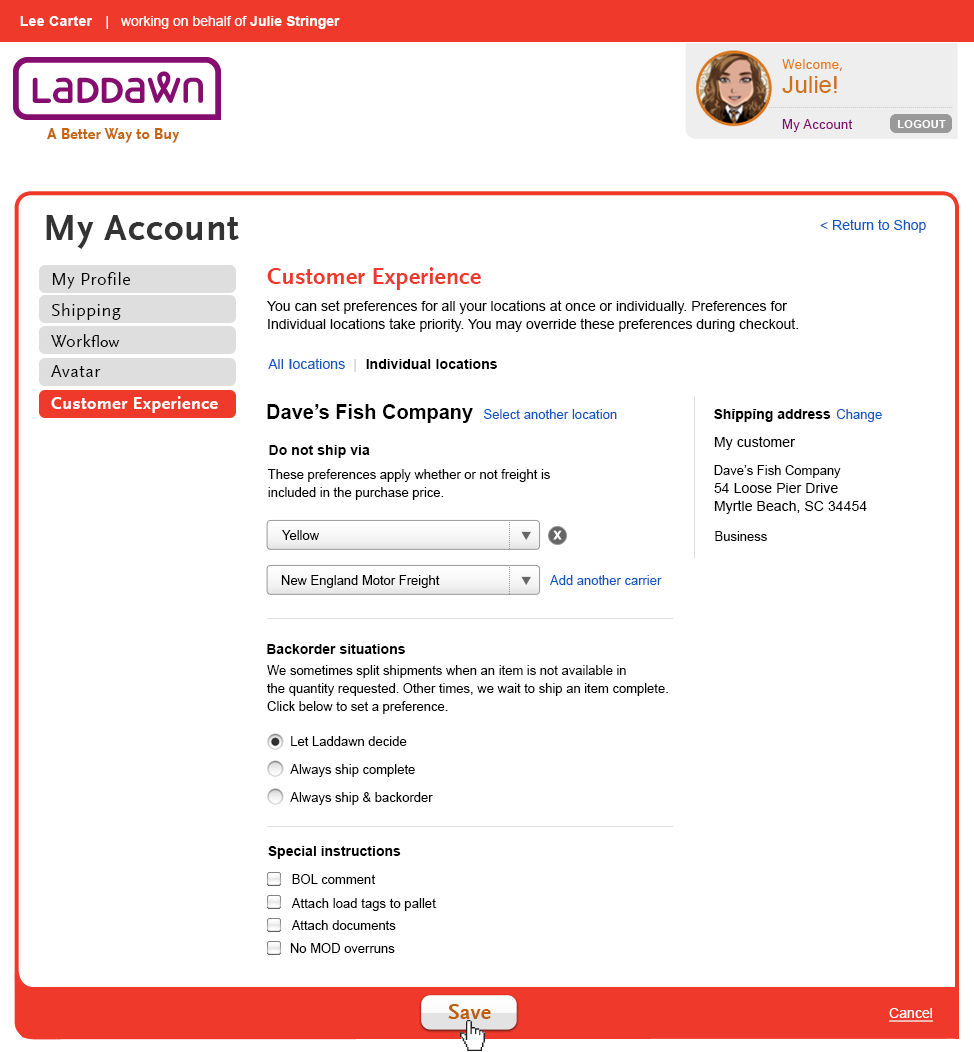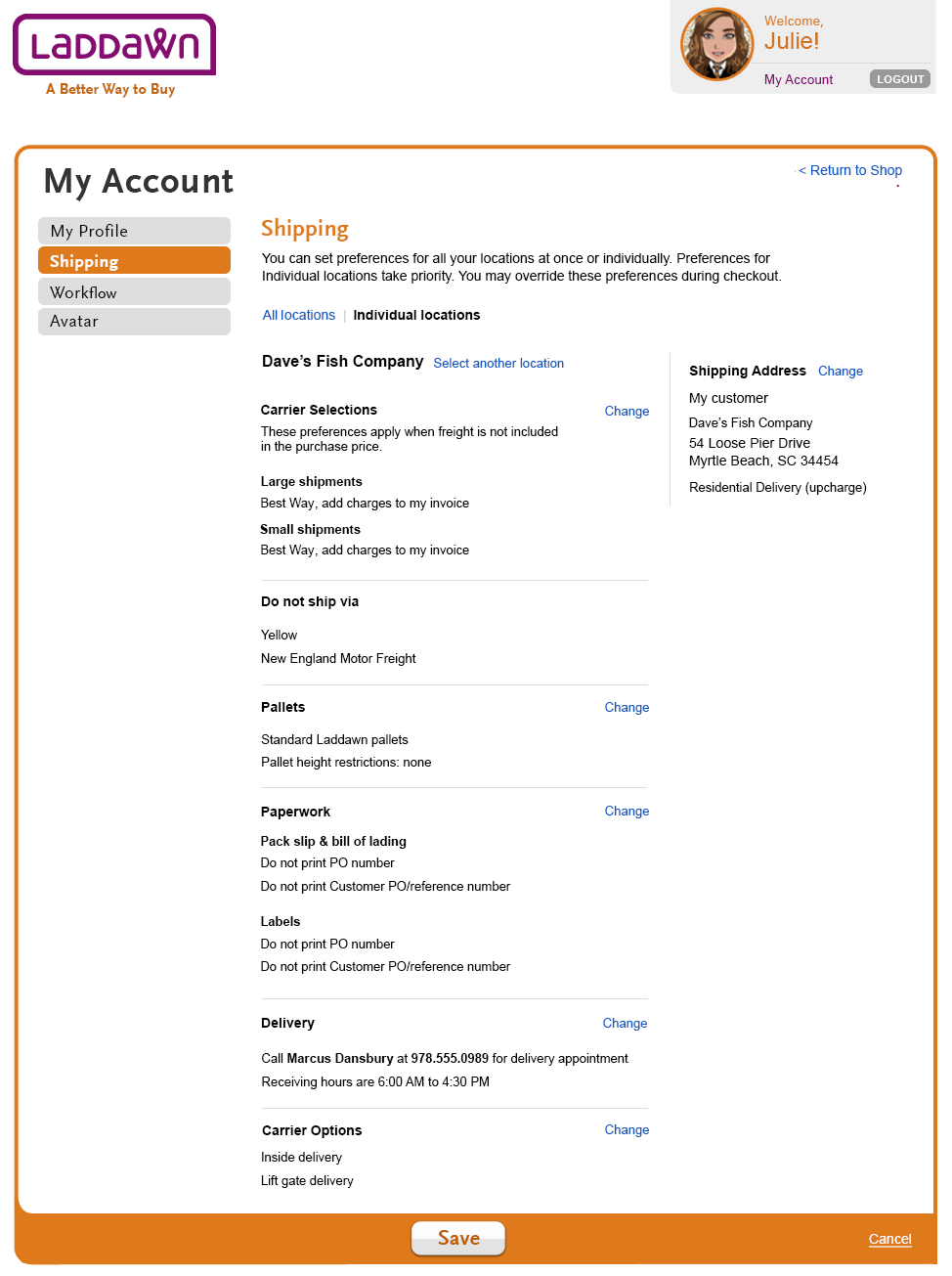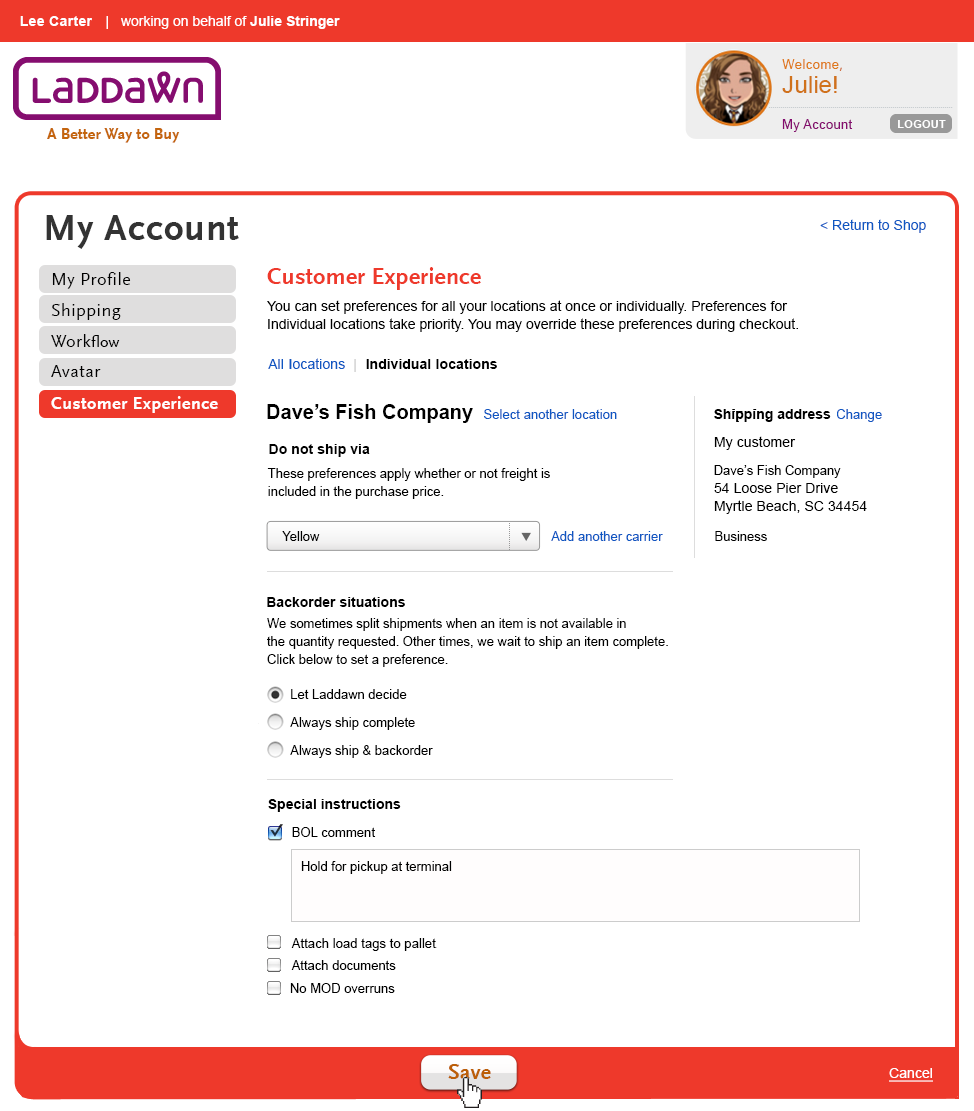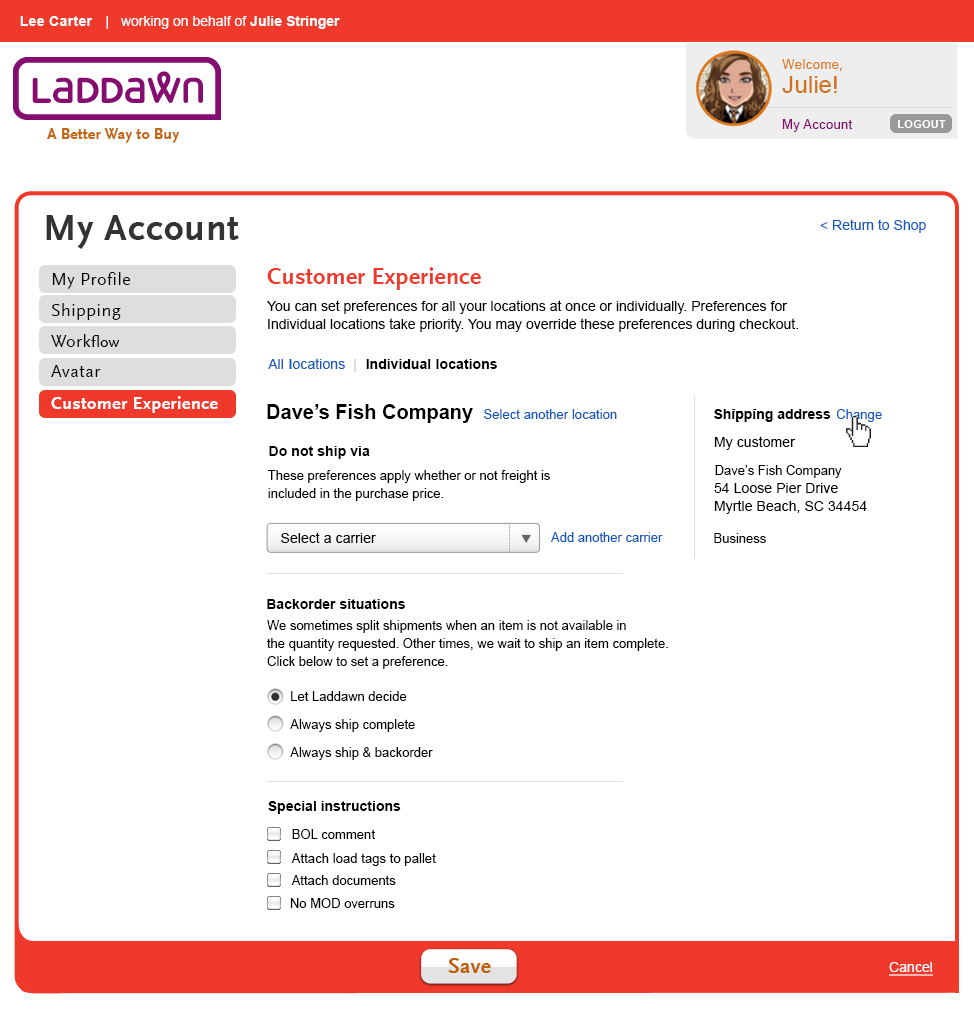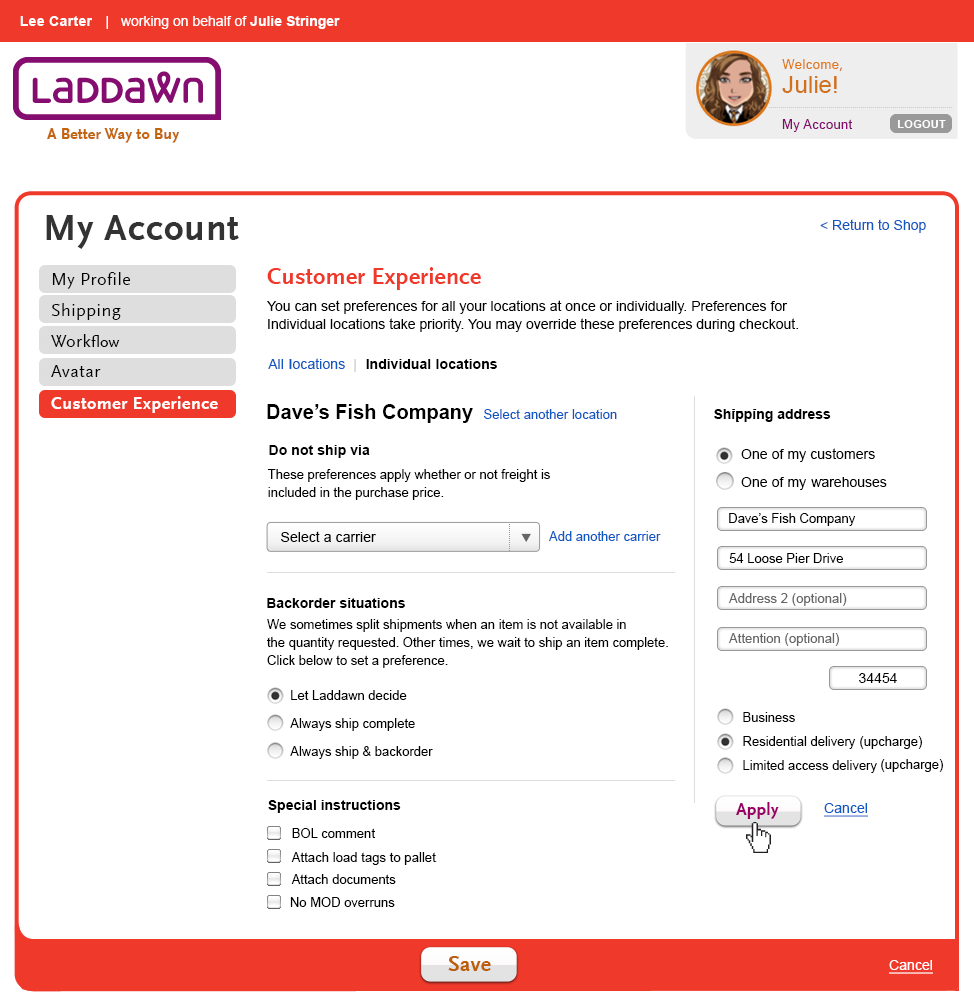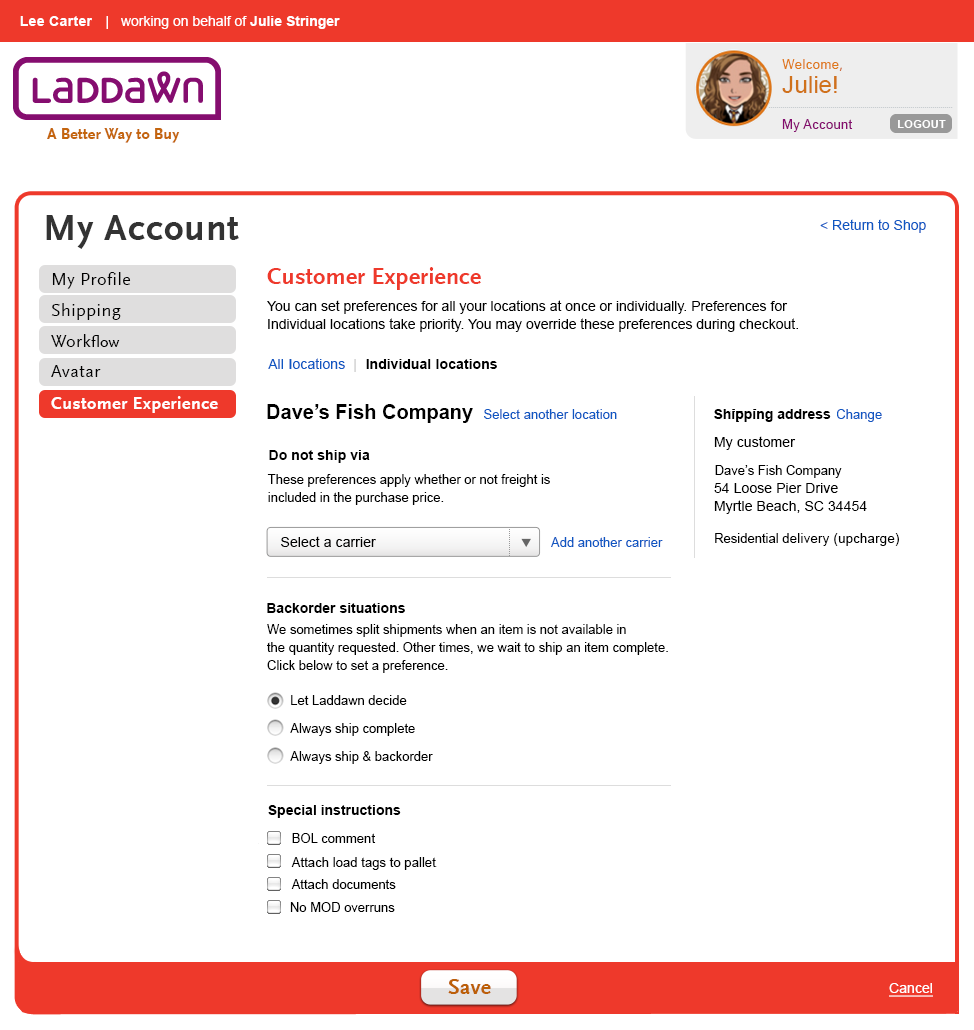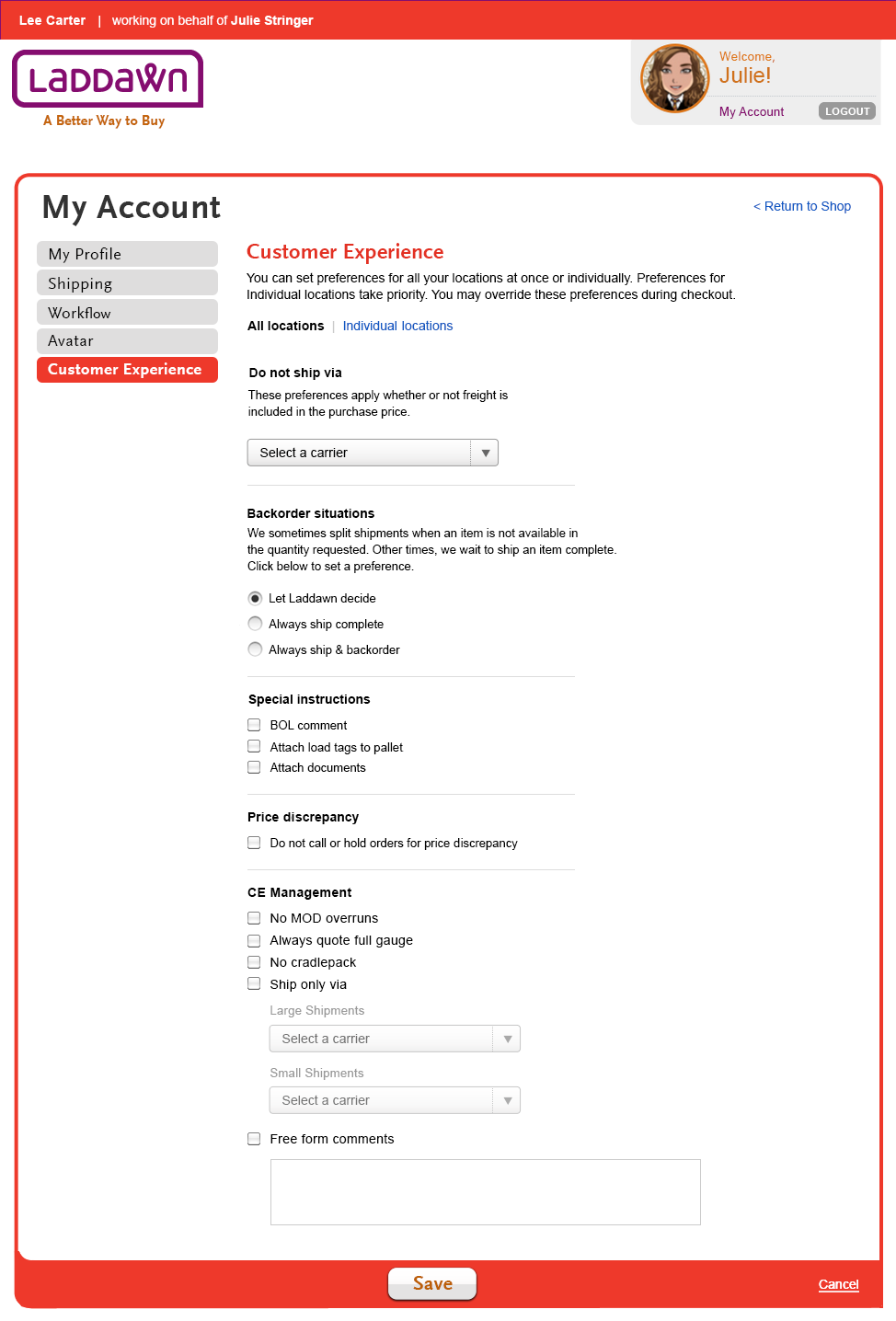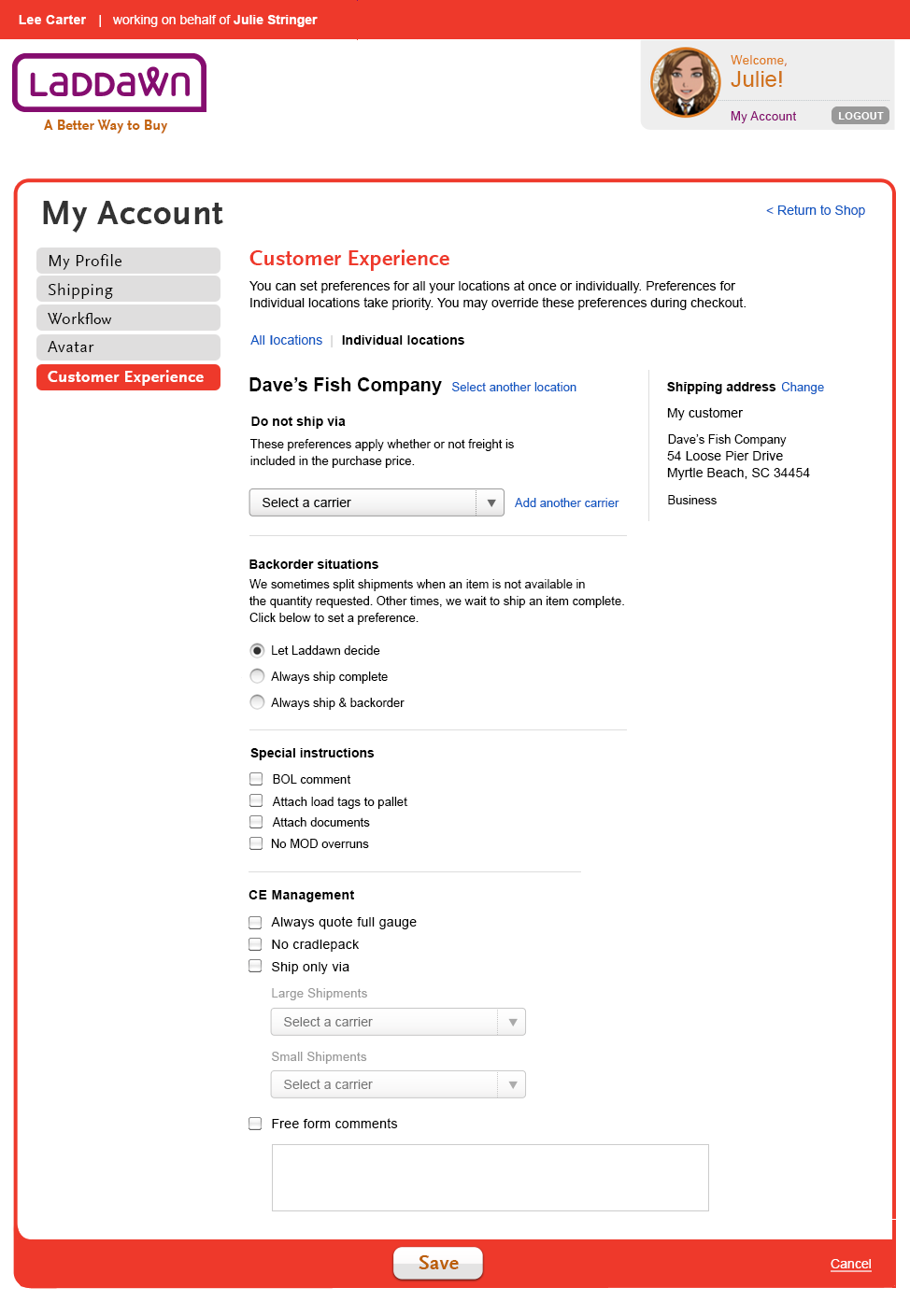OUTSTANDING ISSUES
- Are we, or are we not, going to have preferences in the CE section that only Tina and Meme can set? Designs do not include these checkboxes/fields.
RESOLVED 4/10/14 - With input from Ladd and Dawn, we decided that the following checkboxes will appear within a "CE management section" of this screen, that only Tina and Meme will see when logged in; regular CE staff will not see these checkboxes at all:- No overrun (all locations) CE staff will be allowed to set on item by item or location-specific basis.
- Always quote full gauge (global + location specific)
- No cradlepack (global + locations specific)
- Free form comments (global + location specifc)
- Ship only via (small and large, global + location)
- IT needs to determine how to present free form comments
Still outstanding - 4/10/14
Scenario Details
For designs below:
Bill-to contact is Julie Stringer
Bill-to company is Fliptrip
CE rep - Lee Carter
Ship-to company name is Dave's Fish Company
The Customer Experience section is CE's place to make changes to certain preferences that customers will be able to see (in most cases) but not edit. It will work like Shipping preferences in that CE can set preferences at a global level (all locations) or by individual ship to location. One difference between the CE section and Shipping preferences is that we are exposing more of the edit functionality initially so CE won't need multiple clicks to access it section by section.
All locations
Clicking on the "Customer Experience" tab in the left navigation will send the user to the All locations section (Design 1). The CE rep can set preferences for Do not ship via's, Backorder situations, Special instructions and Price descrepancy (Design 1).
Do not ship via
At the customer's request, CE can feed instructions to Laddawn's automated carrier selection program to exclude certain carriers when shipping products ordered by Fliptrip "best way."
Selecting multiple carriers as Do not ship vias - this scenario can be viewed in Individual locations section.
Backorder situations
CE can set a global adjustment to shipping bundles by selecting "Always ship complete" or "Always ship and backorder."
- Always ship complete means we will ship all items in a single shipment on the earliest possible date - this could be from either the primary or alternate warehouse.
- Always ship and backorder means we will ship each individual item on its earliest availability date - this often will result in multiple shipments and/or multiple warehouses.
Default is to "Let Laddawn decide."
Special instructions
There are 3 core Special instructions at the global level:
- BOL comment. Selecting this check box will cause a text entry field to slide down. The user can add instructions for carriers (which are not addressed by any of the other instructions that print on bills of lading),.
- Attach load tags to pallet. Selecting this check box allows CE to inform Shipping that loads tags need to be attached to the pallets, using a template that CE has created. No secondary input needed.
- Attach documents. Selecting this check box will cause a text entry field to slide down. Attach [fill in the blank (required)] to shipping paperwork. (Note: CE may also use this when the customer requests non-standard pallet load tags, even though the syntax of this canned comment will be a little off
 .)
.)
Price Discrepancy
If this is checked it will show up in the CE drawer in the Cart, which CE is supposed to open up when they notice a discrepancy between price on order and current pricing in cart. It will never be visible to the customer.
Shipping - Individual locations
CE can set preferences for individual ship to locations. Individual location preferences always override global preferences that might be set.
How does the user get to individual location preferences?
- Using the in-page navigation, the user clicks "Individual locations" link near top of page. (Design 2)
- User now selects location (Dave's Fish Company). (Please note the user can also "Add a new address" from this screen as well) (Design 2a)
Do not ship via
CE can feed instructions to Laddawn's automated carrier selection program to exclude certain carriers when shipping products to specific locations "best way."
Scenario
Julie tells Lee (her CE rep) she does not want Laddawn to use Yellow or New England Motor Freight when shipping to Dave's Fish Company. (Design 2b, 2d, 2e - color coded red)
- Lee then selects "Yellow" using the Do not ship via drop down. Lee clicks "Add another carrier" (design 2c)
- A 2nd drop down appears allowing Jay to select a 2nd carrier. An "x" delete icon appears next to 1st drop down. This allows Jay to delete this selection. (Design 2d)
- Julie now views her Drop ship customer, Dave's Fish Company. The 2 new "Do not ship vias" appear as read only text. (Design 2e)
Backorder situations
Same as "All locations" above.
Special instructions (Designs 2f, 2g - color coded gray)
There are 3 core Special instructions and 1 additional (No Mod Overruns) for Individual locations.
- BOL comment. Selecting this check box will cause a text entry field to slide down. The user can add instructions for carriers (which are not addressed by any of the other instructions that print on bills of lading),.
- Attach load tags to pallet. Selecting this check box allows CE to inform Shipping that loads tags need to be attached to the pallets, using a template that CE has created. No secondary input needed.
- Attach documents. Selecting this check box will cause a text entry field to slide down. Attach [fill in the blank (required)] to shipping paperwork. (Note: CE may also use this when the customer requests non-standard pallet load tags, even though the syntax of this canned comment will be a little off
 .)
.) - No MOD overruns. (Individual locations only). This shows up in the CE drawer for the cart and the customer individual locations under special instructions.
Scenario
Julie tells Lee (her CE rep) she needs carriers hold deliveries for Dave's Fish at the terminal for pickup.
- Lee checks box next to BOL comment (design 2f)
- Lee adds the comment and then clicks "Save" (design 2g)
- (Not shown, since the concept is similar to design 2e - Julie will see a read only version of her BOL comment in her view of Dave's Fish's shipping preferences.)
Shipping Address (Designs 3, 3a, 3b - color coded blue)
Both CE and customers can change the address of a drop ship account, but only CE can change delivery designation, so editable addresses appear in both places.
3 sets of data can be changed here:
- Designating the address as either a dropship or one of the bill-to's alternate warehouse locations
- Address data -- Company name, Address 1, Address 2 (optional), and Attention (optional).
- Type of delivery location (business, residential, limited access)
Scenario
After the first order is delivered to Dave's Fish, CE discovers that it is a residential location. Lee gets a workflow request to change Dave's Fish's location type from "Business" to "Residential" so that Fliptrip is aware that future deliveries to Dave's Fish will incur a residential delivery upcharge.
- Lee clicks "Change" next to Shipping Address.. (Design 3)
- A set of entry field slides down and Lee changes the radio button and clicks "Apply." The entry fields slide up. (Design 3a)
- The updated delivery designation is displayed. (Design 3b)
Overview of restricted preferences
Only Tina & Meme can set | Anyone in CE can set |
|
|
**Configuration or pre-checkout preferences - only allowed on global basis
These are preferences that can affect the results and pricing for MOD items. Since we do not know the ship to at the time of quoting/pricing MODs in the widget, we prefer not to allow these preferences to be established on a location-specific basis - at least for release 1. The workaround is for the distributor to ask for these things on their quotes or orders for ship tos who have these preferences. We did discuss building some intelligence into the widget, such as detecting zip codes that are linked to ship tos with these preferences, but given that there are hardly any ship tos with these preferences today, and that the dilemma really only exists for new business (Godzilla results for prior orders should include things like full gauge, no cradlepack, etc. already) it didn't seem to be worth the programming effort.
- Full gauge: There are 0 ship to customers with full gauge preference.
- No cradlepack: 1 of 12 ship to customers have this preference (WHIRLPOOL CORP., ST#: 79663 BT#: 163718). I suspect the comment is very old – the comment includes an author/date stamp - “HMH 3-17”; that doesn’t give a year, but I think the operator is no longer with Laddawn.
RE ‘no overrun’ – this isn't really a configuration preference; it's more of a production/work order preference. Because the items don’t need to be requoted once the ship to is known, we CAN handle this on a ship to basis. See No overrun for additional detail.
|