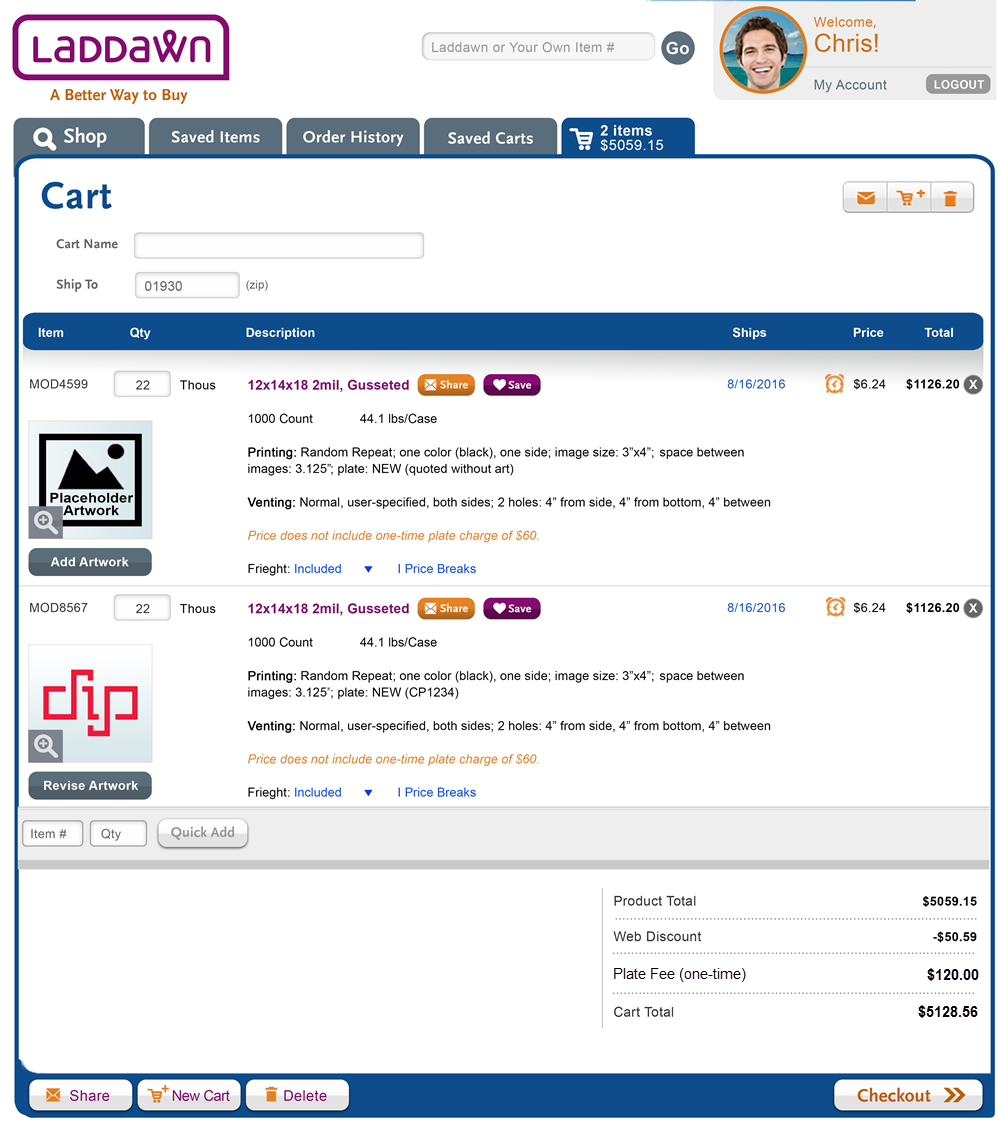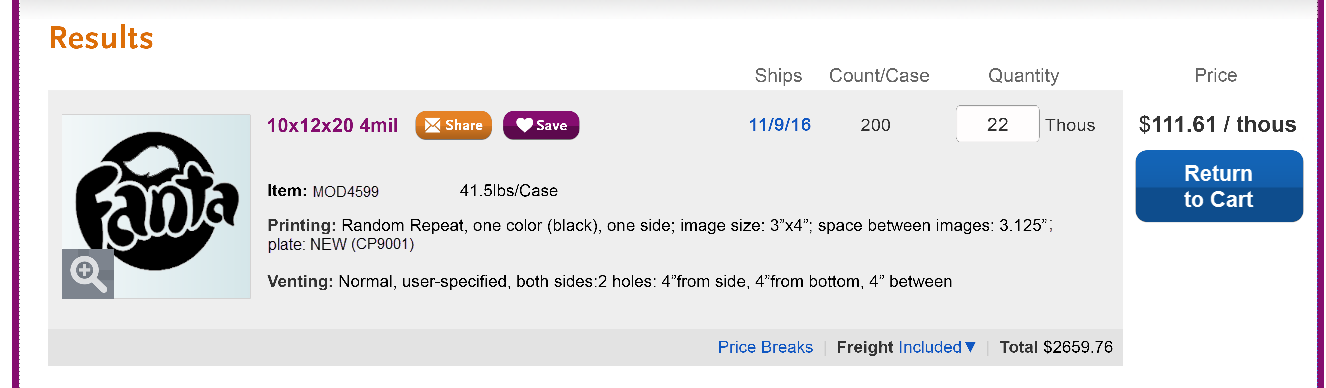The flow for going from the cart back to the widget to finalize art, and then back to the cart again to check out, will vary depending on whether the MOD has more than one quote associated with it and what is being changed. It will also vary slightly depending on whether it's a quick price or an item that already has art.
Assumptions
Quoting new MODs is often highly speculative - chances are, the distributor is trying to win business from a customer who has already done a printed bag with another supplier. More often than not they do not have artwork to upload for an initial quote, or an actual sample which they could measure. If they win the business, even if they've quoted with the actual art, it's highly likely they'll need to need to make changes to both product dimensions and artwork specifications before ordering.
As we do today, we will autosave any quote, expired or live, with or without printing, that is returned to the widget - it does not have to be saved (or shared or added to cart) to retain any quote changes made in the widget (or to quantity, freight or price breaks after results are generated).
Changes to "the printing" of a MOD item include switching from random repeat to registered and vice versa, and switching from one of these two methods to "none."
Change rules
If a change is made to the printing of a MOD item...
....That only has 1 quote, clicking Find will generate a MOD with the same MOD number and a revised quote. We will autosave the changes to the MOD as well as its revised quote, and the cart will automatically update with these changes. (A "Return to Cart" button will have taken the place of the " Add to Cart" button in the results.)
- EXCEPTION: If the change to printing happens to result in a configuration that matches some other, prior MOD, clicking Find will generate a MOD with that prior MOD's number, and a new quote for that MOD. We will autosave the quote. The user will have to click "Add to Cart" to add this other MOD to the cart. They will also have to delete the original printed MOD from the cart if they do not wish to check it out.
...That has > 1 quote, clicking Find will generate a new numbered MOD with a quote – unlike other new MODs, this MOD does not need to be saved, shared or added to cart to get a number and create a quote, but the user will have to click "Add to Cart" to add this new MOD to the cart. They will also have to delete the original printed MOD from the cart if they do not wish to check it out.
- EXCEPTION: If the change to printing happens to result in a configuration that matches some other, prior MOD, clicking Find will generate a MOD with that prior MOD's number, and a new quote for that MOD. (We will autosave the quote.) The user will have to click "Add to Cart" to add this other MOD to the cart. They will also have to delete the original printed MOD from the cart if they do not wish to check it out.
If a change is made to any other aspect of the makeup of the MOD item other than printing - for example, to dimensions or film color - clicking Find will generate a new, un-numbered MOD which must be saved, shared or added to the cart to generate a quote and preserve the configuration. The button will be the usual "Add to Cart" button. The user will have to delete the original printed MOD from the cart if they do not wish to check it out.
- EXCEPTION: If the change to item makeup happens to result in a configuration that matches some other, prior MOD, clicking Find will generate a MOD with that prior MOD's number, and a new quote for that MOD. We will autosave the quote, but the user will have to click "Add to Cart" to add this other MOD to the cart. They will also have to delete the original printed MOD from the cart if they do not wish to check it out.
UI, starting in the cart...
...Two scenarios
a. Returning quick price to widget (via "Add artwork")
Let's say MOD4599 above has only one quote associated with it. In this case, we will preserve the MOD item number if changes are made within the Print Designer. (Unless as a result of the printing change, it ends up matching some other existing, numbered MOD, in which case, we will have to return that as the result, with a new quote on it. For our purposes, from here on out, we are assuming this is not the case.)
- User clicks "Add artwork" for MOD4599.
- The user is brought back to the Shop page with the print designer pre-expanded to the bag drawing; with the placeholder not in a selected state (so no sizer or spacer tool or format popup - which would all seem to invite fiddling around with the placeholder as opposed to replacing it with final art). <Note - We considered bringing them back with the "Add art" pop-up pre-opened too, but decided in the end that's a bit presumptuous - their intention might be to simply add text. We could have it pre-opened to a pop-up similar to click-here-to-get started popup, but since the verbiage would need to be tweaked, and quick price removed or disabled, that seemed like scope creep.The best option for Release 1 seemed to be to just bring them back to where they left off.> Please note, the zip code field will not be editable. If the zip code needs to be changed, it has to be done in the cart.
....with result showing below, and "Return to Cart" in place of "Add to Cart" button.
If they add art (and make any other changes within the print designer), and make no changes in the widget, and click Find, they will get a revised result and price/quote (below). The MOD number will remain the same. The plate details will change to "plate: NEW (CPXXXX)". Clicking "Return to Cart" will bring them back to the cart with their revised item and price/quote. The thumbnail will now show their art, and the button under the thumbnail in the cart will now say "Revise artwork" and they will now be able to check out.
If they make no changes whatsoever, clicking "Return to Cart" with the unchanged result, will bring them back to the cart; the button under the placeholder thumbnail will still say "Add artwork" and they will still not be able to checkout until they add artwork.
Similarly, if they make no printing or other changes to the makeup, but do opt to "revise existing price" (quote) (by changing freight, price breaks or quantity (but NOT zip code)), the result details will still say NEW (priced without art)." Their quote change will be autosaved. Clicking "Return to Cart" will bring them back to the cart with their revised quote (still unable to check out, though when there's no art).
As stated in the above Rules, if a change is made to any other aspect of the makeup of the MOD item other than printing - for example, to dimensions or film color - clicking Find will generate a new, un-numbered MOD which must be saved, shared or added to the cart to generate a quote and preserve the configuration. The button will be the usual "Add to Cart" button. The user will have to delete the original printed MOD from the cart if they do not wish to check it out.
b. Returning item with artwork to widget (via "Revise artwork")
Let's say MOD8567 (refer back to cart above) also has only one quote associated with it. When returned to widget, everything is the same as for MOD4599 (quick price) EXCEPT:
- The widget is pre-opened to display the product drawing and artwork, and the artwork is in a selected state - the sizer tool, spacer tool if applicable, and format popup are all visible.
- Nothing needs to be done to the art in order to be able check this item out.
- Plate details in item details remains the same with or without changes to art or within print designer after Find - "plate: NEW (CPXXXX)." IT: Correct? If plate number has to change with revised art, not sure I'm too concerned about that.
Scenario 2 - when more than one quote is associated with the MOD item being revised
The user may have quoted this item multiple times (for example, to different zip codes); or perhaps someone else at the bill to quoted this item to different zip codes or with different freight terms, quantity or price breaks. If quoted more than once, the MOD may exist in more than one cart.
Let's imagine that MOD4599 and MOD8567 each have more than one quote. When the user clicks "Revise Artwork" or "Add Artwork" from the cart... everything is the same as the scenarios above (widget pre-opens as described for quick price v. item with artwork, etc.), EXCEPT:
- Changes made in the print designer will require the creation of a fresh, un-numbered MOD after clicking Find. The user will have to click "Add to Cart" to add it to the cart they started from; to simply preserve it, as with any other fresh MOD, they will have to save, share or add to cart.
- Clicking "Add to Cart" will bring the user back to the cart with the new MOD item added; the old MOD item will still be there. If they do not wish to check out with it, they will have to delete it.
Caveat - making changes which only affect the quote
Please note that if zip is changed, when Find is clicked, the user is prompted to indicate whether they wish to revise their existing price or create a new price (quote) for this MOD. (There are no prompts upon clicking Find if there are changes product makeup.) If the item has only one quote (scenario 1), and the user chooses to revise their existing price, then we are still working on an item with one quote. However, if they choose to create a new price, we are then working on an item with 2 quotes (scenario 2), with respect to any changes to printing made thereafter.