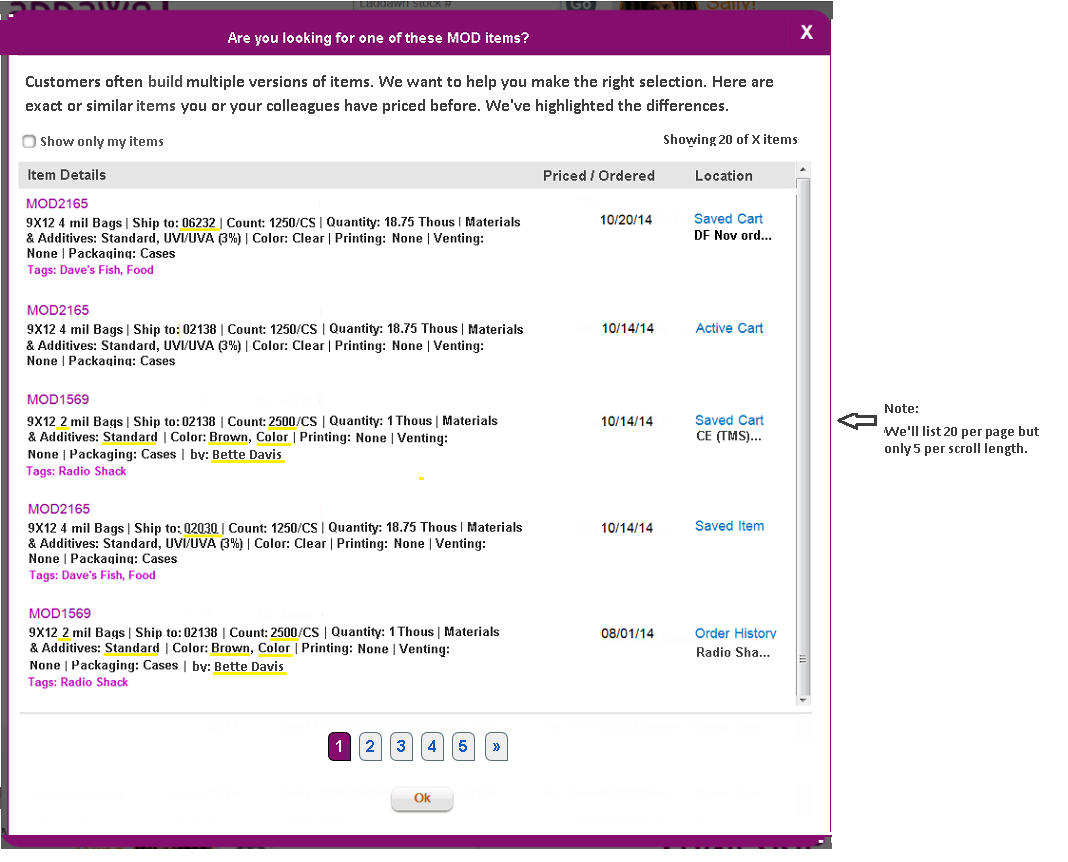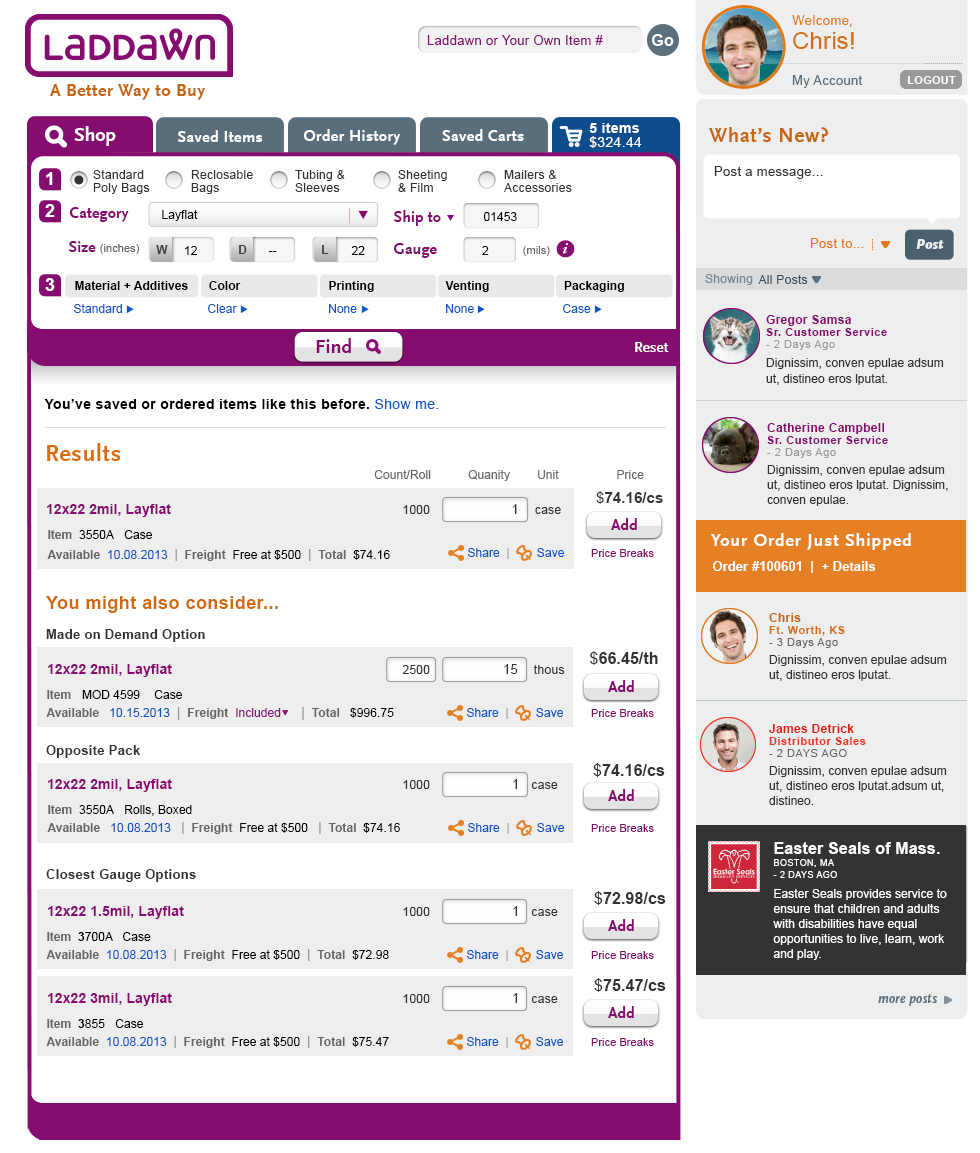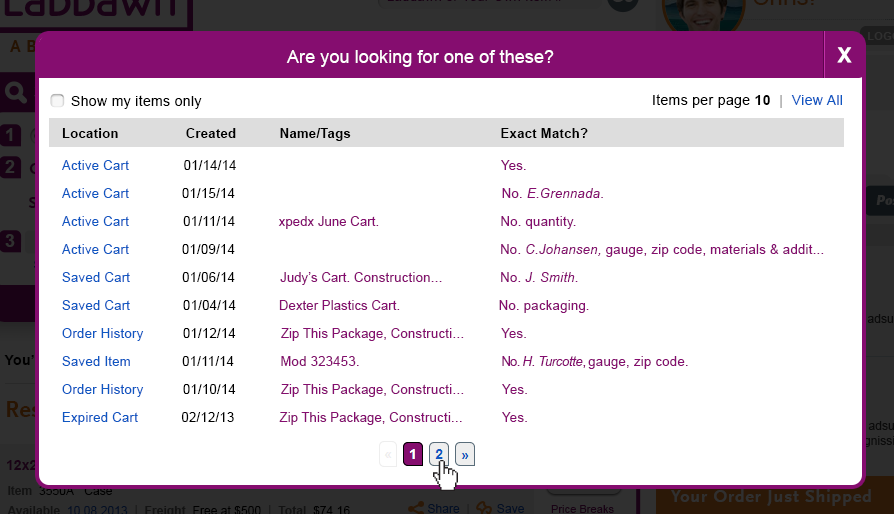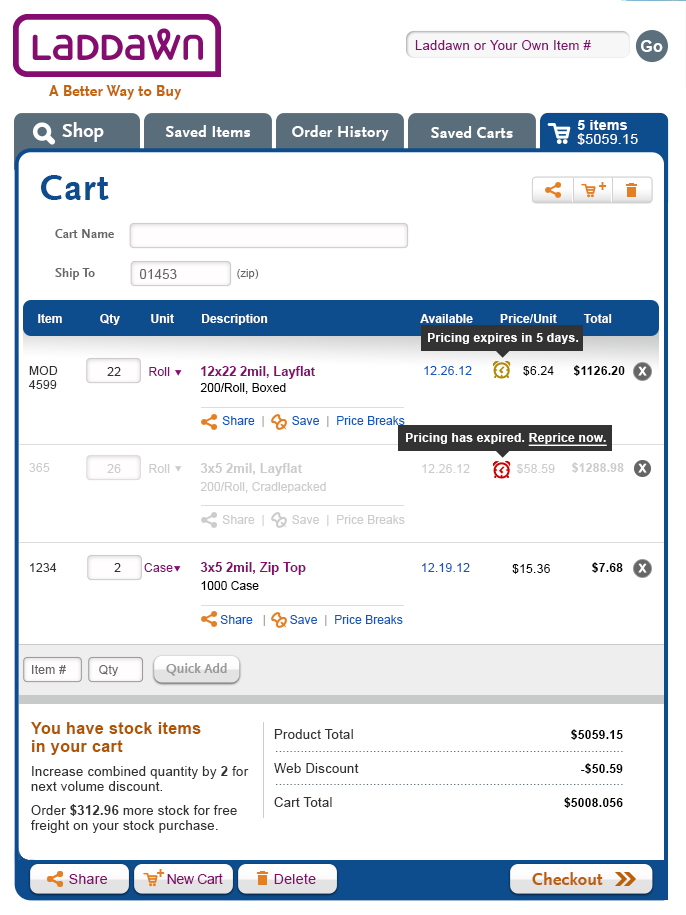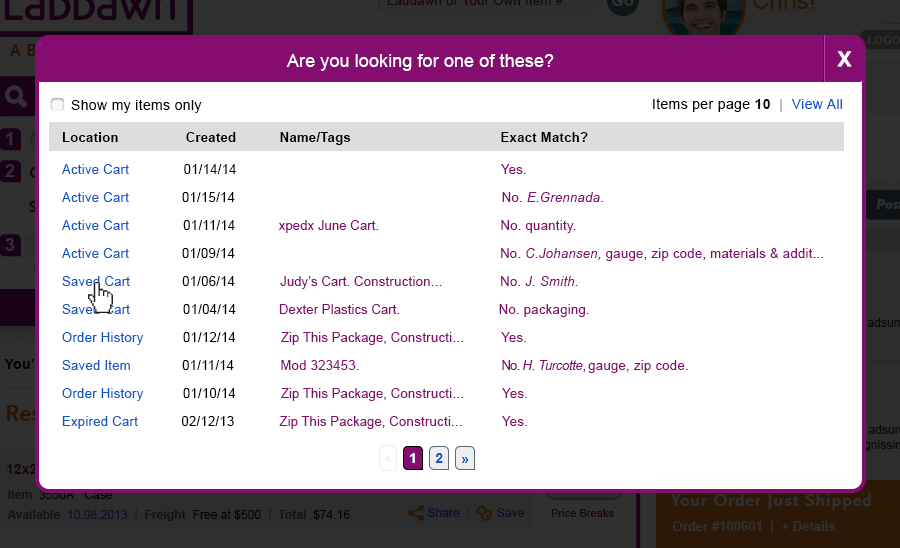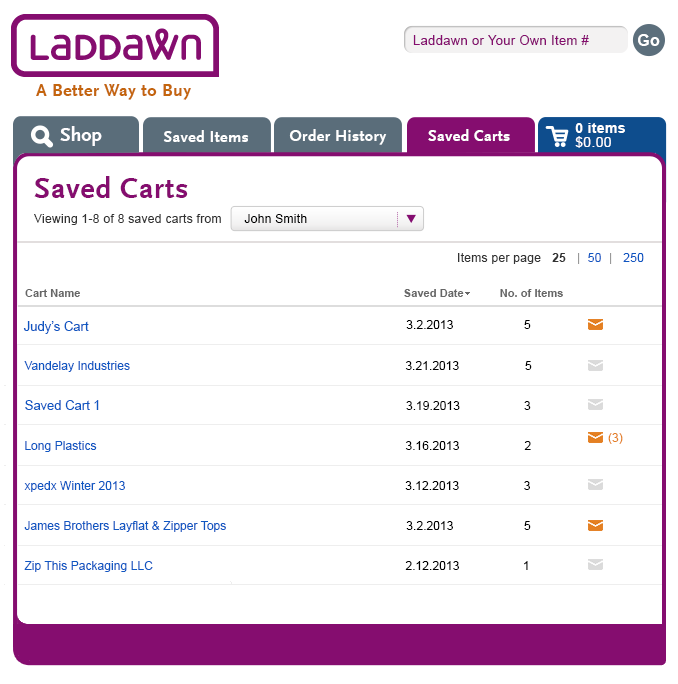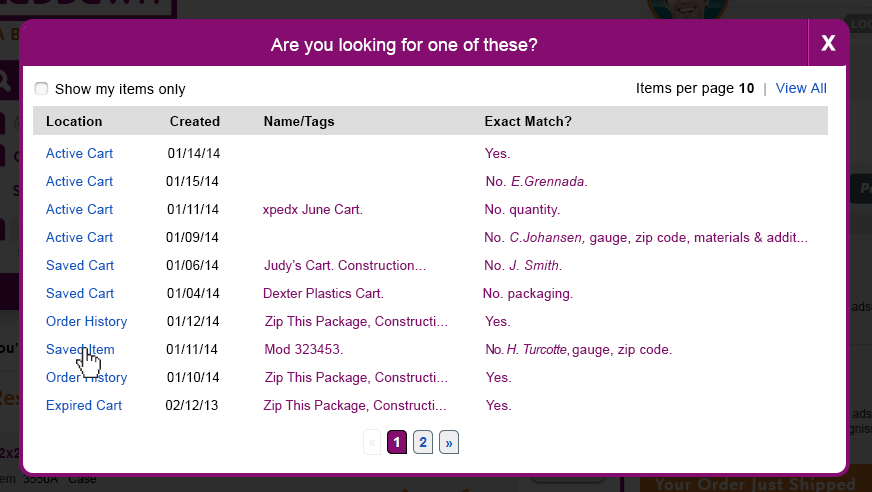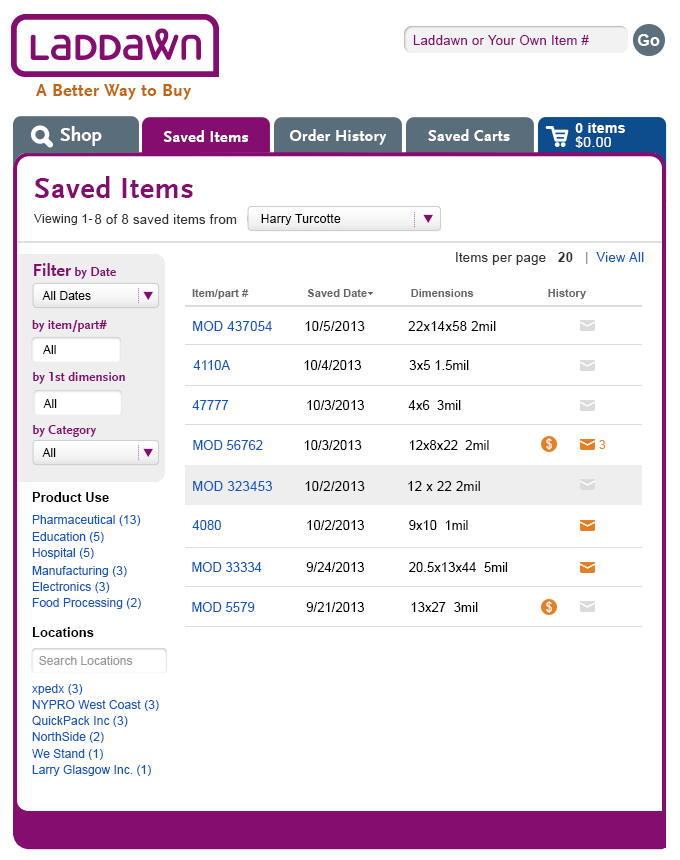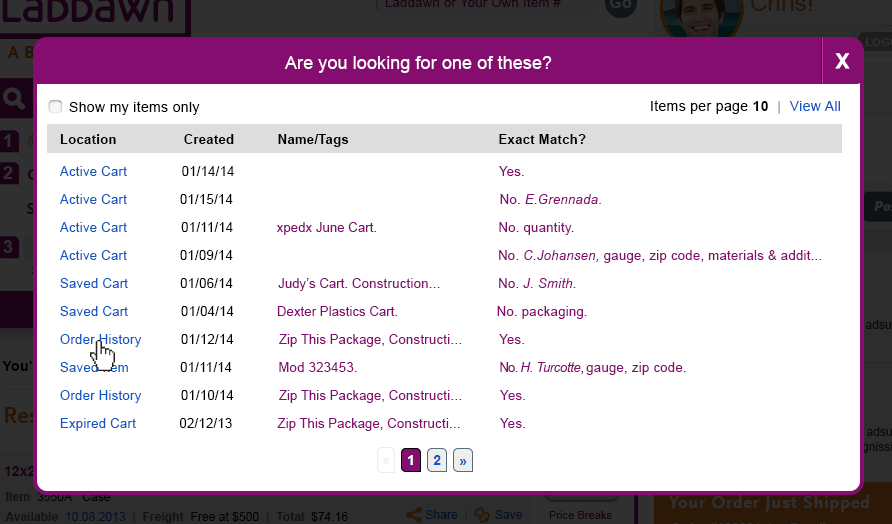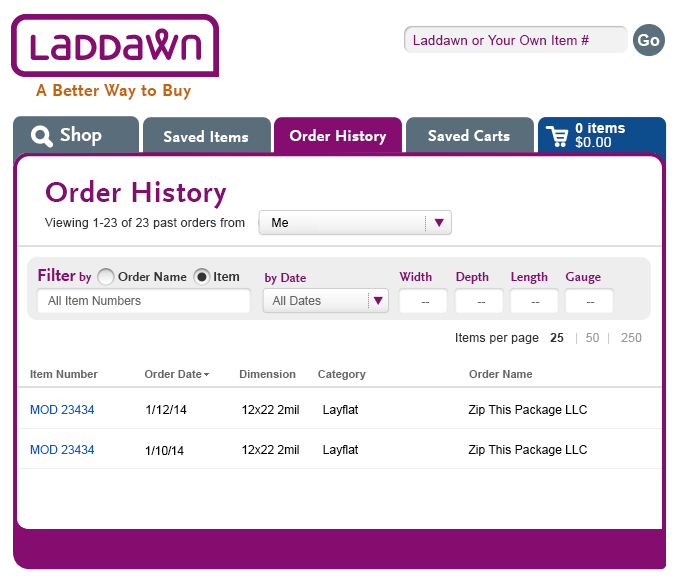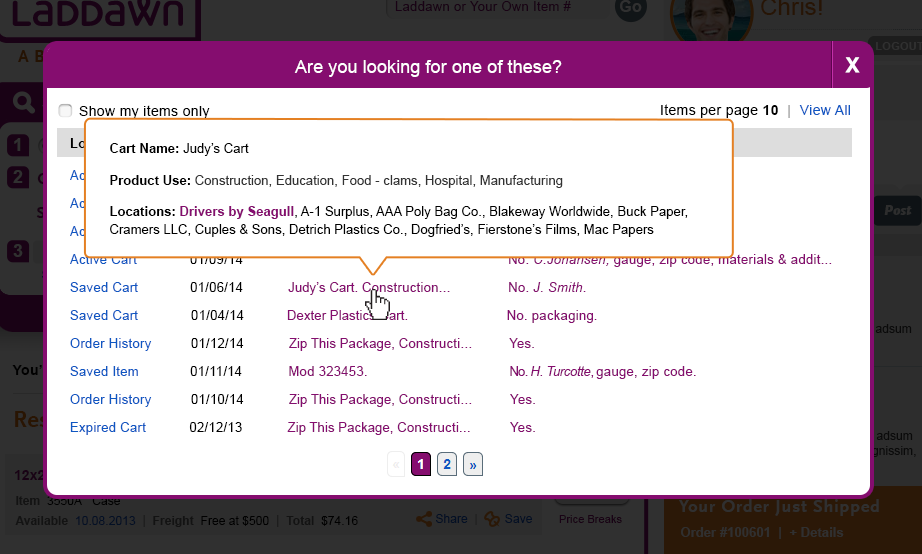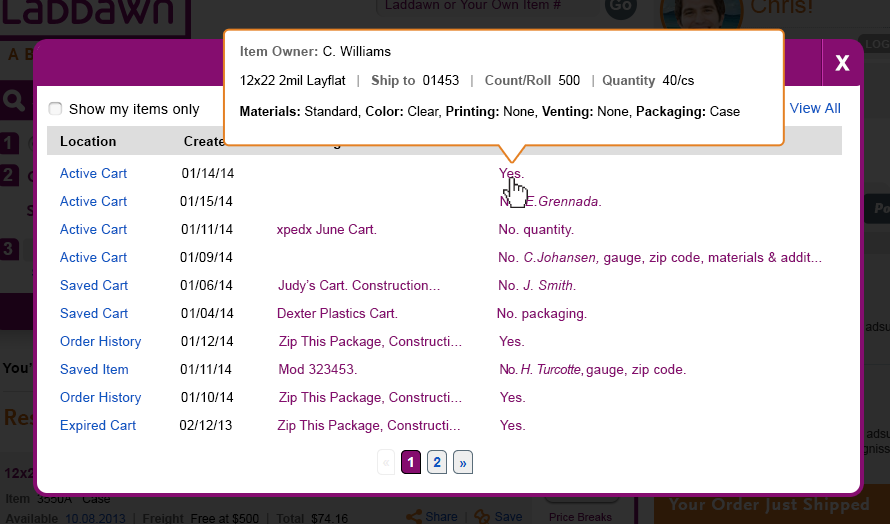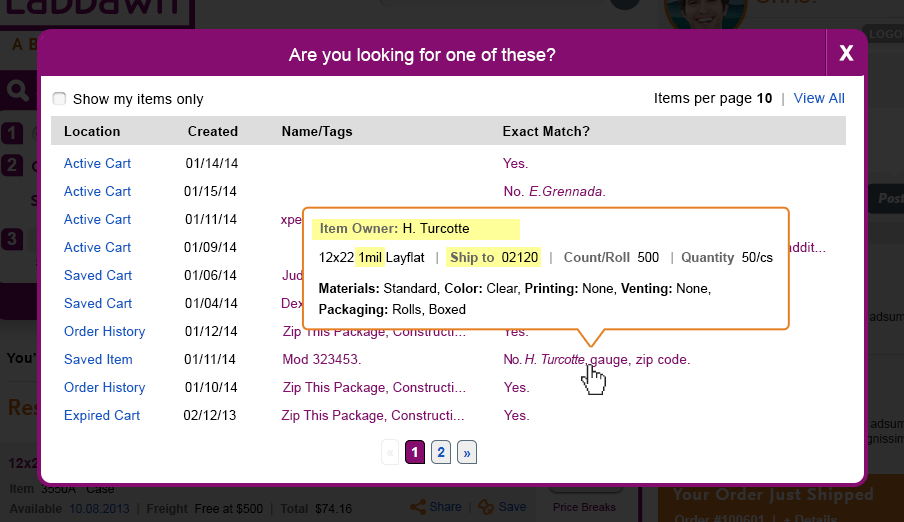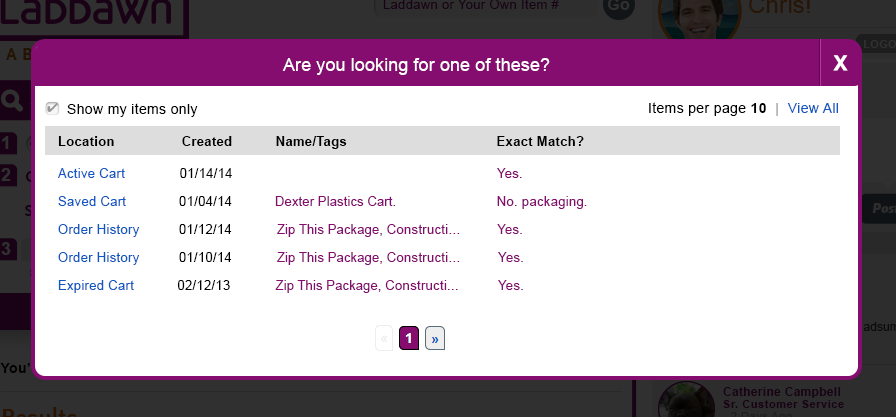Revised specifications
Purpose of Godzilla
Customers, or CE on their behalf, will configure, price and order many variations on essentially the same or similar MOD items. The same MOD item may be priced on different dates and to different zip codes. Pricing may occur at the point of saving the item, sharing the item, or placement of the item into a cart. Godzilla is a set of search results that supplements widget search results, based upon a customer's prior activities with MODs whose makeup is identical or similar to the exact match. The purpose of Godzilla is to make users aware of these variations in makeup and price, and give users enough information about them to make the right selection.
This is particularly important for CE operators or purchasing agents who need to locate specific MODs, with limited or incomplete information about those MODs. For example:
- On Day 7 CE operator JA receives a PO for a MOD that was put into a Saved Cart by CE operator SP on Day 1 (MOD1234). JA enters parameters from the PO into the widget; if the information on the PO is complete and accurate, JA should see an exact match (MOD1234) with fresh pricing. Getting a numbered result tells JA that this item has been priced previously and either saved, shared, put into a cart, ordered or all of the above. To get the right pricing, JA would look at the supplemental Godzilla results to see if there is an active price for this item. The Godzilla results would enable JA to locate MOD1234 in the Saved Cart with Day 1 pricing. JA is also reassured by seeing in the Godzilla results that MOD1234 has been ordered in the past.
- Sally, a Purchasing Agent for Packaging Sales Inc., receives a request from Bette Davis, a Sales Rep for the same distributorship - "Can you have 3 thousand 9 x 12 2 mil blue bags sent to my customer in Raleigh?" Sally logs on to Laddawn.com and goes to the Saved Items tab and filters on Bette's items - she sees several 9 x 12 2 mil bags in the list. She decides she'd rather use the widget to locate Bette's item. She enters the parameters and when she gets to the color menu, she's not sure which blue to choose. She goes with medium blue/tint. She gets a fresh "Made on Demand" result; but she sees that there are Godzilla results also - upon reviewing these, she sees that Bette has priced and ordered these exact bags before, going to Raleigh, but with baby blue/color. One of the Godzilla results is in a Cart with a recent date. Sally confidently chooses to activate this cart and check it out.
What's included, what's not
Only items that are in the same category family (ie, Poly Bags, Film & Sheeting) as the exact match, and having the same width, depth, and length (as applicable) are included in Godzilla results. Items that are exact matches in every other respect will be called out as such. Close matches can vary in gauge, materials, color, printing, venting, packaging, count and zip code.
Judy's Notes:
- We discussed changing the 'Location' column to 'Status' in our later meeting on Thursday to try to eliminate some confusion about the heading 'Saved Item'. The Status column would contain:
- Ordered (would continue to bring user to Order History)
- Saved Price (would bring user through the widget for the selected Saved Price instead of going back through the Saved Item tab)
- In Active Cart (would continue to bring user to the cart)
- In Saved Cart (would continue to bring user to the cart)
- Expired Price (we didn't get specific about what this should show as a status. It could also show as a saved price just like active prices)
- All other columns in the snapshot below match what I have for notes, including:
- moving Name/Tags to the first column
- moving MOD# to the beginning of the column
- Putting title before the difference: By xxx, Count: , Zip:
- Remove 'Quantity' as a difference
- sorting by-descending Create Date with no regard to the price's location.
- No expired prices will show unless there are no active or ordered prices for any MOD item in the Godzilla result. Then we will include the most recent 'Expired' Price. Expired price will only be shown if the item has been saved by the customer. If there are no active/ordered prices for the MOD item and it hasn't been saved by the customer, that MOD item will be excluded from Godzilla. If an expired price is selected, a fresh result using today's prices will be calculated in the widget. If it's an active price, that price will be brought back through the widget.
Example (based on the fact that this MOD item has been saved in Saved Items):
- If Price1 is in the active cart and there are no ordered prices, Price1 will be shown twice: with a status of 'In Active Cart' and a status of 'Saved Price'
- If Price1 has been ordered and there are no active prices, Price1 will be shown twice: with a status of 'Ordered' and a status of 'Saved Price'
- If Price1 has been ordered and Price2 is in a saved cart and Price3 is an active saved price: These 3 will be shown with their status - no price will be duplicated in the list
- If Price1 is in the active cart and Price2 and Price3 are active saved prices: These 3 will be shown with their status - no price will be duplicated in the list
- If there are no active prices in a cart, order history, or saved prices: The most recent expired price will be shown (with a status of Expired Price or Saved Price???)
4. Considering moving the highlighted tooltip to the screen to replace the Differences column.
5. When 'Count' is changed in the results area, redo the 'Differences' column by removing/adding a Count difference based on the new value in Results.
6. Price History in Saved Items Tab - Replace 'Expires in' with a Status Column showing Expires in xx days/Expired/Ordered. Also, possibility of a 'new price' link in case you don't want to choose one of the existing prices.
7. When deleting an 'orphaned' price (no saved item, cart, order) from a cart: Add a warning when deleting a MOD item, or an entire cart containing MOD items, if those MOD items would become orphans as a result of deletion – tell user they must SAVE the MOD item(s) in order to retrieve them later.
Interface design
Final design.
Here is text for the intro statement at top so that you can copy and paste:
Customers often build multiple versions of items. We want to help you make the right selection. Here are exact or similar items you or your colleagues have priced before. We've highlighted the differences.
Prior specifications
Please check out Godzilla's top 10 greatest enemies
Global mod search allows users to identify items (dating back 6 months) they have stored throughout their tabs (Saved Cart, Saved Item, Order History, Active Cart) and other coworker's tabs (everybody in their bill-to) during an item search. The users search is based on exact or close to exact search criteria. The user will also be able to view expired carts.
The customer and CE will be defaulted to see their entire bill-to org but have the ability to filter down to just their own items. To view these items, the user opens up a shadowbox that contains item(s). To help identify the correct item, criteria is provided for each item based on multiple location of the item, it's created date, name/tags associated with the item and whether it's an exact matches.
What gets included within the Godzilla results will be based on the contact’s entire bill to organization for the contact, whether the contact is the one logged in, or CE is logged in on their behalf.
Here's how it works - customer (Design 1).
To get a Godzilla result you need to enter all required dimensions including gauge; but gauge matches in Godzilla will still include items with different gauges.
Next, a message appears above the Results alerting the user they have worked on a saved or ordered item before. The user clicks the 'Show me’ link (Design 1) and a shadowbox will open (Design 2).
Behind the scenes:
- We will select all MOD Items for the billto customer (if c/e) or the contact (if customer) that match the entered dimensions and product category.
- We will go through all revs (quotes) looking for exact matches and determining where each quote lives. We are including all level 3 data in the exact match (ie, must match color, material, packaging, pack-out, etc. exactly). We are basing exact matches with dimension and category being used as a starting point. Only zip code can differ.
- if no match occurs, the Godzilla message will not show.
The Global Mod Search Shadowbox - Customer (Design 2)
This shadowbox contains a list of linked locations where each item is located. The user has 3 other columns to help identify their potential item (Created date, Name/tags, Exact Match).
Hierarchies of data and secondary sorting (Location and created date columns)
Location based sorting is always the primary sort. This has 4 levels. We sort active cart (1st), then saved cart (2nd) the by Saved Item/Order History (3rd) and finally expired cart (4th)
1) Active Cart - secondary sort is by created date(reverse chron).
2) Saved carts - secondary sort is by created date(reverse chron).
3) Saved Items and Order History - both tabs are inter-sorted by created date (reverse chron).
4) Expired Cart - Sort by created date (reverse chron).
Each location displays as a link (#0f57c2). Here's how locations will be displayed and where the user goes when selecting a link:
- Cart - clicking this takes user to active cart. This cart may be their own or to someone within their bill-to. (design 3a + 3b).
- Saved Carts - clicking this takes user to saved cart (Design 4a + 4b). The user can find the saved cart name that displays in the shadowbox.
- Saved Items - clicking this takes user to saved item tab and the item should be highlighted. (Design 5a + 5b).
- Order History - clicking this takes user to order history tab with the order containing this item being displayed. It should be filtered by "item" and display all orders containing this MOD number. (Design 6a + 6b).
- Expired Cart. Clicking on this will bring the expired item back into the widget and through to a result.
Global Mod Rollovers (Tag and Differences)
Name/Tags column (Design 7a)
This roll-over tool tip displays if the user has cart name (active cart, saved cart), order name (order history) or MOD number (saved item). The name is always displayed 1st. Next, if there are any tags associated with this item, they are displayed (Product use tags & location based tags).
Any name or tag will be displayed using link color (#850d6f) which will create a roll-over tool tip. Too much data to fill a column will create display an ellipsis to alert user there is more data available.
Exact Match column (Designs 7b, 7c)
Every row in the "exact match column" will contain data determining whether the item is an exact match or not. Each row will contain a tool tip summarizing this item and highlighting any differences.
Item IS an exact match (Design 7b)
Either the item is an exact match or has differences, an exact match will display "Yes" in the "Exact Match?" column.
Item IS NOT an exact match (Design 7c)
Differences compared to the item being searched, are display within the column in the following order:
a. Owner of item (always listed 1st if owner is different)
b. gauge
c. zip code
d. count/roll
e. quantity
f. level 3 (materials, color, printing, venting, packaging)
Criteria that is too large to fit will display an ellipse that opens up a hover and highlight each different criteria using (#FFFF99) color.
Show my items only filter (Designs 7d)
This allows the user/CE to filter by only items within their own tabs (active cart, saved cart, saved items, order history and expired carts) by selecting the "Show my items only" check box.
Both user/CE is defaulted to see everyone's items within their bill-to.
Old Notes and Comments
Judy's notes from 9/26/13 - RE revised specs, let's edit these into consensus specs
From: Judy Ascensao
Sent: Friday, September 27, 2013 8:46 AM
To: John Piette; Susan Parker; Steven Borowick
Cc: Jim Maloy
Subject: C/E Ashad Search
This is what I heard as the proposed solution to the c/e ashad search in yesterday’s web jam meeting:
- Remove screen 1 (MOD Item# list)
- Remove link to ashad search from the current results area
- Remove the word ‘Quote’ from screen
- Screen will show Location, Size (dimensions), and quote date. A hover will show remaining description, zip code, quantity, etc. What about the MOD Item# .. does it show??
- We will limit the time period history when showing detail (ie, only go back x months). Not sure what this timeframe is. Do we also cut off at some number of quotes that we will show within this time period?
- When rev (quote) is selected:
- If in active cart, go to active cart
- If in saved cart, go to saved cart
- If in saved items, go to saved item where they can look at all revs for that saved item
- If in order history, go to order history
- In all cases, we clear out the results area since we’ve re-directed them ???
- After entering partial or full widget info, click ‘similar items’ link:
- We will select all MOD Items for the billto customer (if c/e) or the contact (if customer) that match the entered dimensions and product category
- We will go through all revs (quotes) looking for exact matches and determining where each quote lives
- All ‘exact matches’ will move to the top of the list, sorted by location by descending date. We are including all level 3 data in the exact match (ie, must match color, material, packaging etc exactly). If all dimensions were not entered (ie, gauge missing), does every quote with the exact match width/length and level 3 show at top as exact match (regardless of gauge)??
- All quotes with ‘similar’ data will be shown by location by descending date after exact matches
Example: Widget contains: 10 width, 22 length, 2 gauge, Standard Material, Clear, None, None, Cases, 500/CS
Exact Matches: (these all match the entered dimensions and level 3 data)
Location Size Date
Active Cart 10x0x22x2 9/25/13
Saved Cart 10x0x22x2 9/20/13
Saved Cart 10x0x22x2 9/1/13
Saved Item 10x0x22x2 ????? What is this date? Most recent date of any quote under this saved item that isn’t in a cart or order history???
Order History 10x0x22x2 8/25/13
Order History 10x0x22x2 7/24/13
Order History 10x0x22x2 6/19/13
Similar Items: matched dimensions but something about the MOD Item was different (ie, level 3 info)
Active Cart 10x0x22x2 9/26/13 *** this one is on rolls
Saved Cart 10x0x22x2 9/24/13 *** this one has different put-up
Saved Item 10x0x22x2 ???? *** saved item for one on rolls
Saved Item 10x0x22x2 ???? *** saved item for one with diff put-up
Saved Item 10x0x22x2 ???? *** saved item for blue one
Order History 10x0x22x2 8/15/13 *** on rolls
Order History 10x0x22x2 7/1/13 *** this one was blue
If they left gauge out of the widget search, would there be no exact matches or would every gauge for the width/length be exact matches?