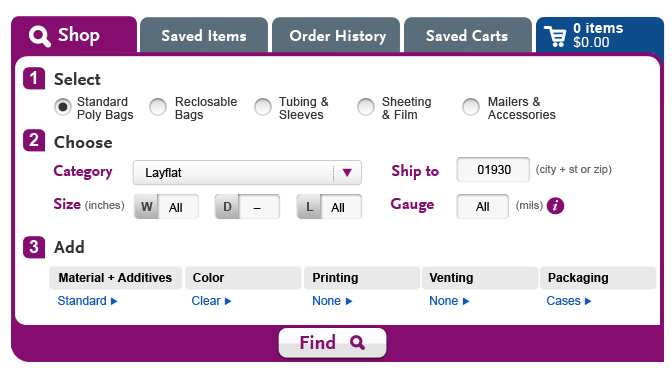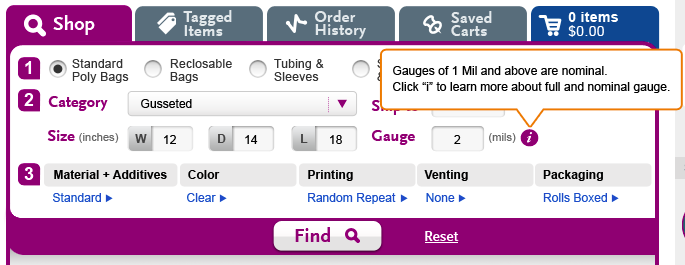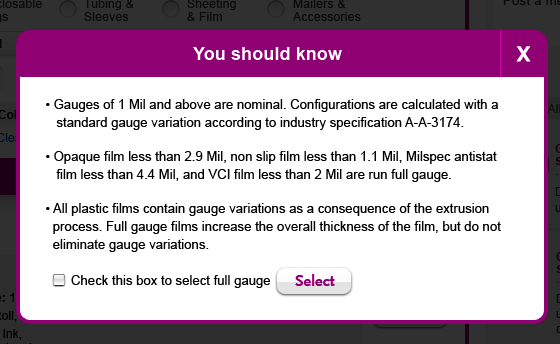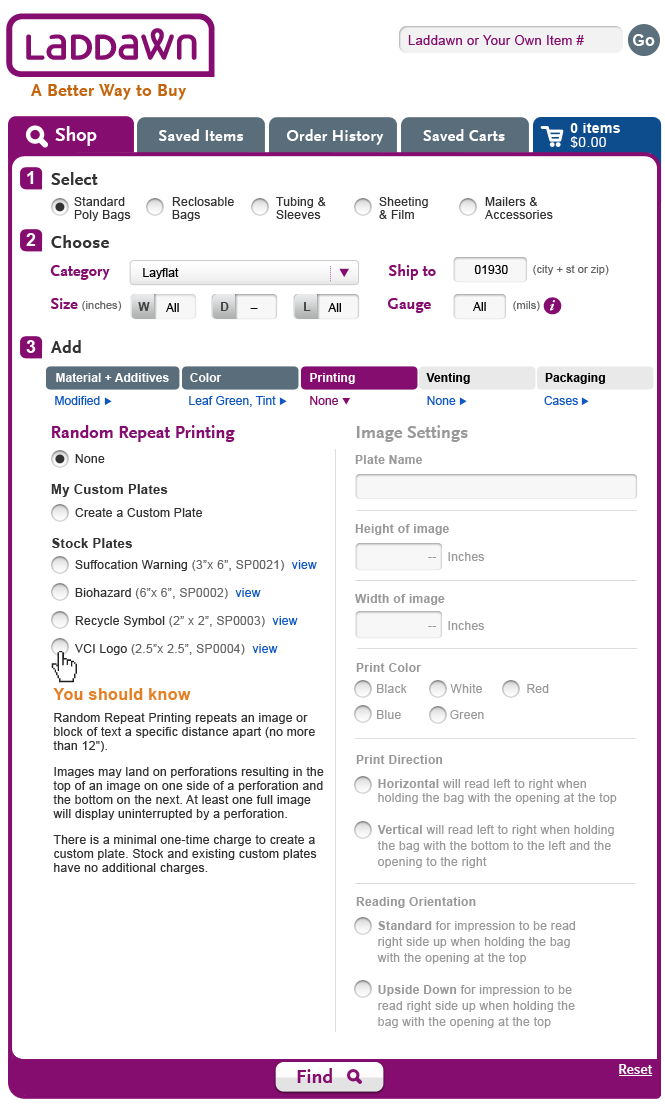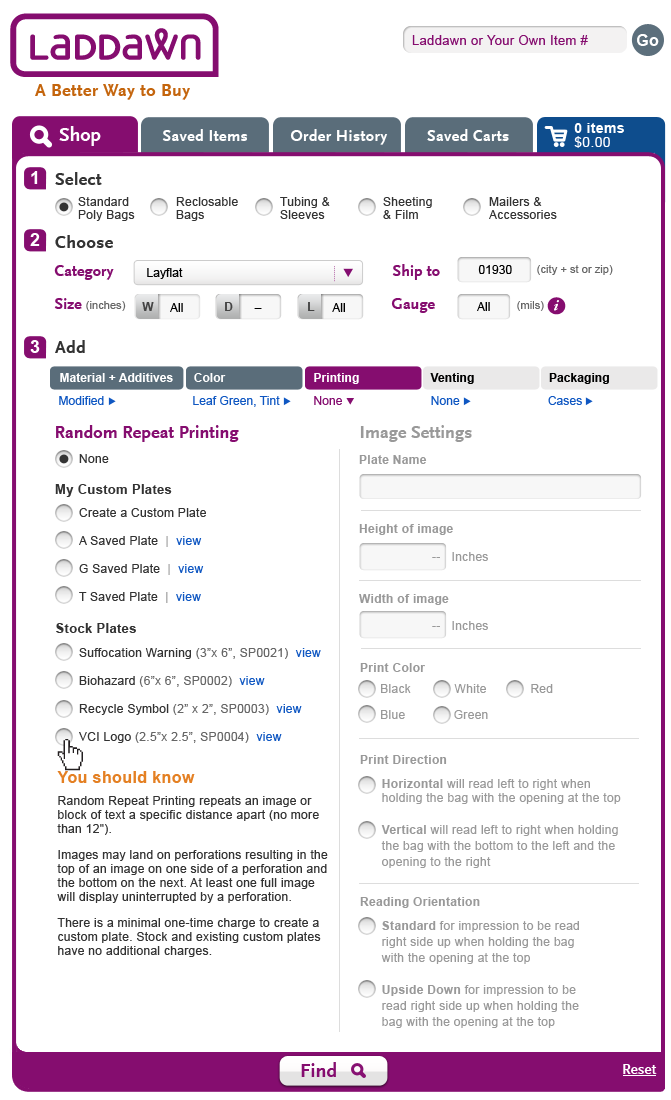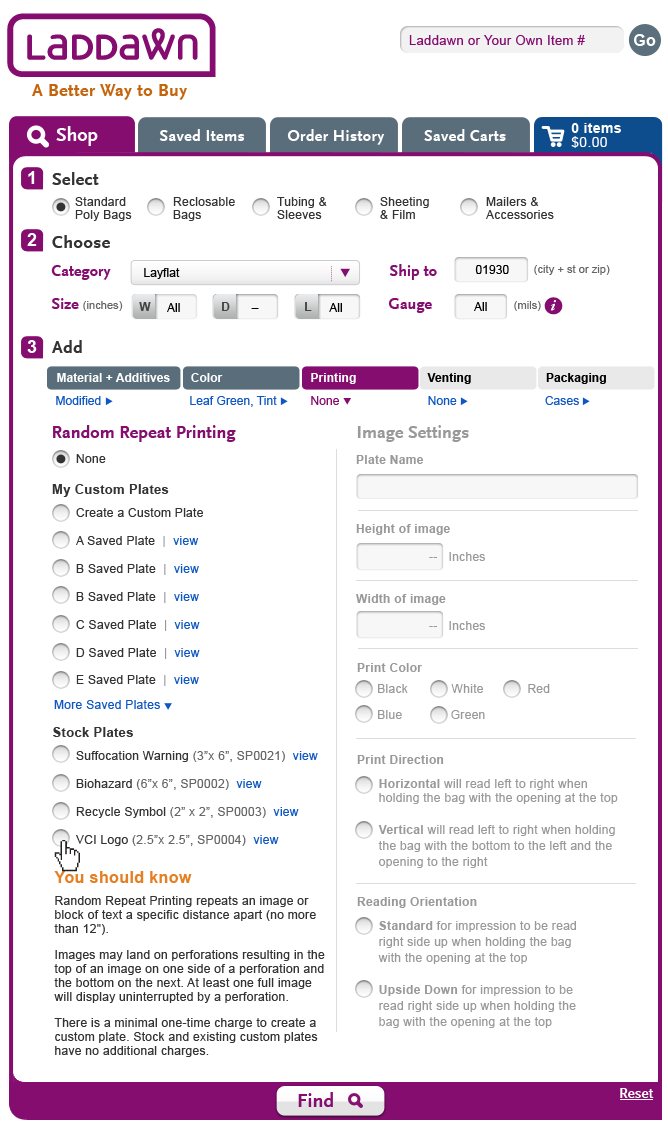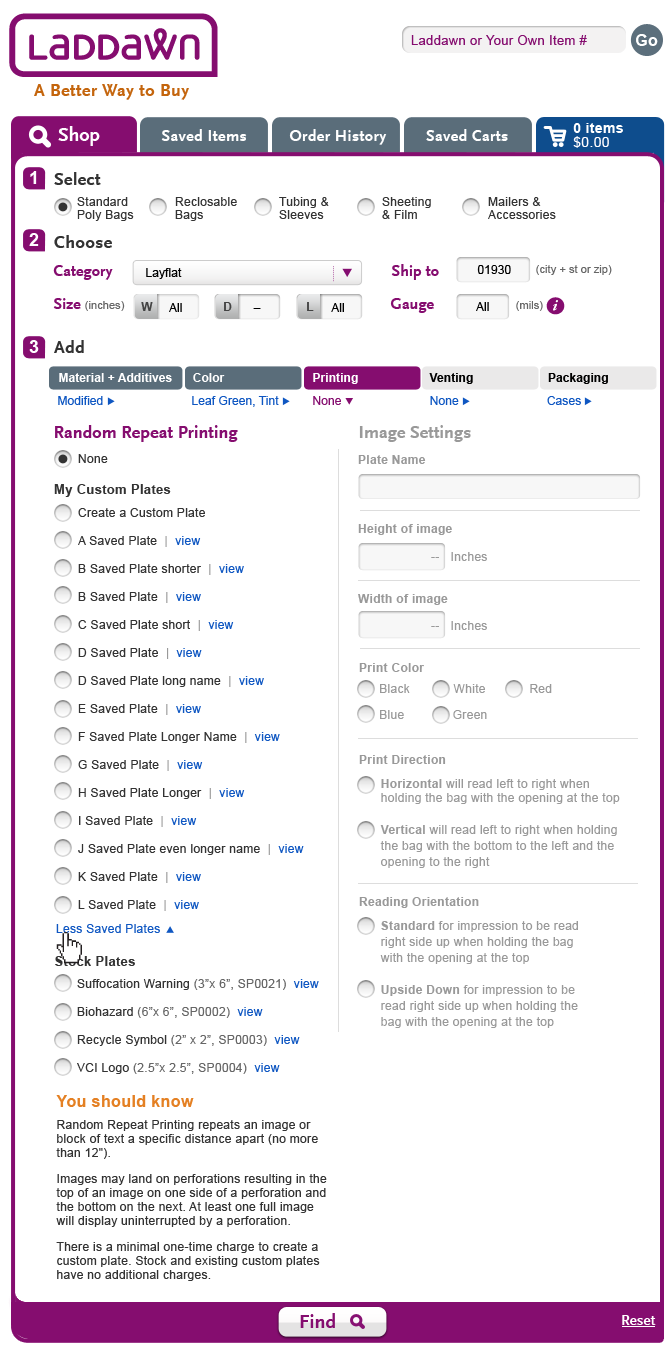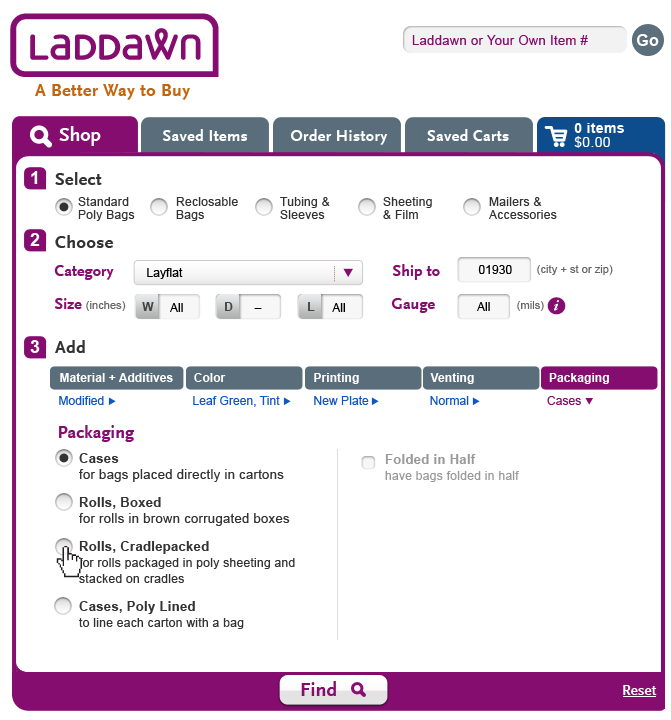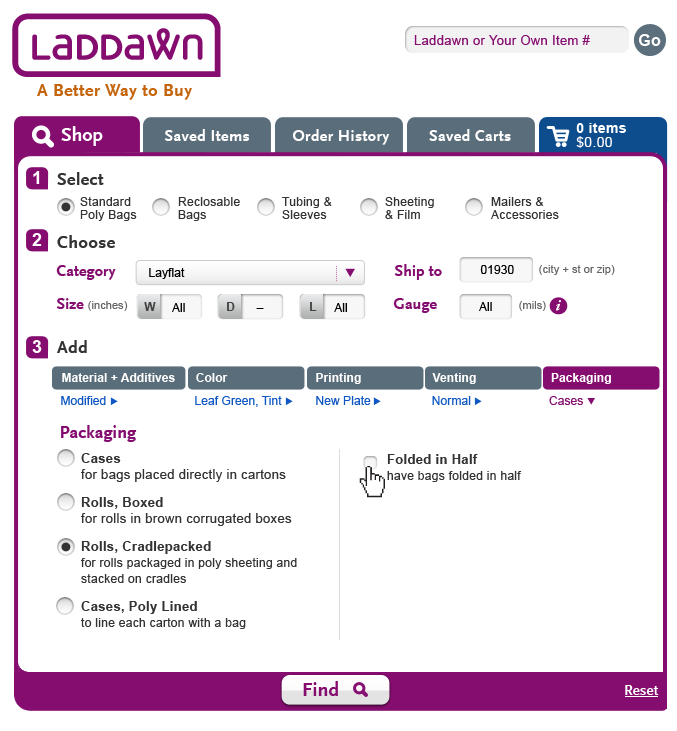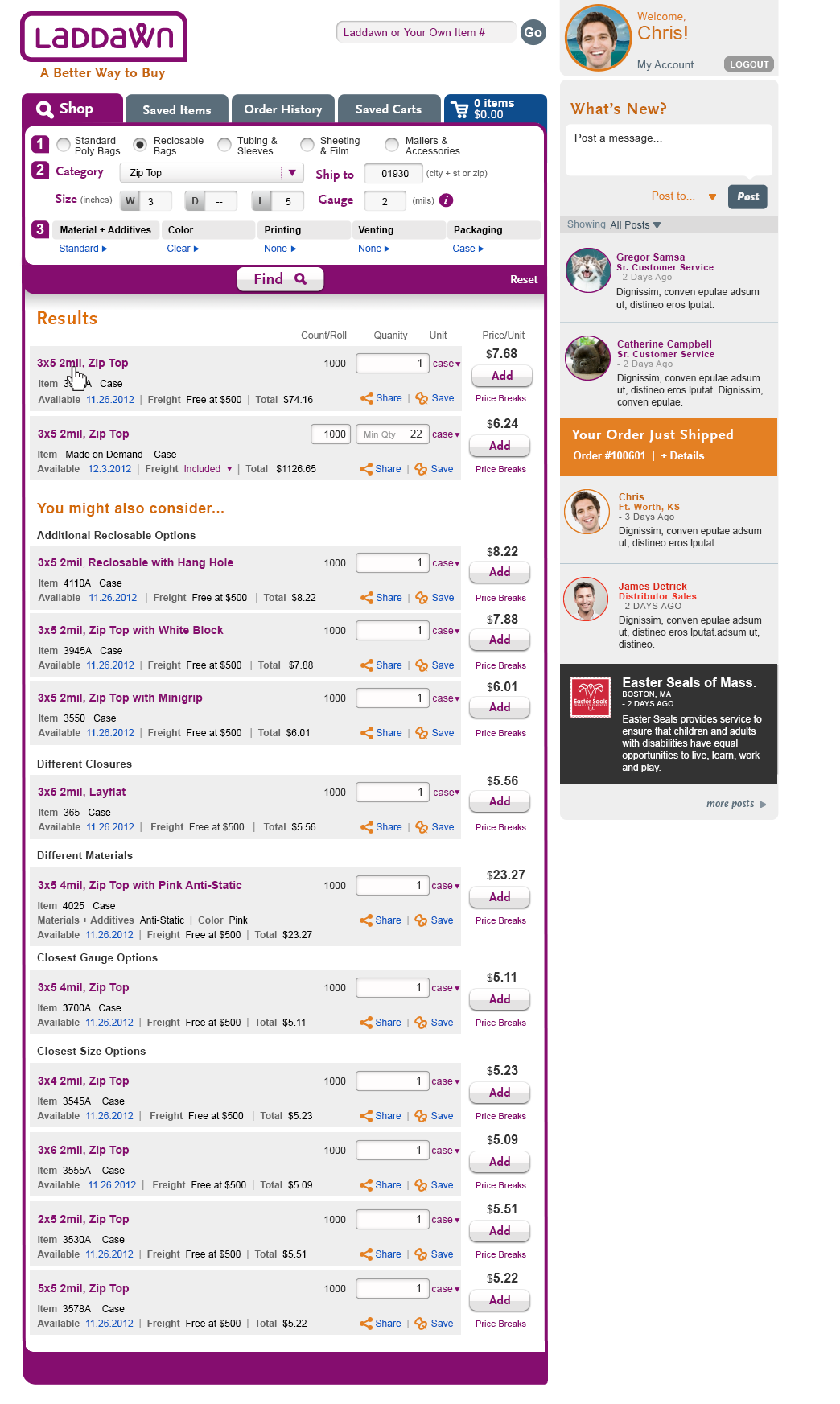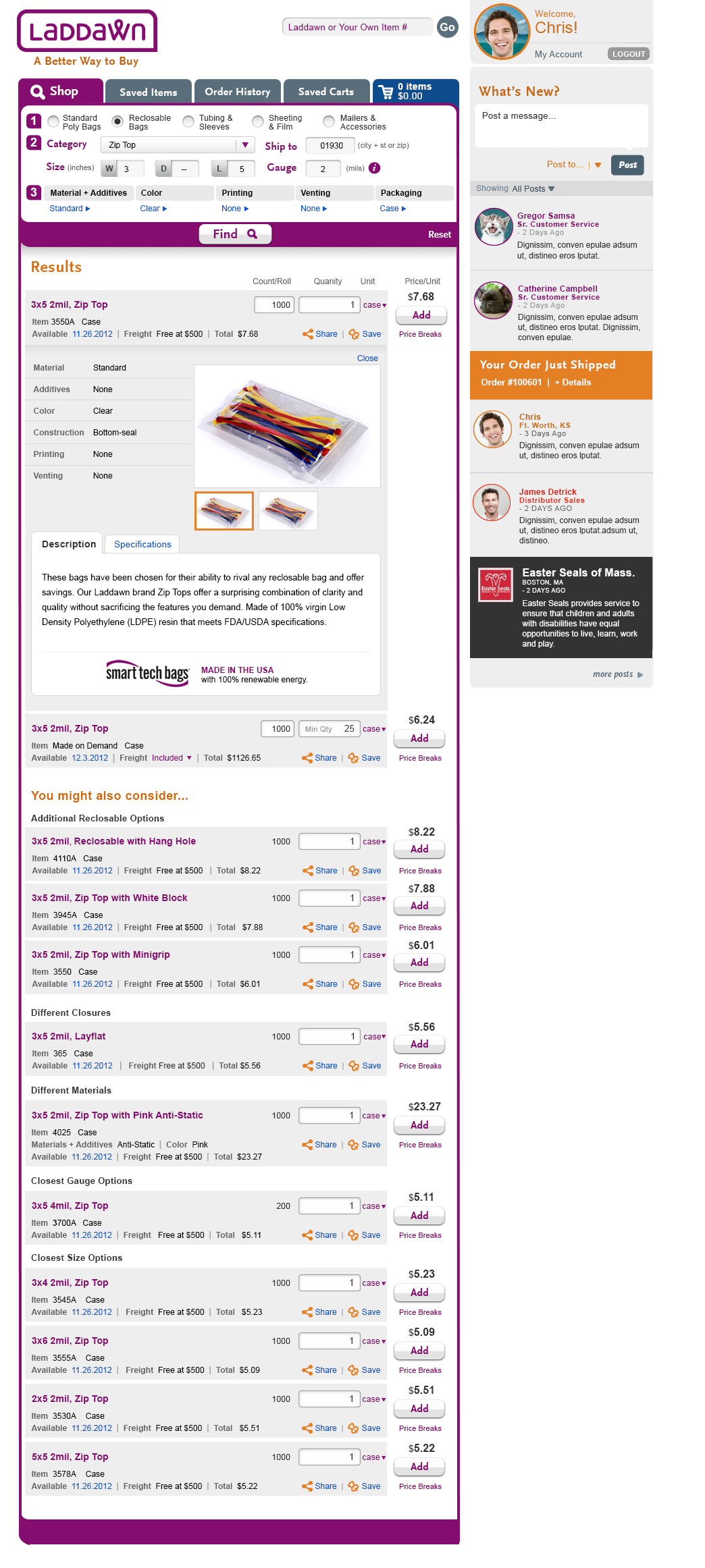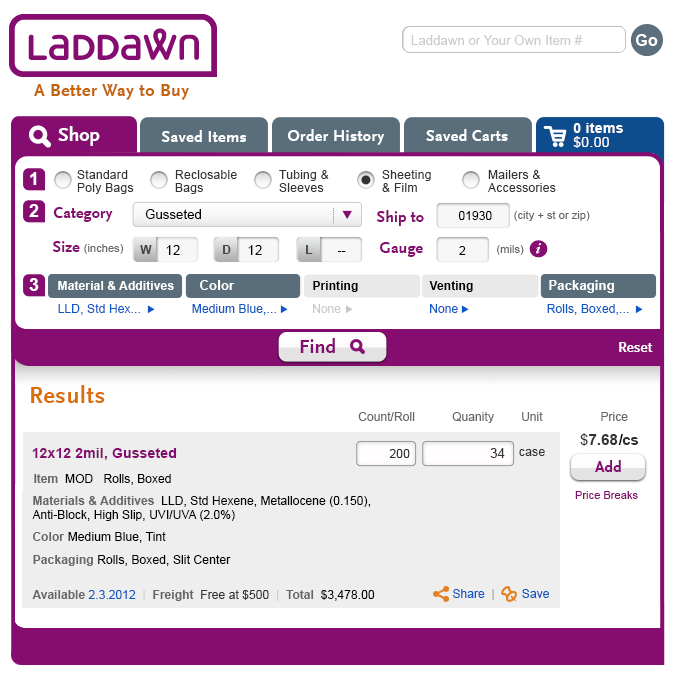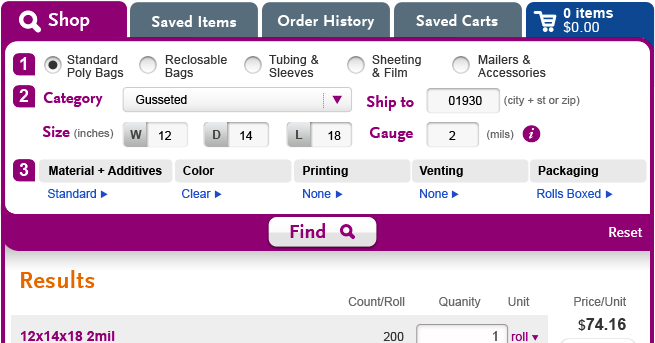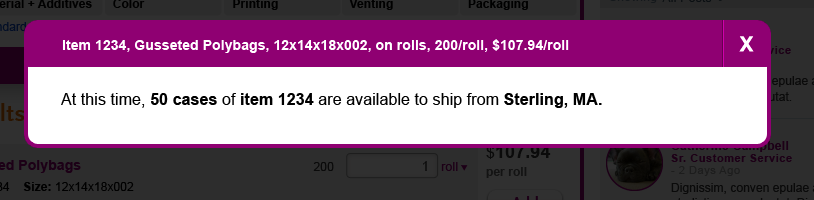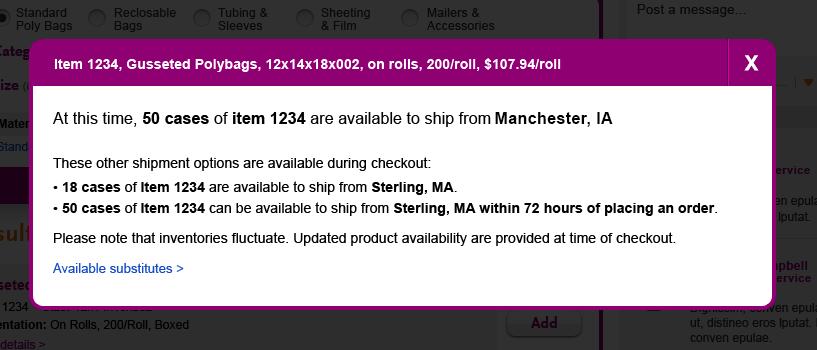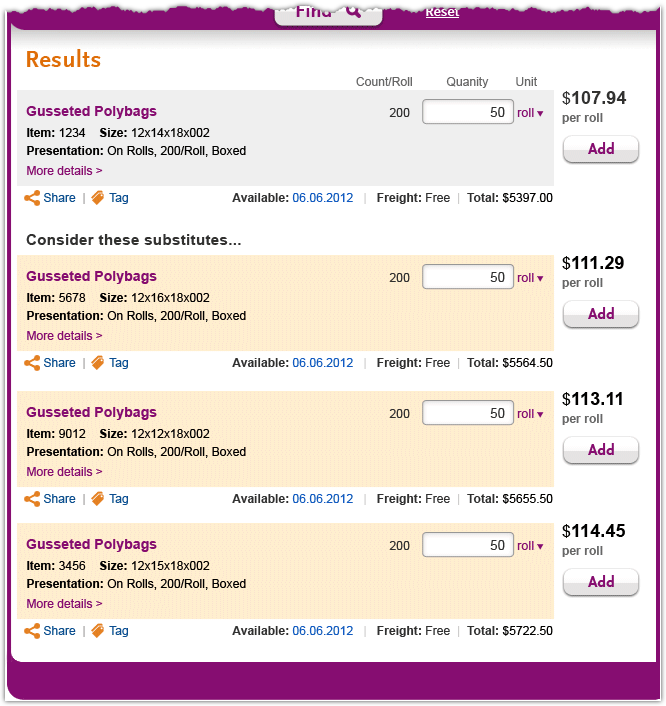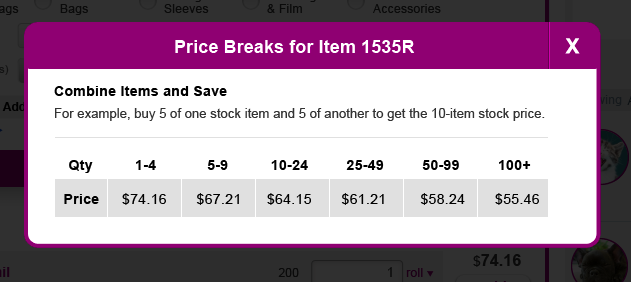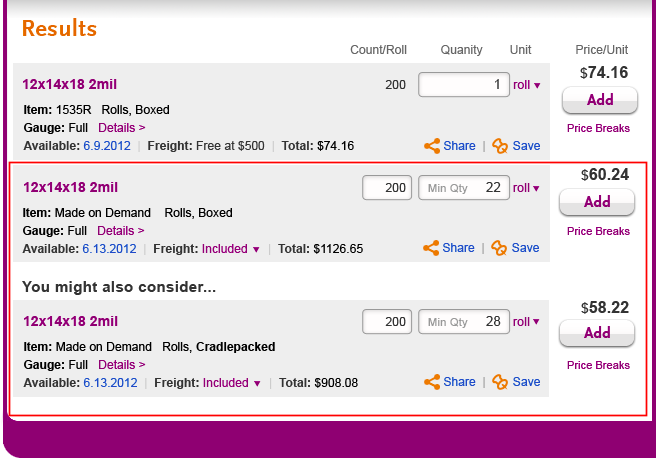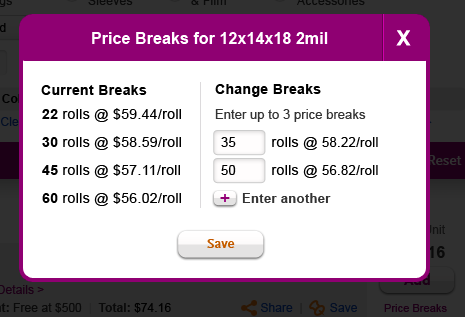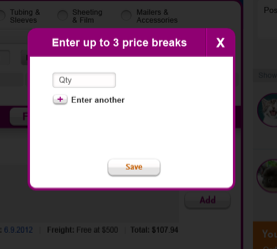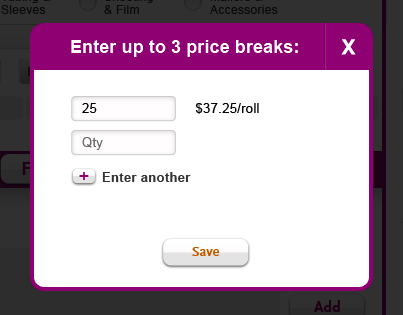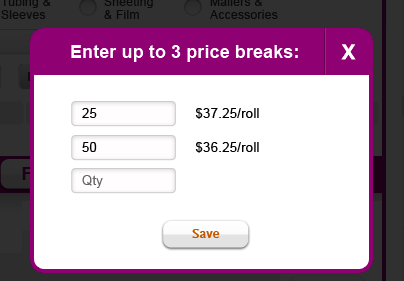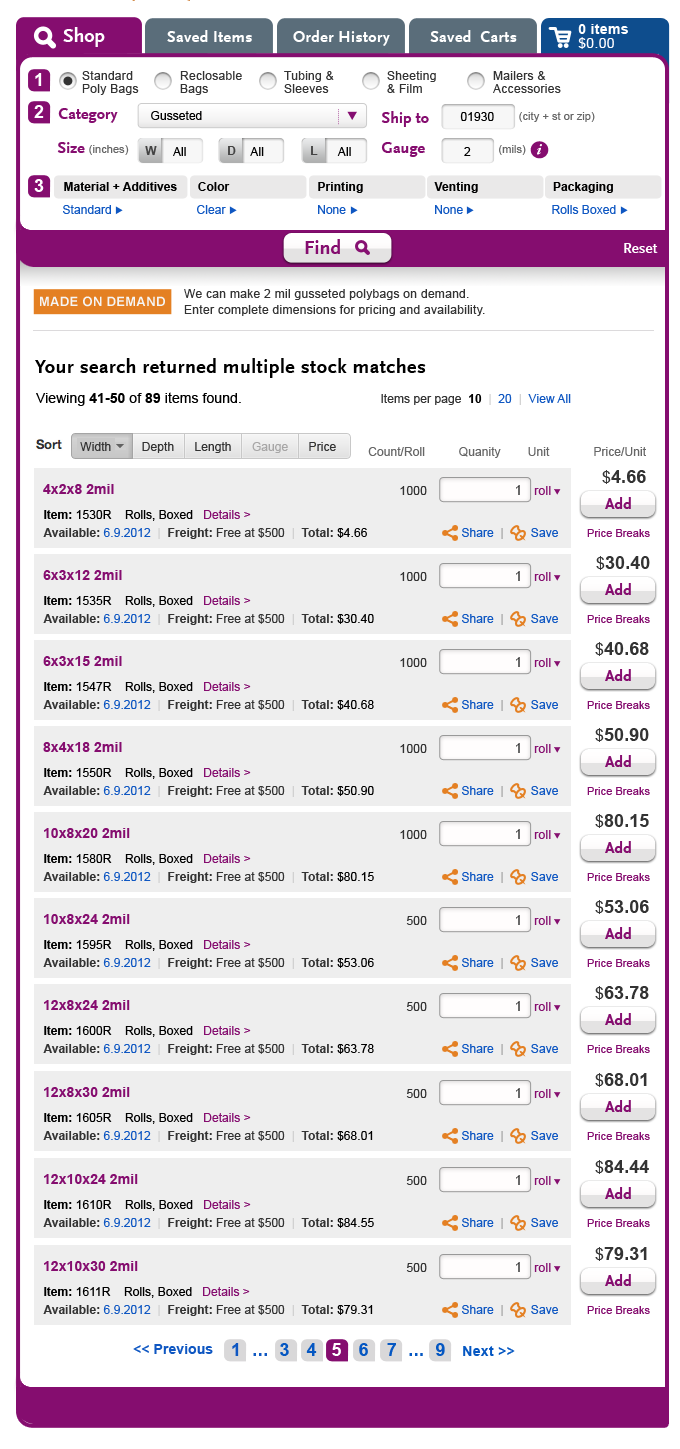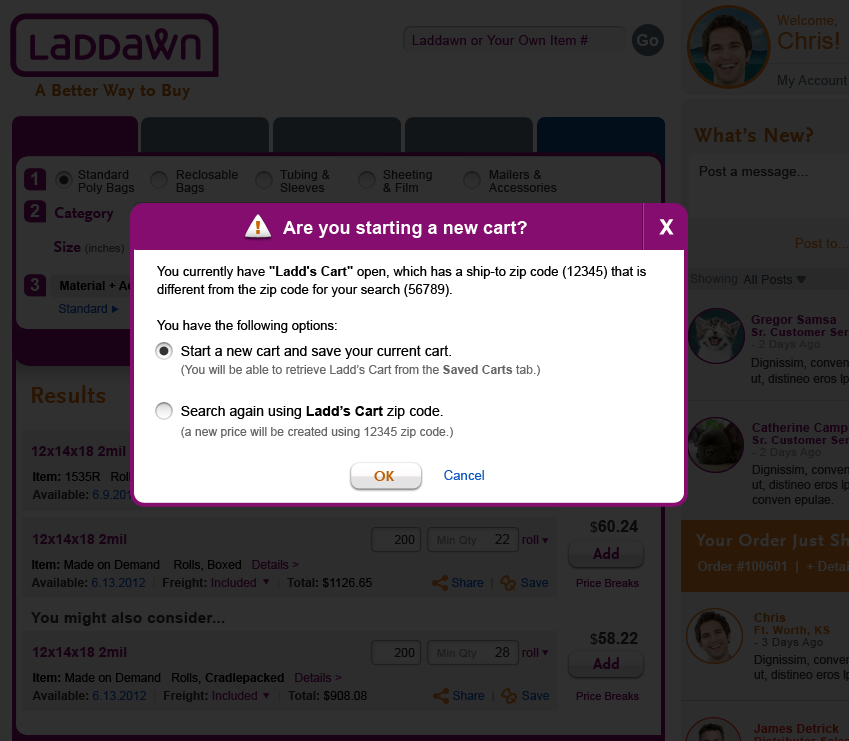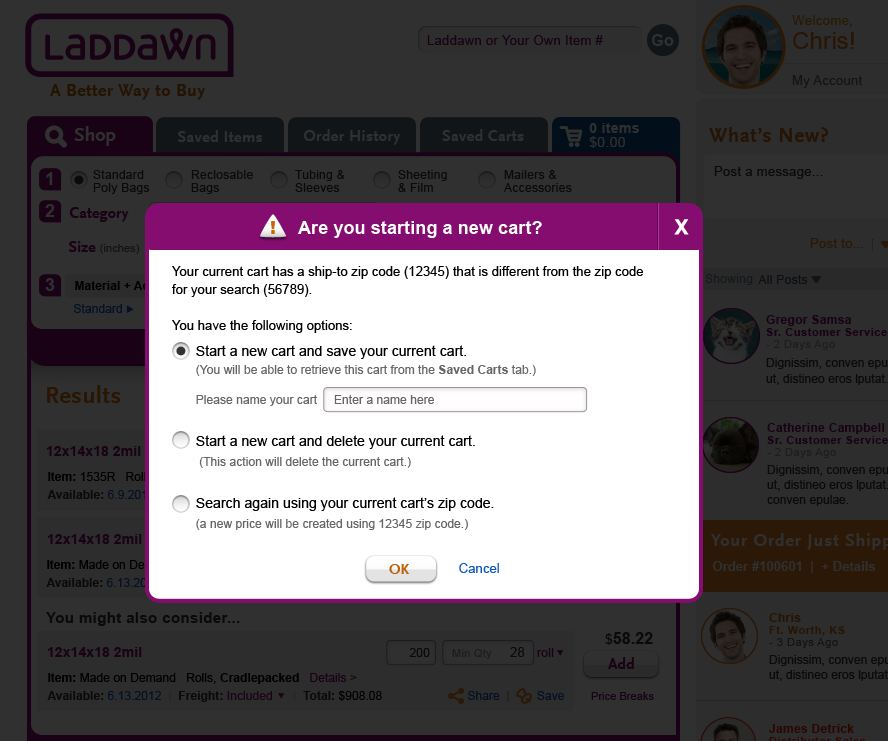Note
- This page cross references sub-pages providing detailed, supporting specs- Shop Widget, Product Selection Groupings, Shop Widget Add Options, and Logic for "You Might Also Consider" (YMAC).
- See Changes to Shop for design changes made since completion of this work.
Overview
- Parametric search allowing the customer to search Laddawn’s entire product offering without having to differentiate between stock, custom, made to order, and “marketplace” (sourced) products, or to browse or configure items in a purely linear fashion.
- In the new system, custom, made to order, and marketplace shall be referred to collectively as “made on demand” (MOD).
- Customers will be able to add multiple MOD and stock items from search results to their carts. The distinction between today's multi-item stock-only carts, and single line custom quotes goes away. Now there will just be carts, which can be saved, and shared, serving the purpose of today's quotes.
- Default view for this tab is expanded menu of search inputs (see below). Customer specifies as many or as few parameters as desired.
- For release 1, customers will only be able to search on Laddawn stock numbers in the banner search box. The original spec has been deferred:
- Customers may also search by item number (theirs or ours) via search box in banner. Search will return results using same logic used for parametric search (see search results below).
- Note: the user (CE or customer) will be able to enter either a Laddawn Stock or Laddawn MOD item number and retrieve the associated stock or MOD item.
- After customer executes search (via widget or item number search), shop tab block populates with collapsed view of search, and rows of products matching and/or closely matching the search parameters. Close matches replicate part of the "model service experience" provided by Laddawn Sales, CR and CE staff, by providing helpful, relevant alternative options.
- From these rows, customer will be able to add products to the cart, save (and tag) and share items, override default quantities, change default units of measure, and change default count per unit of measure (where applicable).
Shop widget - expanded default state upon login
-Includes distributor's default zip code
Search inputs
The widget is designed such that a search can be executed with as little as selection of a product category. When certain parameters are selected, dynamic logic will limit or change other parameters as appropriate based on dependencies. For example, if I select "Bags" then "Category" parameter(s) change to Layflat, Gusseted, and so on; but if I select Sheeting, options will be whatever sub-categories are appropriate to Sheeting. This will also occur for choices within shadow boxes under "3. Add." When any field is entered the program will first perform the validation on the entered field. It will then perform validation for all downstream fields to ensure that the information is not in conflict with any fields that have been previously entered. When a conflict is encountered we will issue a message giving the user the choice to null out the offending field for re-entry, or make another choice in the current entry field; where applicable, valid ranges will be included in the message. Note that opening a menu and closing it without changing the default will be considered a field entry; we are assuming the user deliberately chose or affirmed the default value. Background: Allowing input fields to be entered/changed in any sequence challenges the current validation logic that is linear in nature. We discussed whether we need to invert and embed validation logic for all fields into the code for each field (which will prove to be a daunting process and undesirable from an ongoing maintenance point of view). We decided the best solution is to develop and execute our code in the way it is done today.
Detailed requirements
Product groupings and categories (levels 1 and 2)
See detailed product information architecture and logic. (Shop Widget, Product Selection Groupings.)
RE: Full Gauge
- Users will be able to specify full gauge via "i" button (similar to the way it functions today on gauge selection screen with "You should know..."). This is a little harder to find by design.
- Note, images below reflect collapsed state of widget, after a search has been executed; the hover, shadow box and gauge indicator will work identically in the initial expanded state.
Zip code
Users will have to enter a zip code in order to execute a search. If they choose, they may set a default zip code within My Account/User Preferences. If the user has a default zip code, the zip code field in the Shop widget will always be populated with it unless:
- The user has an active cart with a different zip code, in which case the zip code field will be populated with the zip of the active cart.
If the user tries to execute a search with a blank zip code field, the cursor will be placed within the ship to zip field, with a tool tip/hover message saying "Please enter a zip code." (This same logic applies if the user attempts a search with the item number search box in the banner, and the zip code field in the widget is blank.)
If the user enters a zip code in the zip field that is different from the zip for the active cart, they will get a pop-up tip (that they may opt out of receiving in the future):
Add options (level 3)
Add Options will follow current logic, with some additions and changes to account for combining stock and MOD, and a different approach to validations to accommodate "non-linear" configuration selections. For example, in the materials & additives menu, all options will be enabled to start. Then the additives will disable based on material choices. However, material options will not disable based on additive choices. This leaves the opportunity for the user to make an invalid material selection. If that does occur, we will tell the user we will reset their additive choice. Similarly, in the other menus, the right side of the screen will be disabled until a choice on the left side is made. At that point, only valid options will become enabled on the right side. If the customer chooses a different option on the left side we may tell them that we will need to change their choices on the right side of the screen.
The menus below depict level 3 menus for "Standard Poly Bags" only; level 3 menus for the other top level product groupings will follow the same pattern.
Entry into the menus is via the blue "breadcrumb" link (summarizing current selections) with the rightward arrow. Note: Users will not be able to open the Printing or Venting menus unless dimensions have been entered in section 2. As the images below demonstrate, when the user is within one of the menus, the menu tab changes to purple, the breadcrumb font changes to purple and the arrow points downward. Exit from these menus is via:
- Clicking breadcrumb (i.e., under Materials & Additives, "Modified v"(widget closes back up);
- Find (widget closes back up), while space below populates with results; or
- Clicking to another level 3 menu, via its breadcrumb (i.e., clicking "Clear" under "Color" while in the Materials & Additives menu).
Upon making a selection within one of these menus, and exiting, the tab for the menu turns dark gray.
Materials & Additives
- Not shown: Sub choices when Anti Static is selected as a Material.
- Some outstanding questions about You Should Know content for LLD.
Color
- Color choices incorrect; Judy will address in programming.
Printing
Initial state, customer has no custom plates stored | Initial state, customer has up to 6 custom plates stored | Initial state, customer has 7 or more plates stored, collapsed view |
| Custom plates expanded. | ||
Venting
Packaging
- There is a narrow slice of bags we offer where folding is an option. To address this, we offer "Folded in Half" to the right of the packaging options with a checkbox. (When folding isn't relevant, the text and checkboxes are grayed out.)
- Please note images missing "You should know" message:
You should know:
Folding bags cuts the roll size in half, and may allow the rolls to fit on standard size pallets.
Search results
Search result logic, ordering and grouping - (changes made May 2013)
Lead with exact matches; followed by close matches ("You might also consider" - logic spec'd in supporting documents).
NEW: When there is one exact stock match, present the exact MTO alternative as the first YMAC result (under a "Made on demand" subhead). When there is no exact stock match, but there is an exact MOD (custom) match, present the custom/MOD match as the first exact match. See Changes to Shop.
Overview of results design - see Changes to Shop for changes subsequent to this (toggling unit of measure, grouping of results, treatment of pricing/unit in column w/add buttons)
Images below were sliced before some aspects of results design were finalized. Final design above is accurate, with respect to specific visual elements. When in doubt over conflicts between reference images below, and "final" design above, seek out Steve or Susan. | |
1. Collapsed searchAfter customer executes search, shop tab block expands down vertically with results rows, with a collapsed view of search above them; labels for sections 1, 2 and 3 removed. Users can click a "Reset" link to return shop widget to defaults, or make changes to one or more items and click "Find" to generate new or modified results (e.g., change zip code to see effect on availability). | |
2. Results content - stockLeft area, within gray box
Right area, within gray box
Unit of measure for pricing - see Changes to Shop
Column to right of gray boxes
| Stock result Available date, see options, substitutes Available date shadow box, when item @ qty is in stock at primary warehouse Available date shadow box, when item @ qty not in stock at primary warehouse If user clicks "Available substitutes," after closing the shadow box, the substitute item(s) will display with special shading just below the original search result; any YMAC results will no longer show up. (Note, this is old results design - image intended to how substitutes appear under a special heading, with special shading.) Price breaks shadow box |
3. Results content - made on demand (custom, made to order, marketplace)Left area, within gray box
Right area, within gray box
Column to right of gray boxes
Rounding - Dollar values in configurator currently go out to 3-4 (or more?) decimals; quantities for thousands go out to two decimals. For now, when UOM is one thousand, we will assume price break quantities will continue to go out to 2 decimals; however, unit prices will round up or down to nearest penny. | MOD results (exact match and YMAC) Price break shadow box Old "change price breaks" shadow boxes below - included solely as reference on progression for entering 1 at a time |
4. (REMOVED) |
|
5. Broad searches | |
Scenario 1 Search that returns multiple exact stock matches. "Show me all your 2 mil gusseted poly bags"- returns all exact stock matches, default sort by first dimension not given, in ascending order. Results preceded by special messaging about Laddawn's MOD capabilities and headline, "Your search returned multiple stock matches". User can sort by all dimensions in ascending/descending order, excep*t those the user specified up front (in this example, gauge). This exception is a "nice to have" bit of built-in intelligence, not critical. Paginate when results > 10. See image to right for pagination and user options for displaying greater than 10 results per page.
| |
Scenario 2 Searches that have incomplete dimensions, and include one dimension we don't stock but we can make. "Show me some 12.5" wide 2 mil layflat bags" - returns stock items that are reasonably close, e.g. all 12" and 13" wide 2 mil layflat bags of various lengths. Results preceded by same message about MOD capabilities; however, headline below is "You might also consider the following stock alternatives". Sorting, pagination same as for Scenario 1. |
Units of measure
Units of measure by product category
| Bags & reclosables | Count | Qty | Cut sheets & tubes (sleeves) | Count | Qty | Continuous tubing & sheeting | Count | Qty |
|---|---|---|---|---|---|---|---|---|
Case or roll | Bags / case or roll | # of cases or rolls | Roll | Sleeves or sheets / roll | # of rolls | Roll | Feet / roll | # of rolls |
Thousands | Bags / case or roll | # of thousands (1 = 1,000 bags) | Thousands | Sleeves or sheets / roll | # of thousands (1 = 1,000 bags) | Pound | Feet / roll | # of Lbs |
"You might also consider" (YMAC) logic
Logic for determining close matches to display below exact matches; please see supporting documentation: Logic for "You Might Also Consider" (YMAC) .
Adding an item to the Cart from a search result
If the active cart is empty, or the ship-to zip of the active cart matches the ship-to zip of the search result, and the user clicks the Add button for a particular search result, that item (with all current attributes intact - quantity, pricing, availability, count, etc.) is added to the active cart. The user is then returned to the original search results, and the navigation tab for the Cart updates with number of items and total value of merchandise in cart. The add button for the item just added will be grayed out. (The user can change the quantity in the Cart if desired.)
If the above conditions for the zip code and current active cart are not true, the user will see additional prompts before the item can be added to the Cart:
When zip code for search result does not match zip code of active cart
Scenario 1:
Active cart is Ladd's cart, with items in it, zip code 12345. User executes search using zip code 56789. User clicks "add" next to one of the results. This action opens up a shadow box:
NOTE RE IMAGE: The fact that this example has a cart named "Ladds Cart" makes it clear that you're talking about a mismatched cart. If the cart were named, say, Nypro October 2012, it wouldn't be so clear. It should say, "You currently have a cart open (Butler Dearden October 2012) which has a ship-to zip code (12345) that is different from the zip code of your search (67890)."
Scenario 2:
Active cart is un-named cart, with items in it, 12345. User executes search using 56789. User clicks "add" next to one of the results.
*NOTE: if you change the zip (that carried over from search parameters or default zip for pounders) in the cart, this is essentially requoting the items in the Cart; it would refresh pricing and availability for those items, not set off a process that would create a new cart.