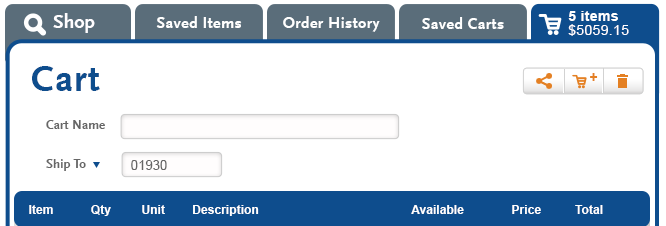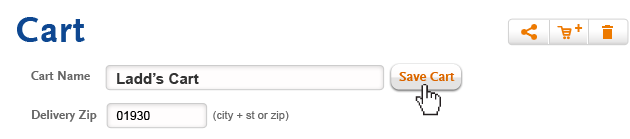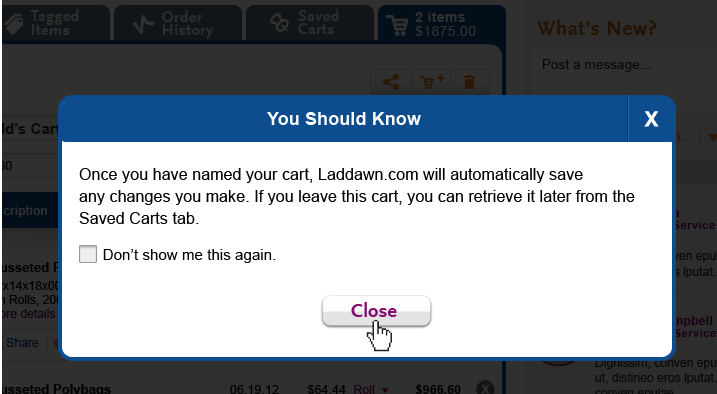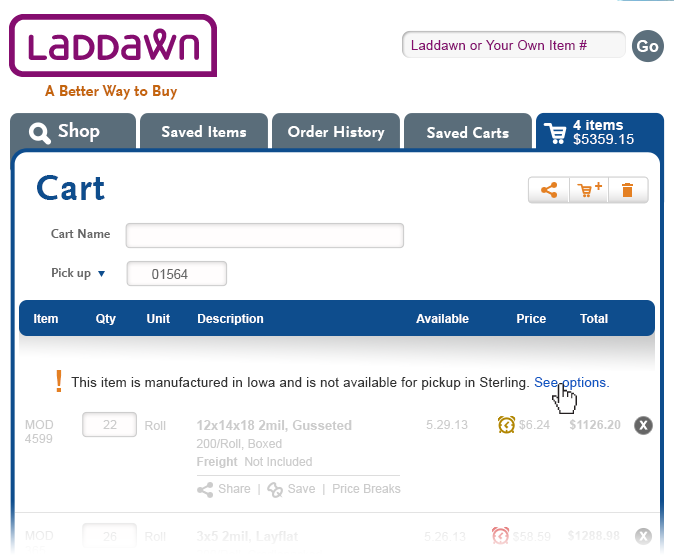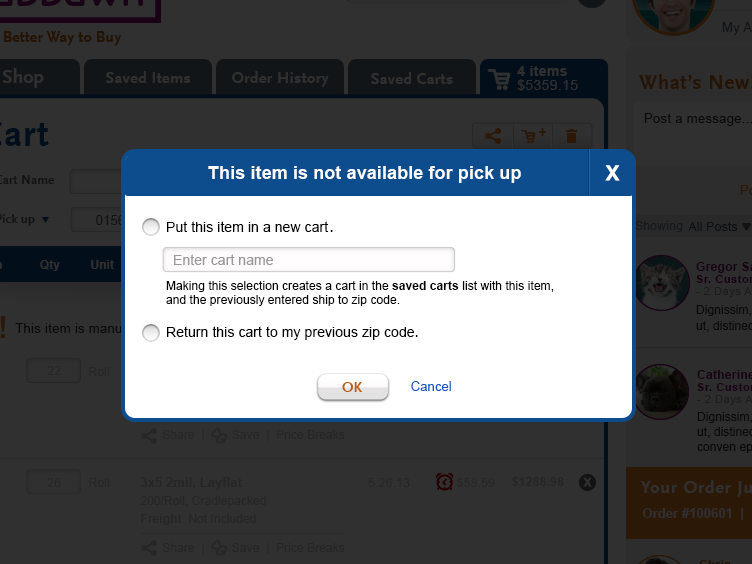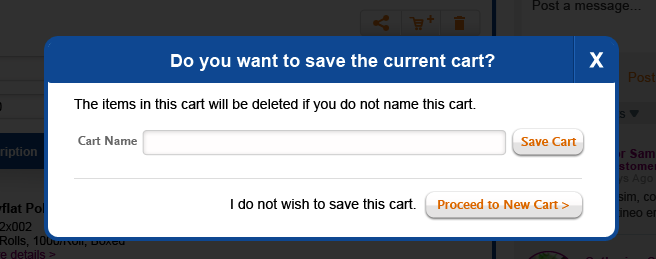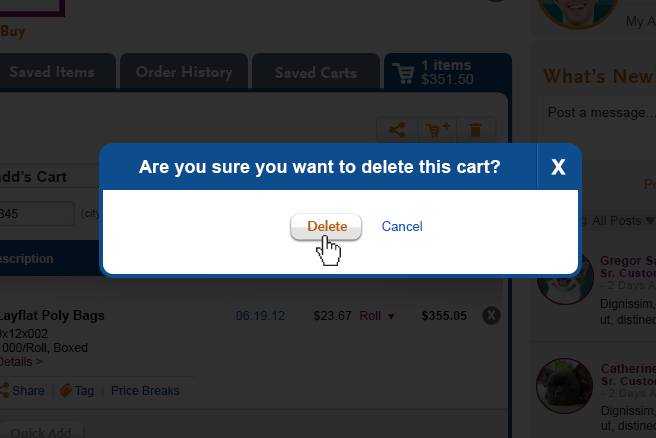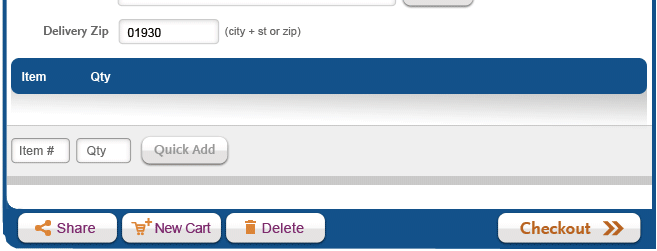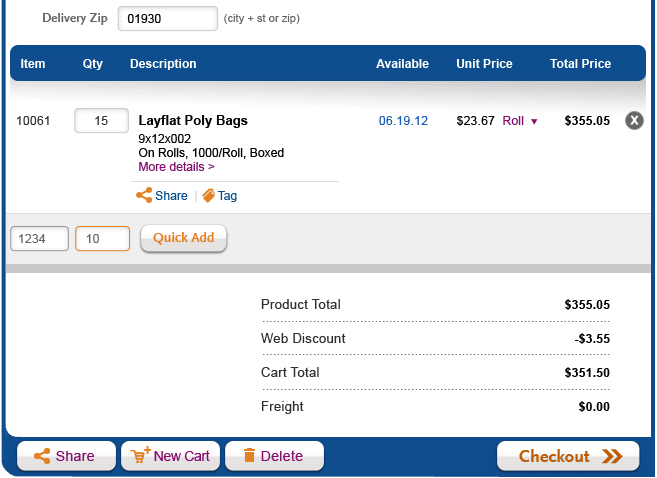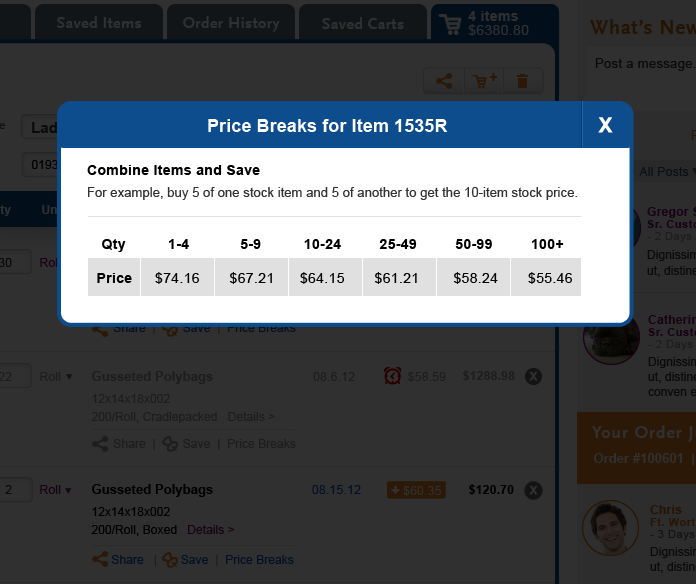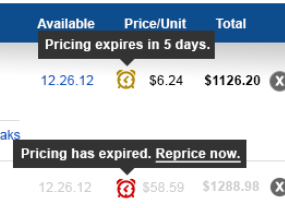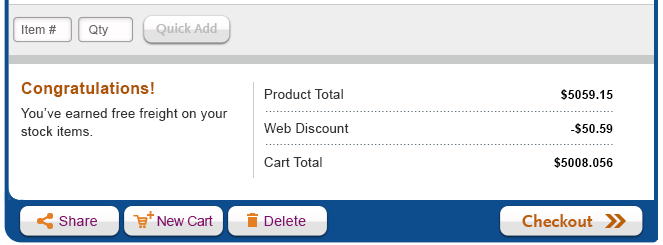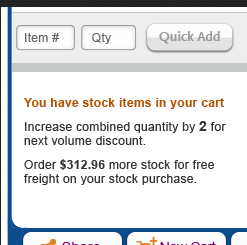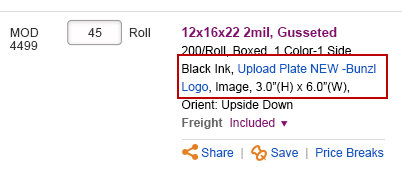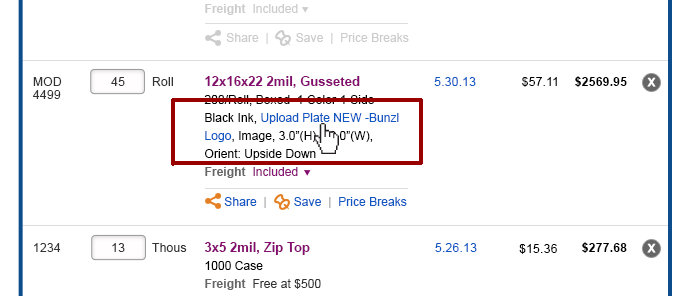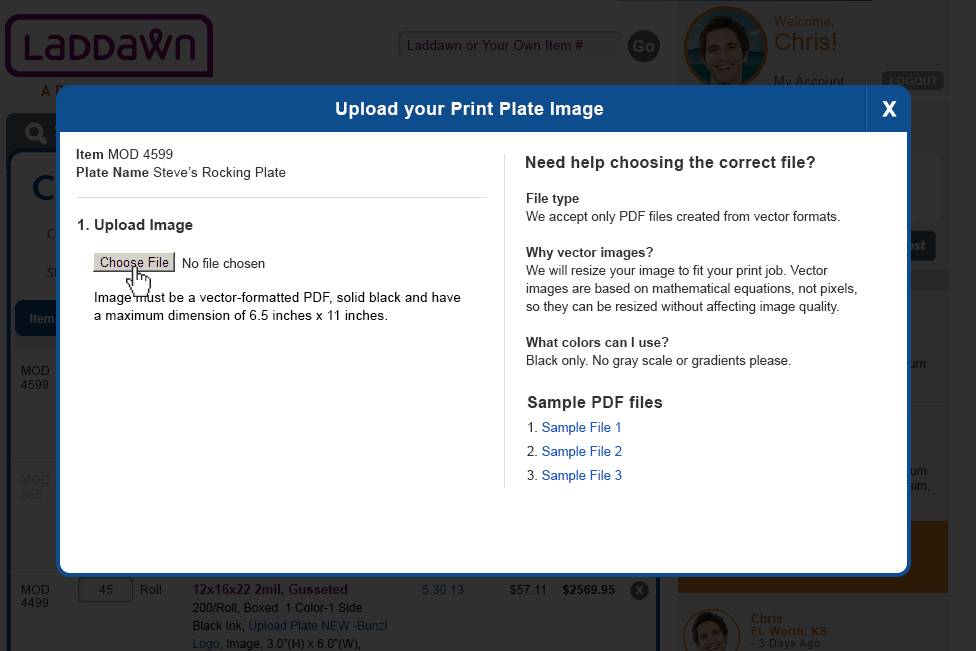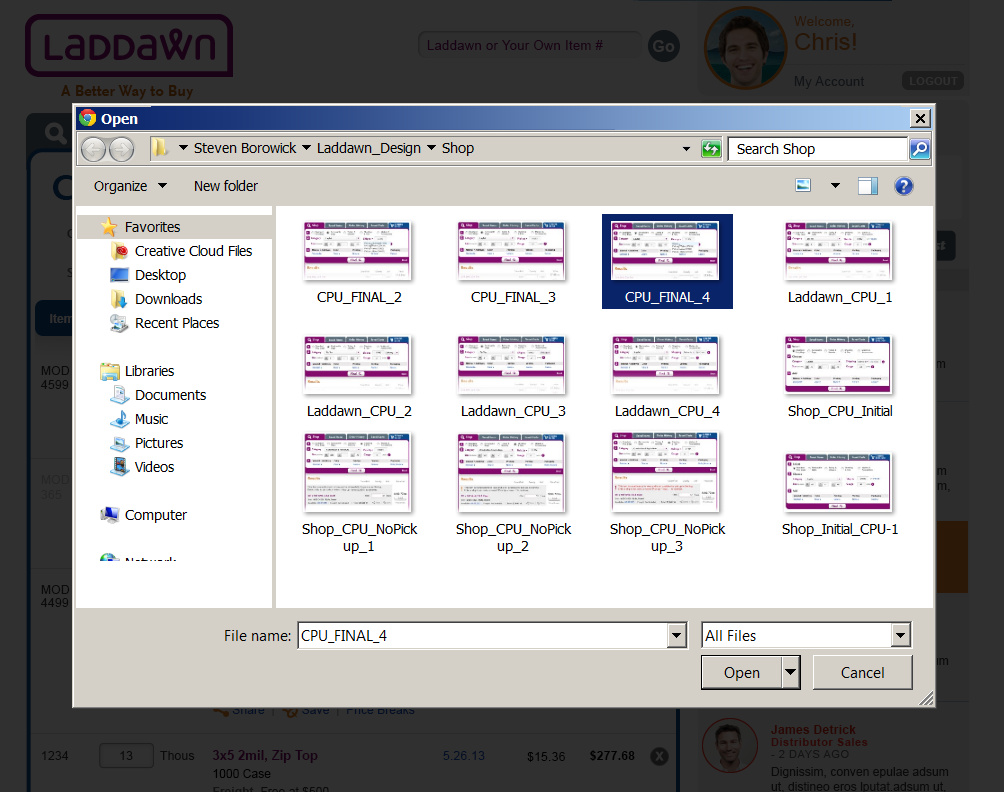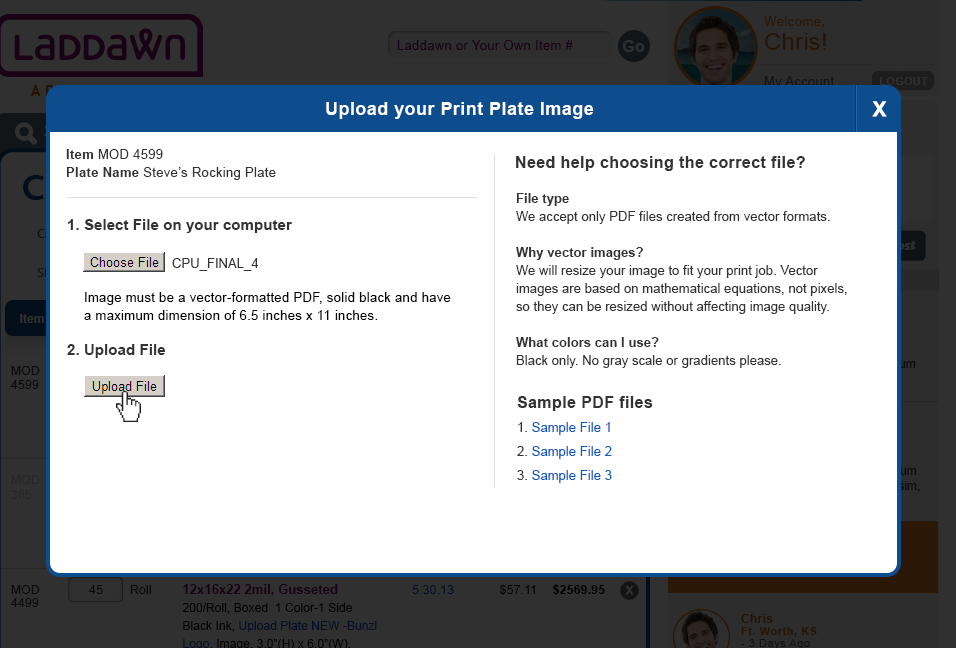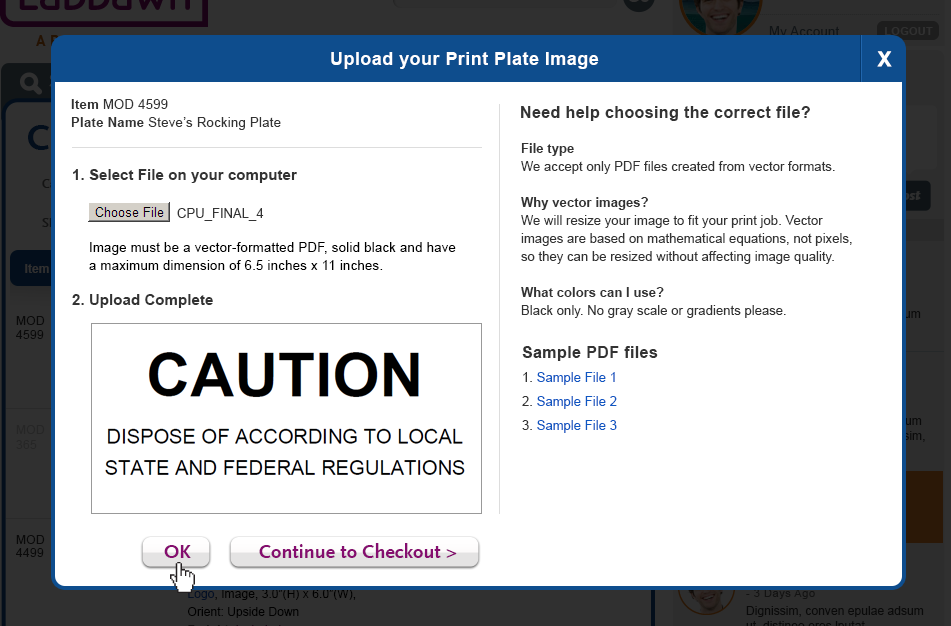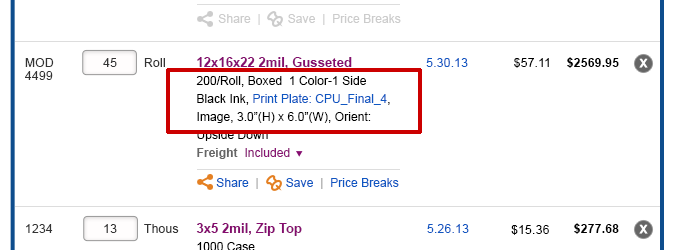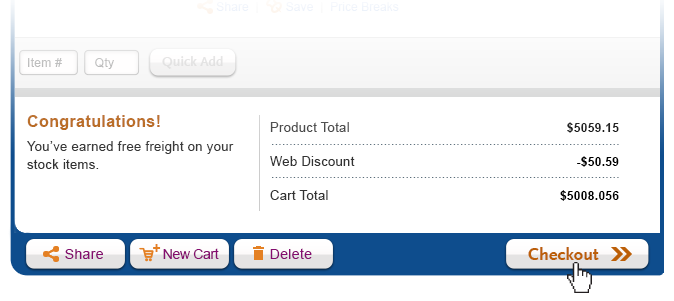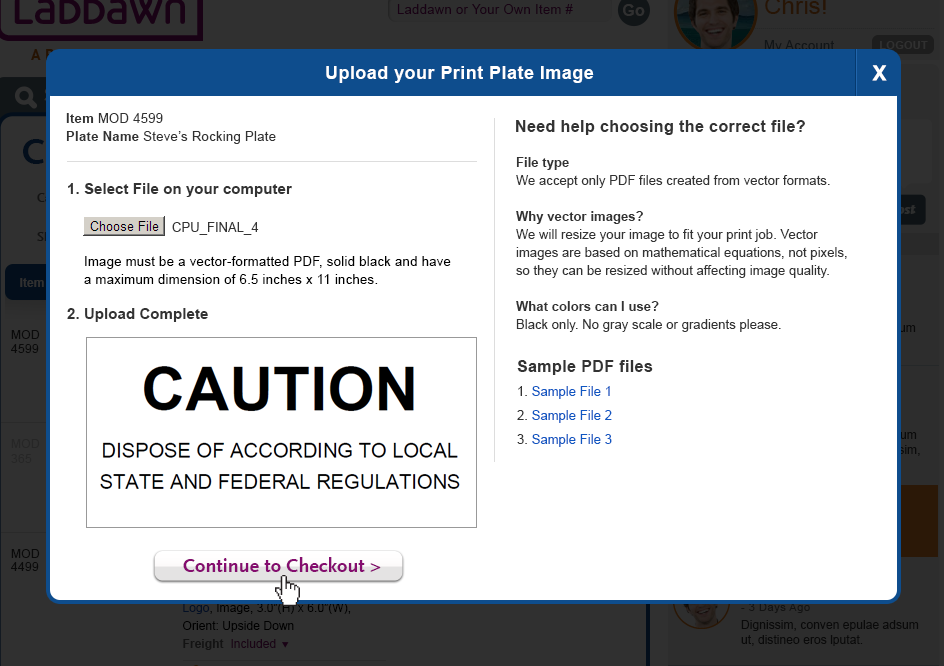Overview
Carts, with their ability to be saved and shared, will serve a purpose similar to today's single item quotes; customers will be able to put multiple stock and MOD items in the same market basket.
Whereas some e-commerce sites allow customers to ship contents from a single cart to multiple shipping destinations, Laddawn's carts will be single-destination carts.
The current, "active" cart begins populating when the user adds individual stock or MOD products from search results, saved items or past orders.
Users may also go directly to the cart and begin adding stock items by item #, using the "quick add" feature.
The full, active cart displays when the cart tab is clicked, or, when the user opens a stored (named) cart from the saved carts tab. Note that the system automatically saves the contents of the current active cart from session to session, whether or not it has been named and saved by the user. If the user wishes to start a new cart, or access a previously named cart from the saved carts list, while an unnamed cart is still active, the system will prompt the user to save and name or abandon the current active cart.
Pricing for stock items, and availability for stock and MOD, refresh every time a cart is opened. Pricing for MOD items lasts 14 days (from the time a MOD item is either saved, shared or added to the Cart, whichever comes first), after which items must be repriced.
The cart is also where users will be prompted to upload print plate images prior to checkout.
The navigation tab itself
The tab for the active cart includes a cart icon, and a running item count and dollar total that updates dynamically as items are added.
Full view
Cart life
Carts (named and unnamed) will expire without warning after 45 days of inactivity, simply so that users don't accumulate too many of them. Opening a cart will count as "activity" and restart this clock. (TBD later - in user preferences, users may be given ability to establish a longer life for their carts.)
Components
Header
Cart header
- "Cart name:"- editable text entry box, with hint, like "enter name for this cart" (not shown above). "Save Cart" button (orange text) appears when user types in field (see below).
If a user is within an un-named active cart, and decides to navigate away from it to the saved carts tab, and opens a named cart from the list, before that cart opens, user will see shadow box with yes/no prompt to save (name) current active cart. (Same shadow box as New Cart button below.)
If a user is working in an existing saved cart (e.g. "Ladd's Cart"), adds some items, then decides to switch to another existing saved cart (e.g. "Dawn's Cart"); system automatically saves Ladd's Cart's new items.
Immediately after naming a cart and clicking "Save Cart," system should give a pop-up prompt to the user that they don't need to do click a save button again if they make changes to that cart; this is to address anticipated confusion between this type of saving, and the familiar saving convention within most office applications (word processing, spreadsheets, etc. - every change must be saved). This prompt/warning will reassure the user, who, after saving a cart, then making changes to it, sees no means of saving changes (which isn't necessary because system is auto-saving).
After closing the shadow box, the Cart Name field will remain editable; the Save Cart button will remain in a disabled state. If the user modifies the name, the Save Cart button will become enabled. The "Save" button remians as long as the user remains on the cart tab. Leaving the cart tab will hide the save button. Clicking save cart saves that cart under the new name; the old cart and name are gone. This is not a "save as" functionality, but is really just the ability to rename a cart.
- "Ship to" zip code toggle - Same functionality as shop widget Ship to/Pickup toggle and zip code field. Ship to/pickup zip carries over from search parameters at the time the first item is added to a cart from a search result; it appears within an editable text entry box. If the user types over a ship to zip in the field, or toggles from a ship to zip, to a pick up indicator, an "Update" button will appear (similar in behavior/ appearance to the Save Cart button above). Upon clicking "Update," pricing and availability will refresh based upon new zip code. "Update" button will disappear (it will reappear again if the user makes a change).
If the user toggles from a ship to zip, to a pick up selection, availability for stock and MOD will refresh; freight (and pricing) for MOD items will change to "freight not included." In the unlikely ( ? ) event that an item is not available for pick up, the following verbiage will appear above the item: "This item is manufactured in Iowa and is not available for pickup in Sterling. See options." Checkout and Share will be disabled.
"See options" will open a shadow box with the following choices:
[ ] Put this item in a new cart [ enter name ] Making this selection creates a cart in the saved carts list with this item, and the previously entered ship to zip code.
[ ] Return to my previous ship to zip code.
If the user does not specify a default zip for all searches in their preferences, and opens up an empty active cart, and uses the quick add feature while the zip code field is blank, the user will be presented with an error message in a shadow box saying "A zip code is required before you can add items to the cart." - Share, new, delete icons in upper right corner:
- Share button, when clicked, launches shadow box (requirements detailed on separate wiki page)
- New Cart button
- When clicked, while an un-named cart is still active, launches shadow box:
- If user enters name, after clicking Save Cart button, user sees "You should know" shadow box above (unless they've previously checked the "don't show this again" box). After clicking "close," active cart contents clear away, and user lands back in an empty cart; behind the scenes, named/saved cart and contents added to list on saved carts tab. If user clicks "Save Cart" without entering name, error appears "You must enter a name in order to save this cart." If user clicks "Proceed to new cart >" contents of cart disappar into ether, and user lands back in an empty cart.
- Note: As stated above, this shadow box will also appear if the user visits the saved carts tab and attempts to open a named/saved cart while an un-named cart has contents and is still active.
- If user clicks new cart button while in a named cart, system autosaves any changes to that cart, and clears the screen to display an empty active cart.
- Delete button, when clicked, launches shadow box:
- When clicked, while an un-named cart is still active, launches shadow box:
- Clicking "Delete" clears the current cart to an empty state, and if the cart was a named/saved cart, deletes it from saved carts as well.
"Quick Add"
This feature is for "pounders" - people who would prefer to skip search, and add stock items directly to the cart, based on item number and quantity. You might ask: Why isn't this in the global banner, as is done with many other e-commerce sites? After debating this at considerable length we have decided for a variety of reasons that we don't want this on the global banner or homepage, where it could muddy up the item search-shop widget pairing, and other carefully chosen components of the banner/home page. Our assumption for now, which we can test later, is that pounders will quickly learn to go directly to the cart to access this feature, and that it is not very different from the way this feature works on the current site.
Cart states - initial and just after user has entered an item number and quantity
The entry point for quick add turns orange (the line around the entry field) when you click into it. While I like that very much, it is inconsistent with other entry fields. They usually just have a darker black line around them. Is that ok? (Owen) I think this is simply an artifact of not documenting, with pictures, the orange border for active text entry fields. I think the border would be orange for all fields when users click into them; you see black or gray borders now, simply because the pictures aren't depicting the interactivity in all cases. See decision on refreshes and updates. -SP |
Item rows
Stock
Stock items
- Editable quantity. Item link (3x5, 2mil, Zip Top with Pink Anti-Static) expands open detailed product description (identical to way this is handled in shop widget). Availability date opens same shadow box as Shop (except has cart's blue color scheme).
- If customer adds/removes a stock item, or increases/decreases the quantity of stock items already in cart, and triggers cumulative stock quantity price breaks, stock items will be repriced up/down accordingly.
- Ability to see price breaks. Price Breaks link when clicked opens informational shadow box. Member and Associate customers will see fewer breaks. For example, in this scenario, a Member would see an initial break of 1-49 at $64.21; followed by the last two breaks. Partner customers will simply not be presented with any Price Breaks links.
Made on Demand
Made on Demand items
- Same features as stock items, with following differences:
- If MOD item quantity is edited, and triggers price break, then item row refreshes with higher or lower price.
- Quoted prices for MOD items remain good 14 days (from the time a MOD item is either saved, shared or added to the Cart, whichever comes first). A cart can contain multiple MOD items with different expiration dates. Alarm clock indicates status of pricing expiration (orange, still active; red, expired). Hovering over the alarm clock will display more detail on pricing (quote) status:
User cannot modify quantity, share, save, or see price breaks for an expired MOD item they reprice it. The checkout button will be disabled as long as there is an item with expired pricing in it. Note that Cart overview image above (the first image on this page) does not accurately depict checkout button state. - Ability to show and change price breaks. User will click price breaks link, which will open a shadow box identical to that used for search results, except that it has the cart's blue color scheme.
- Note: Users allowed to have some MOD items with freight included, and others not included, within the same cart. (Based on selections made at search results stage.)
Availability and warehouse defaults
Please refer to Functional Specs - Availability.
Total summary
Cart total summary& stock freight and discount messaging
When there are stock items in the cart, the messages on the left about quantity price breaks and free freight will appear, as applicable, based on the same logic used today for Laddawn carts with stock items.
Print plate upload
If the user has a MOD print job in the cart with a first-time custom print plate, the item description will include a link for upload; if they click checkout before uploading print plate, they will be prompted to upload the plate before they can reach checkout.
Plate upload shadow box