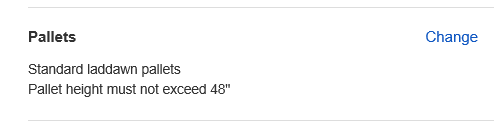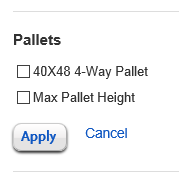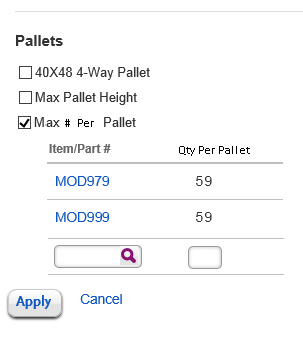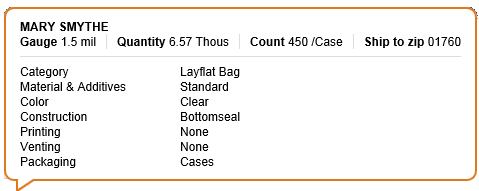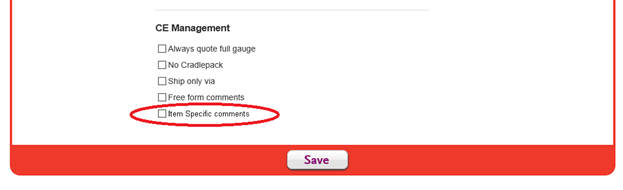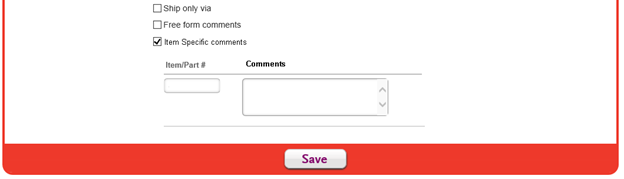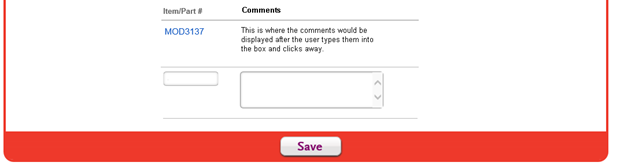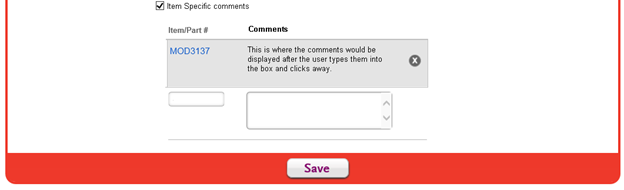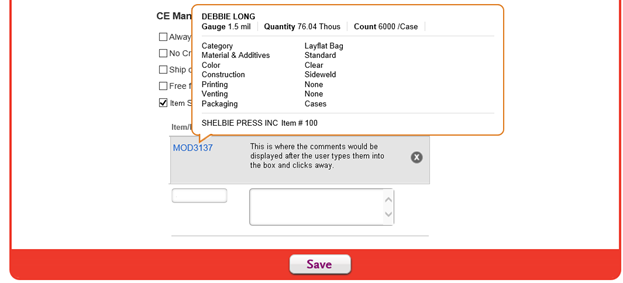Visual design of Item Specific Comments
The purpose of this enhancement is to allow for preferences to be established at the MOD Item level that will carry through to the production work order. This will include Pallet comments that were lost when they were removed from the configurator. This document focuses on the Packages per pallet comment, which is currently available on the Checkout Shipping Instructions screen for the customer and CE, but only applies to the MOD order being created. The comment doesn't carry forward when the MOD item is re-ordered. Currently, Jerry has to add these comments to each work order so that production knows about special pallet instructions. In addition to this existing comment, other CE only preferences would follow the same approach. We may be able to minimize the number of new CE comments by having at least one that is free-form.
My Accounts:
- In the 'Pallet' section of the Shipping Preferences screen for Individual Customers Only (not for All Locations): Add '#Pkgs per Pallet' comment as a selectable preference for a Billto or Shipto customer. Because this is an Item-specific comment, the user will be required to enter the MOD Number(s) that require this comment on the production paperwork, along with the #pkgs for each MOD#. Search capability will be provided to find the MOD#.
- In the CE Preferences screen, new item-comments will be added (No Slats, Label inside of Core, Free-form Production Comment). MOD Number(s) and associated inputs will be entered for each comment. These will be available for Individual Customers Only (billto or shipto). Search capability will be provided to find the MOD#.
Checkout - Shipment Bundling/Special Instructions:
- On the main bundling screen, we will check for item-specific preferences for MOD bundles and display any comments found for the MOD Item. The user will not have to go into the Special Instructions Popup to see these preferences.
- On the Special Instructions Popup, customers will see the #Pkgs per Pallet checkbox checked if this was established as a preference. They can also check this box for an individual order if it is not a preference, as they do today. The 'make this a preference?' checkbox will now appear for this comment if it hasn't already been established as a preference.
- On the Special Instructions Popup for CE, the new item-specific comments will be shown, with the checkbox checked if they have been setup as a preference. The 'make this a preference' box will also be shown if not previously a preference.
Work Order Traveler:
The item-specific comments (whether a preference or selected on an order by order basis) will be printed on the Production W/O Traveler Form.
1. Starting Point: My account – Shipping
Only change here will be that we will show the correct text that will represent that these new comments are selected for the customer. The modification is what happens when the user clicks change.
Fig 1
When they click change this is what we currently have:
We propose an additional Checkbox that will pull up a grid below it. The grid below will have a bottom line where the user can type in a part number / or choose find item (the magnifying icon in the box). If there are some items that have been set with this comment previously, they would automatically show up in the grid. Like the active cart, once the user leaves the Qty per Pallet box with both fields filled out that line commits to the grid and everything moves down a line. This would be similar to the active cart tab. See image below (Fig 2).
Fig 2
Similar grid interface to saved items where hover changes color of the whole line and an x icon appears on the right. Remove the purple find icon from the part number box. It is now just a plain text box.
Hover on Part Number gives the same hover as Saved Items (Fig 3):
Fig 3
Filling in the Qty Per Pallet will commit the line to the grid and move the text boxes down to the new bottom line.
On the CE screen:
Add a new section to the CE Management area of the My Account area.
When they check that box. A grid drops down under the item Specific comments.
Upon leaving the comments field. If the item # is filled out then we commit the changes to the grid and append a line.
When the user hovers over the line it will look like the image below.
Clicking on the X icon will delete the item from the list.
Hovering over the Item number we will have a tool tip like the saved items.
If an item has more than one comment that needs to be added, it will show up multiple times on the grid with the different comments in the comments field.
Just like the rest of the my account area, nothing will be commited to the database until the page is saved.