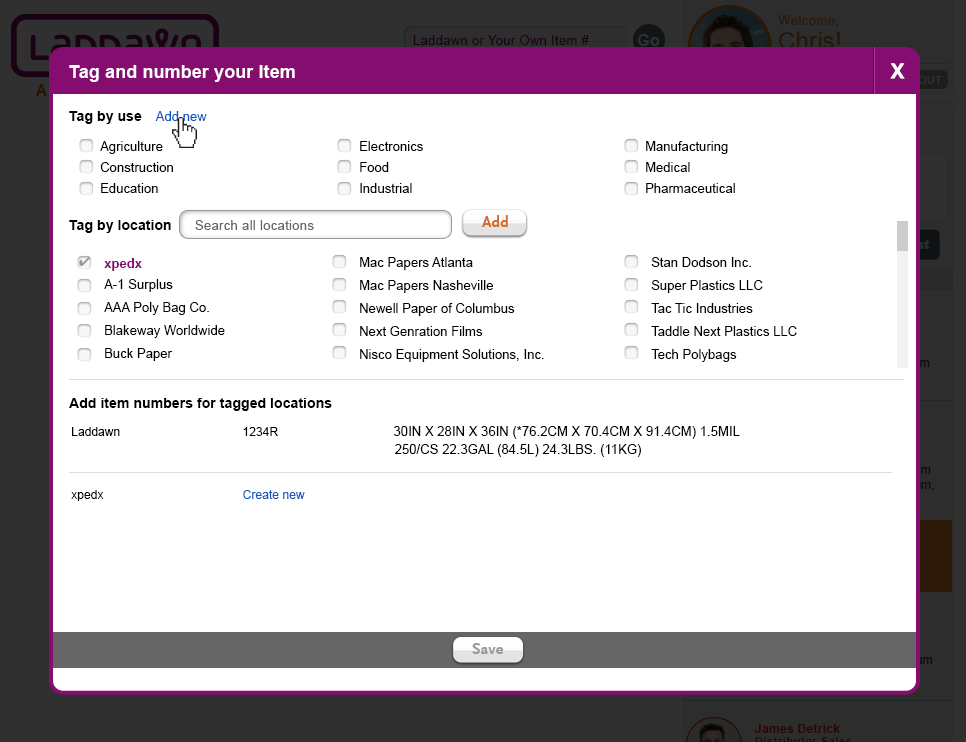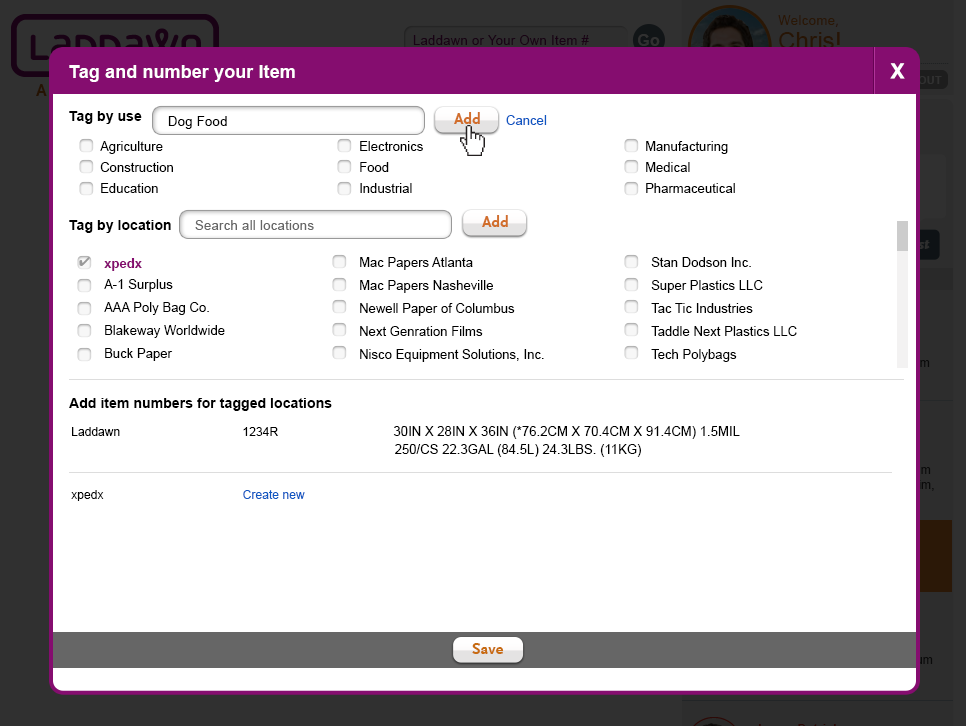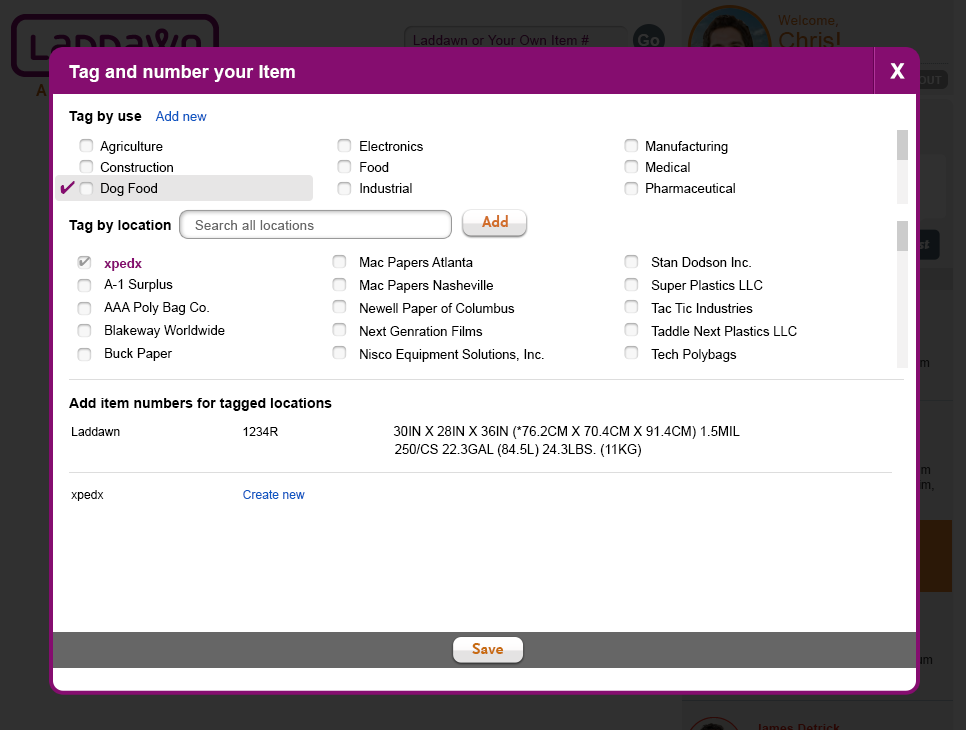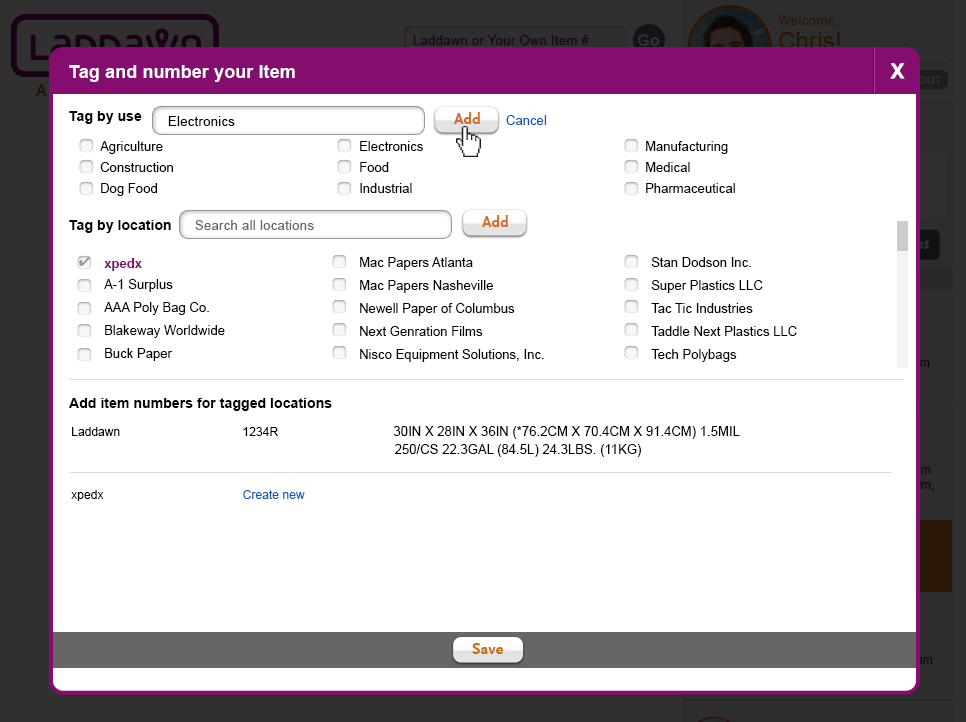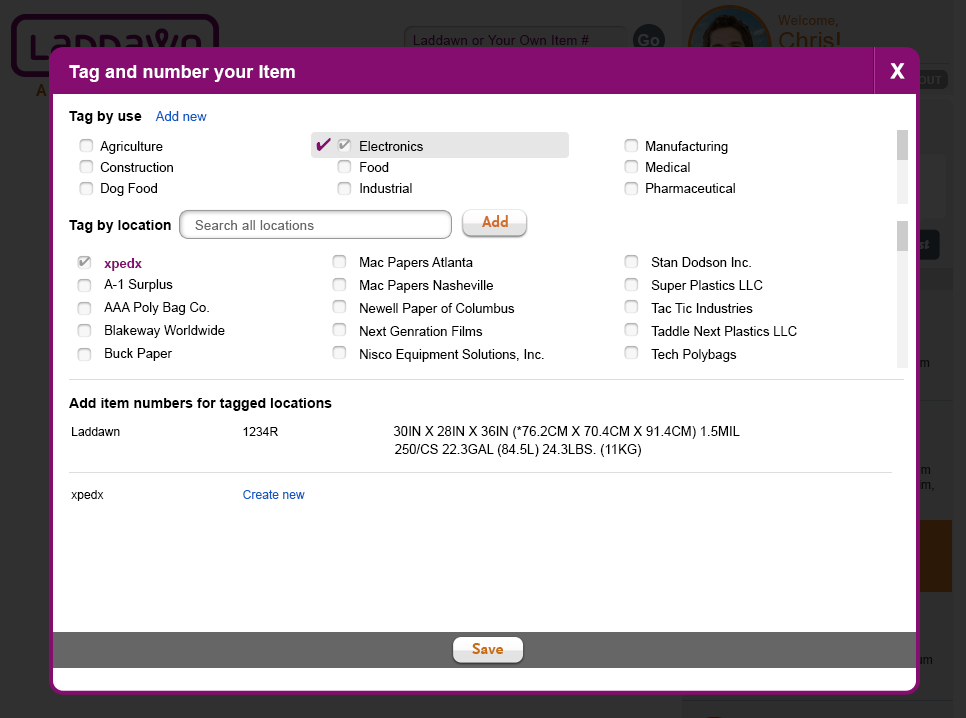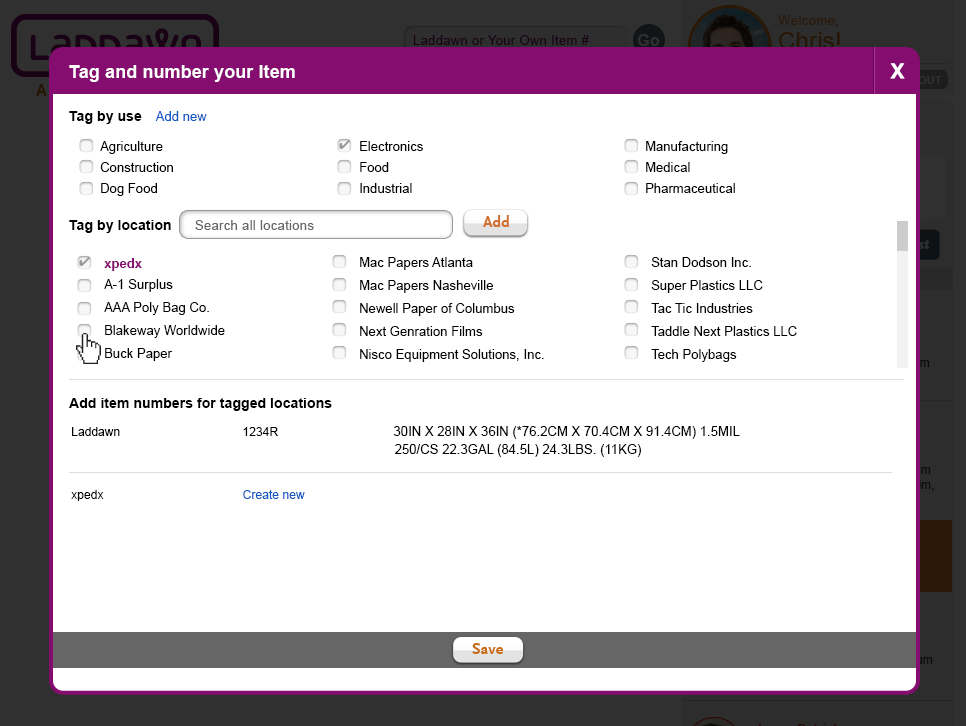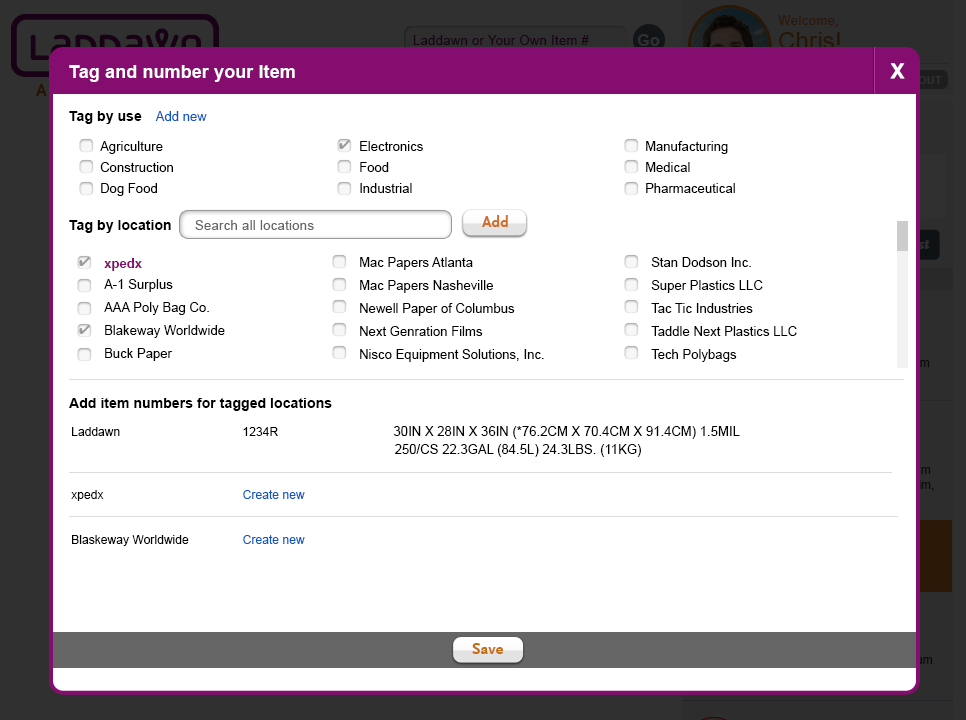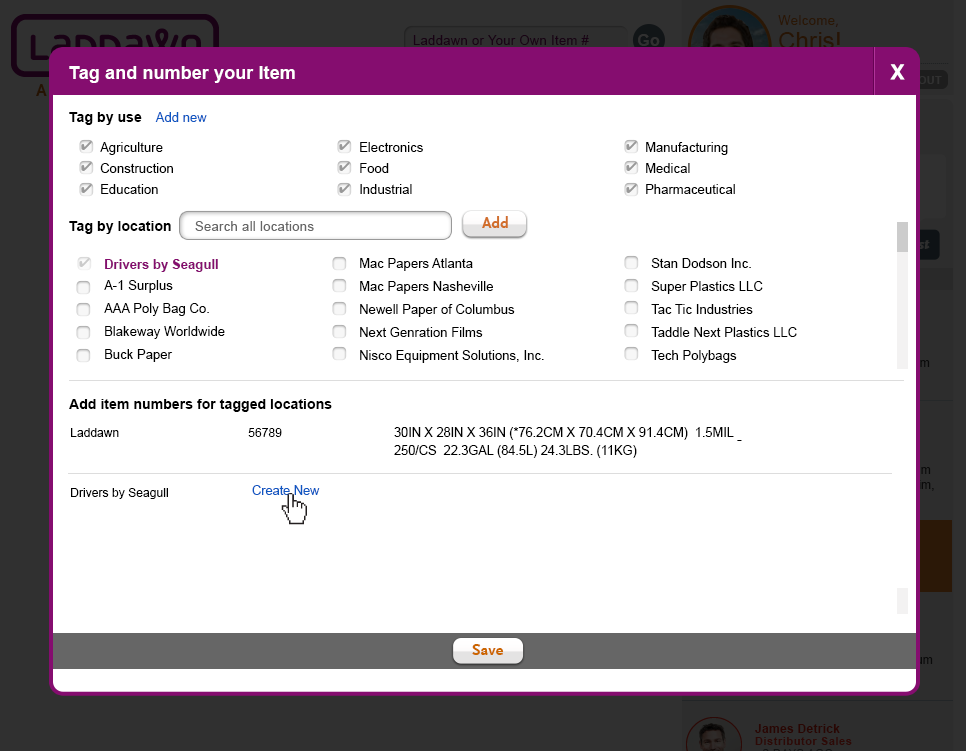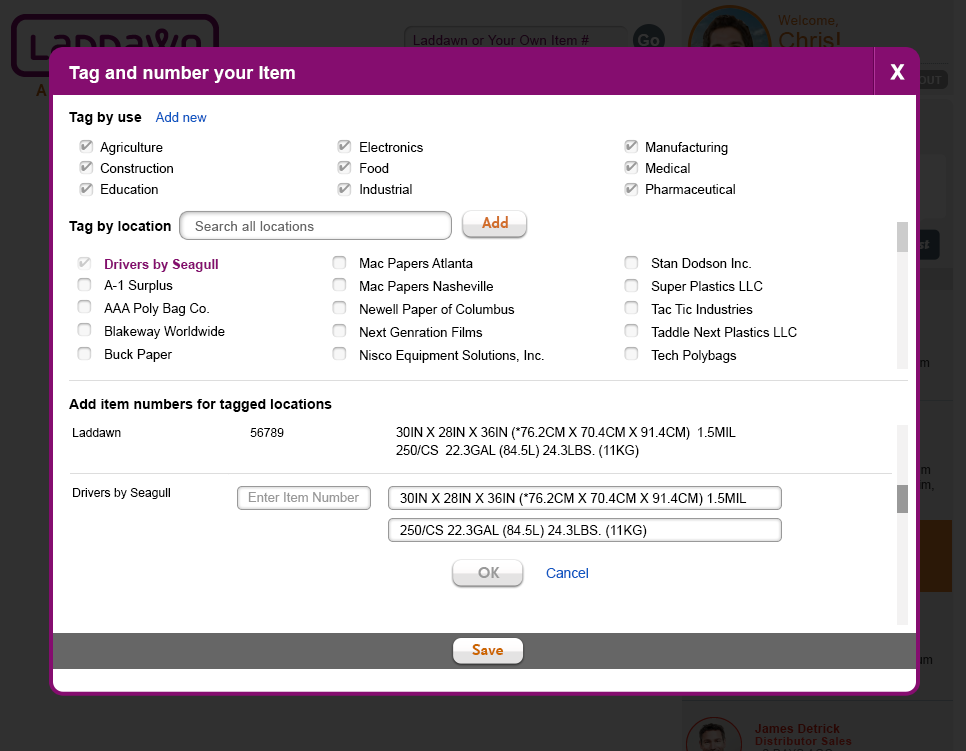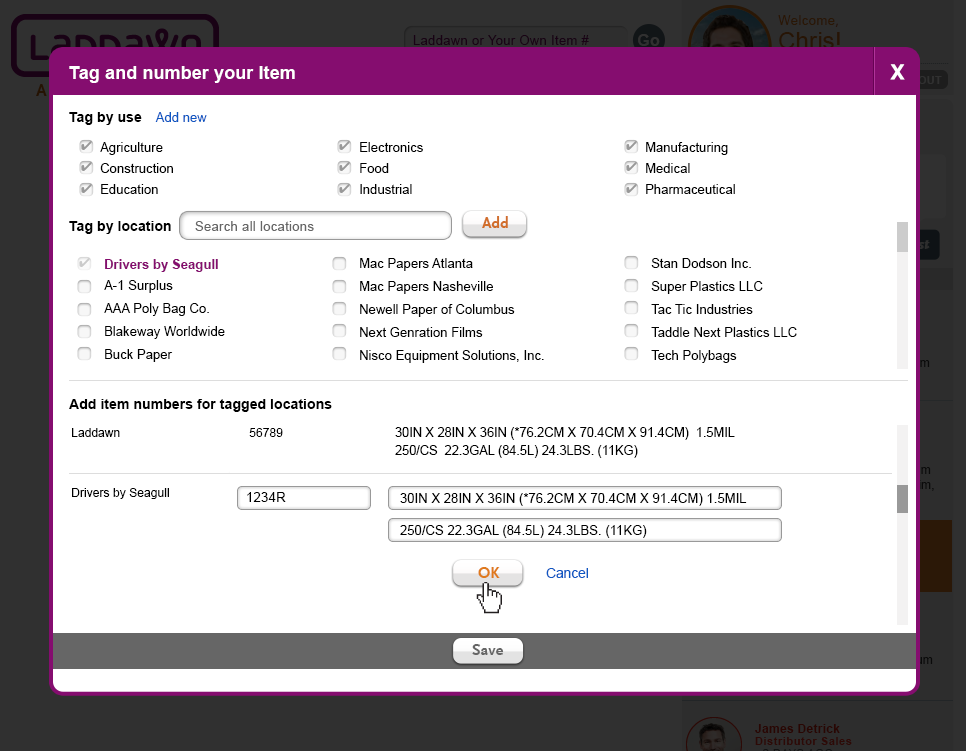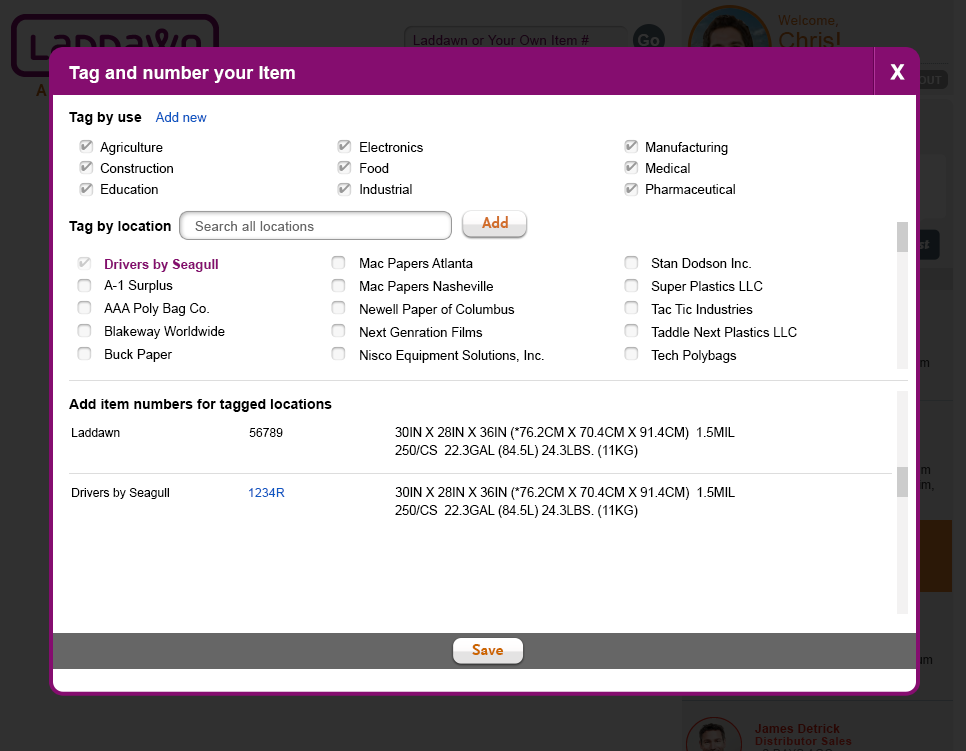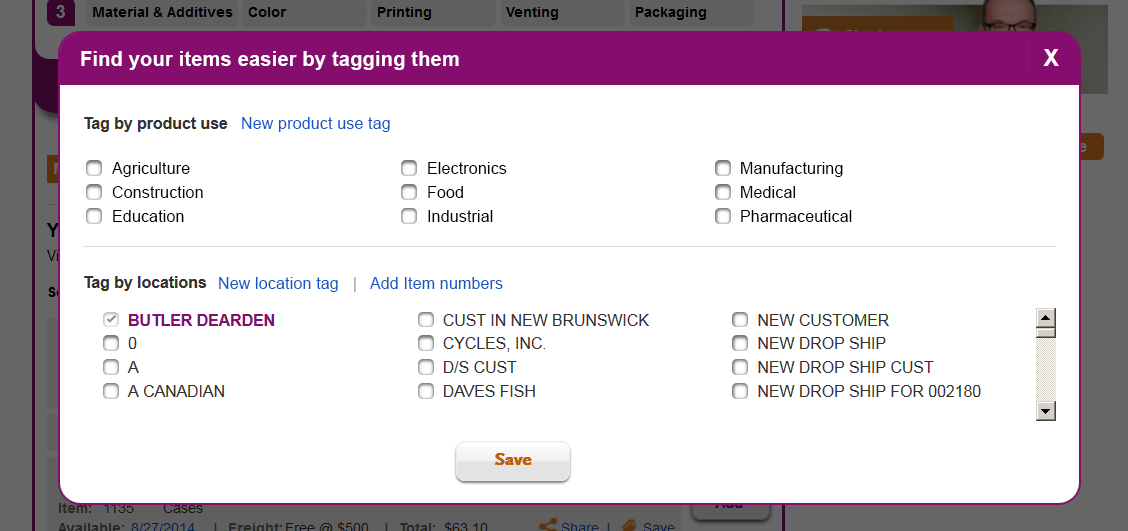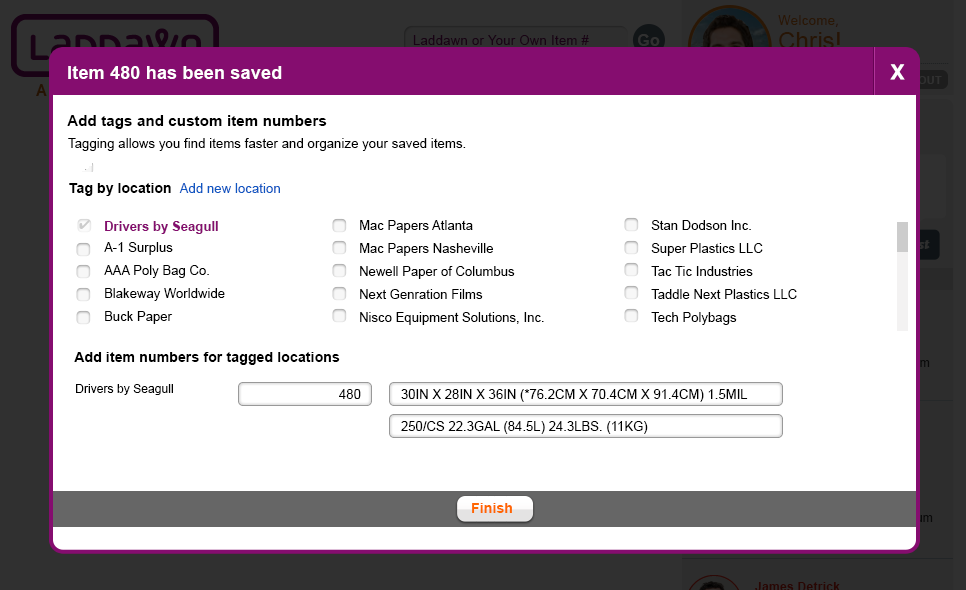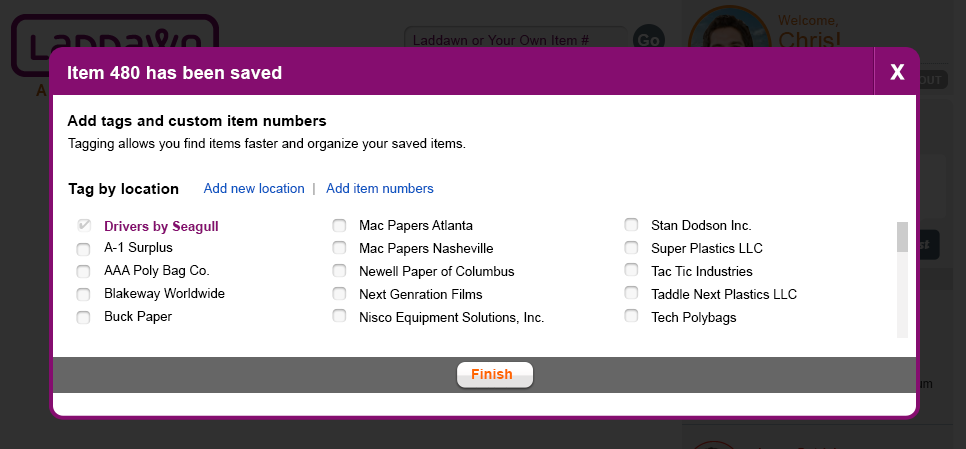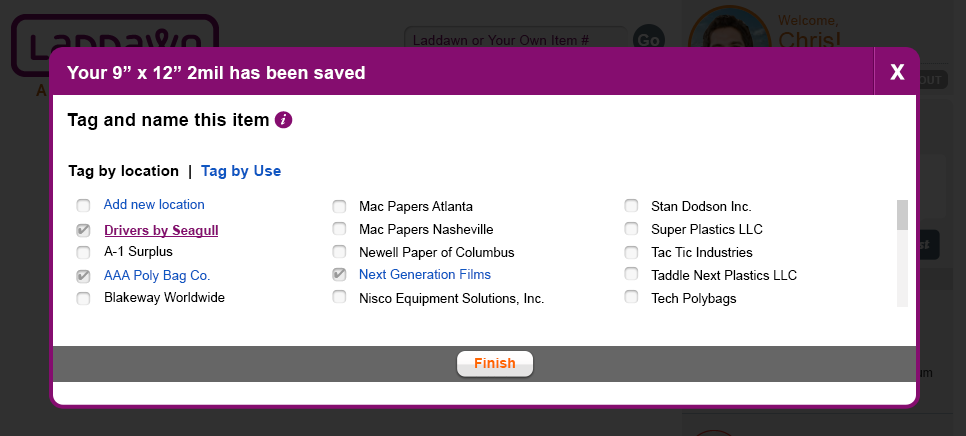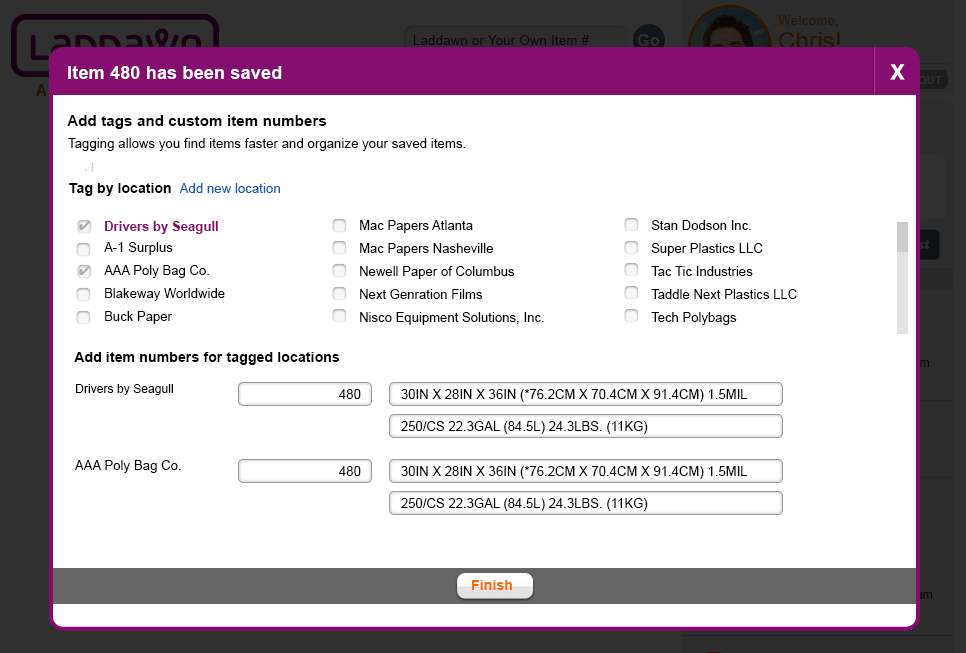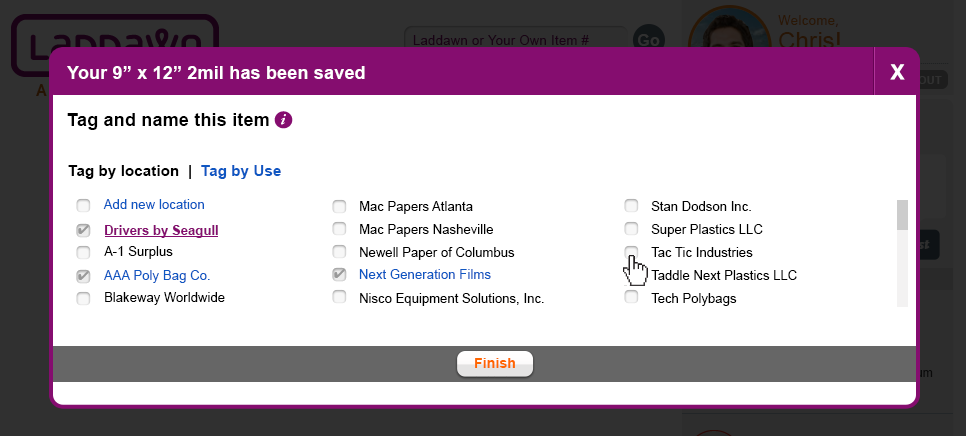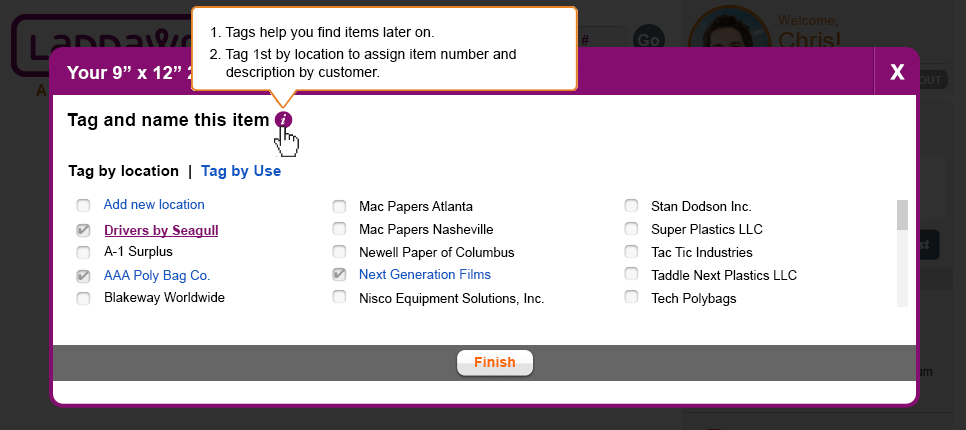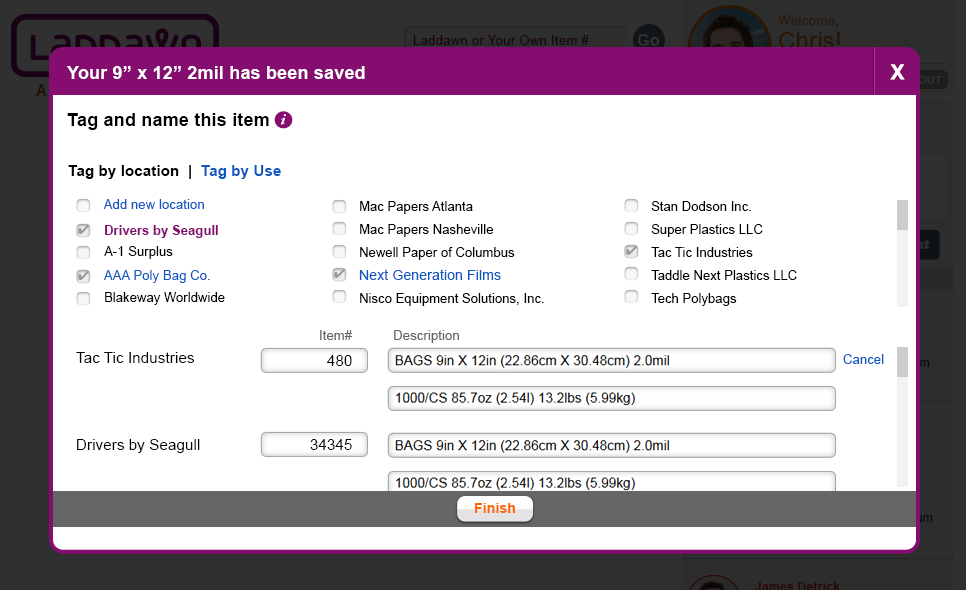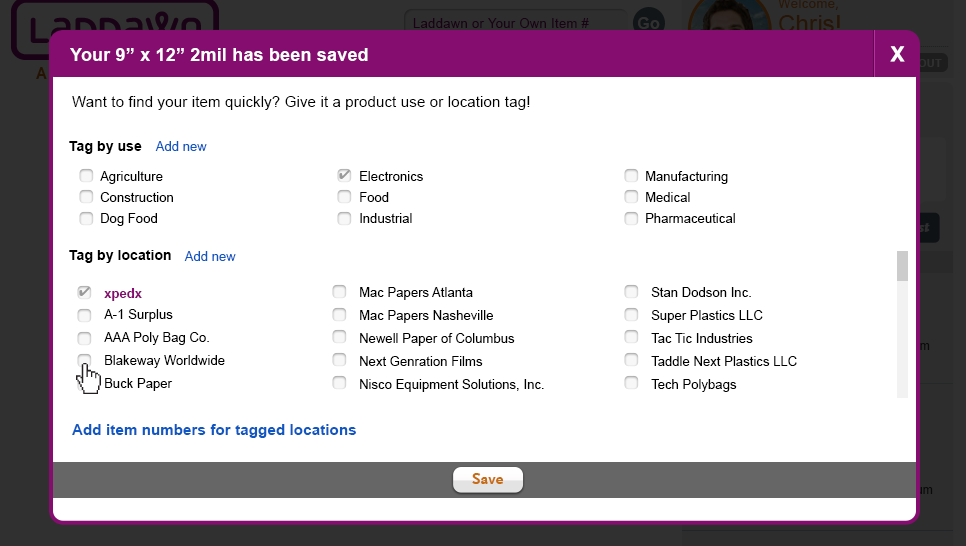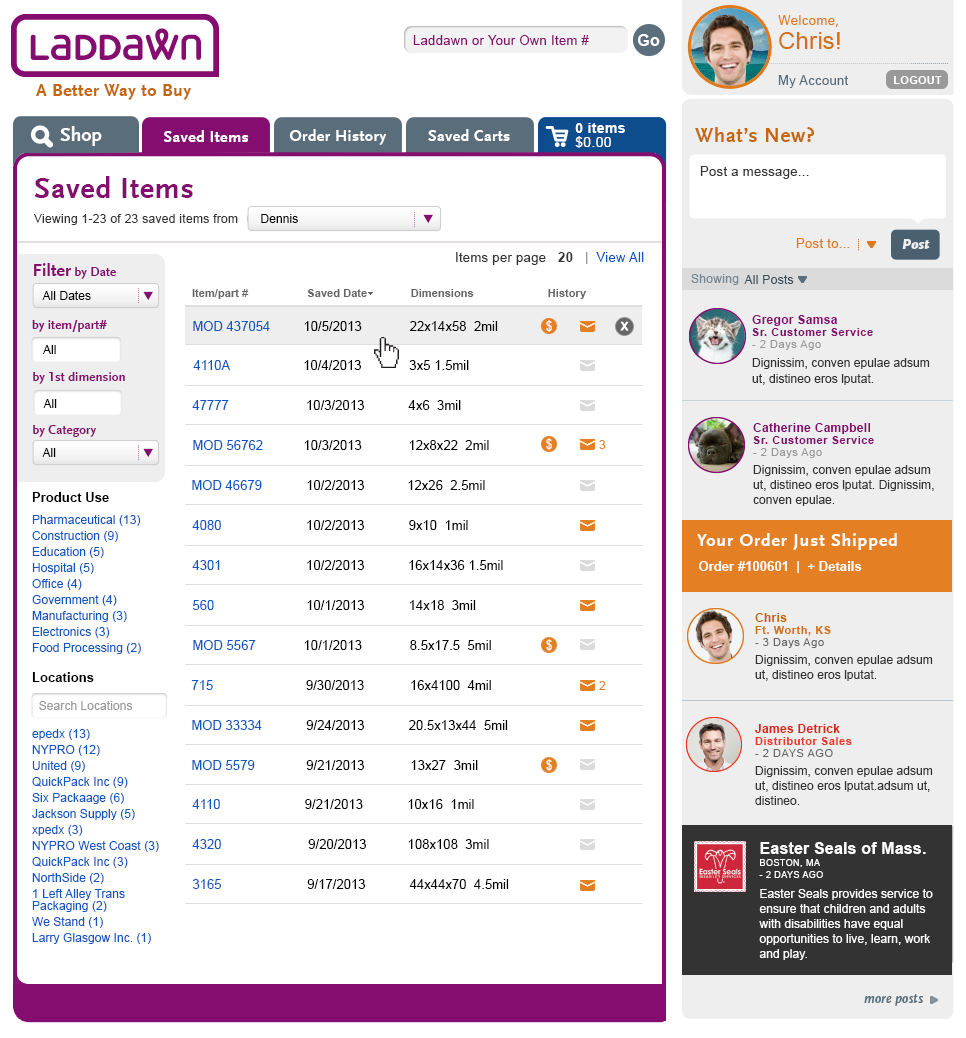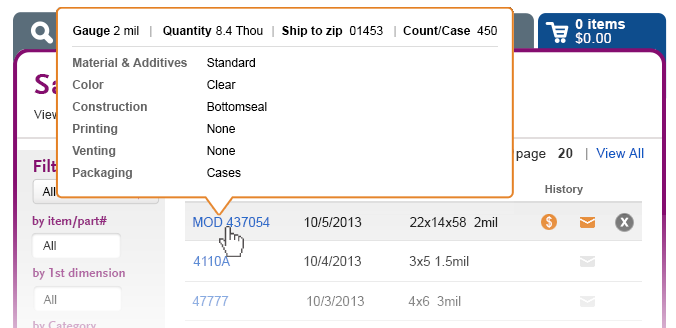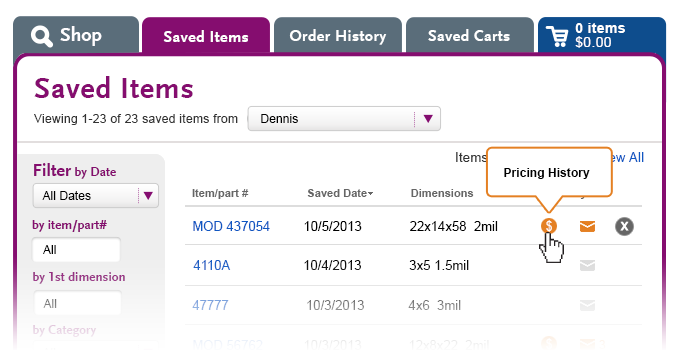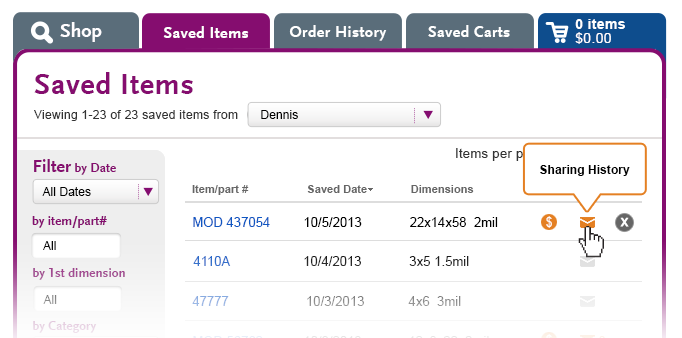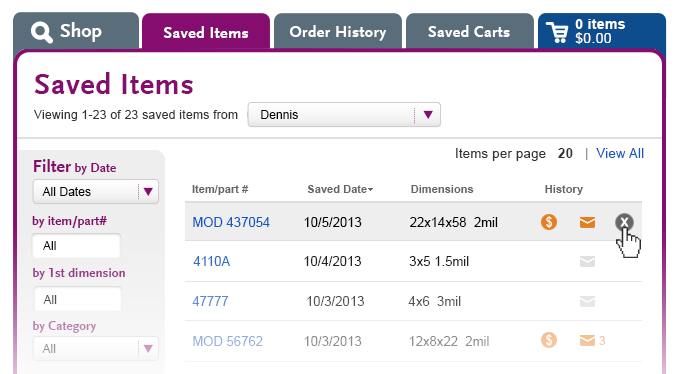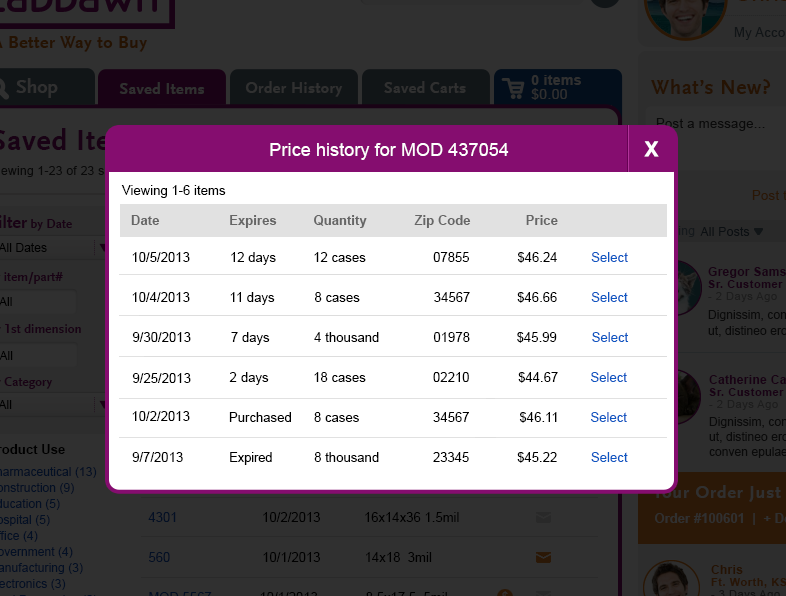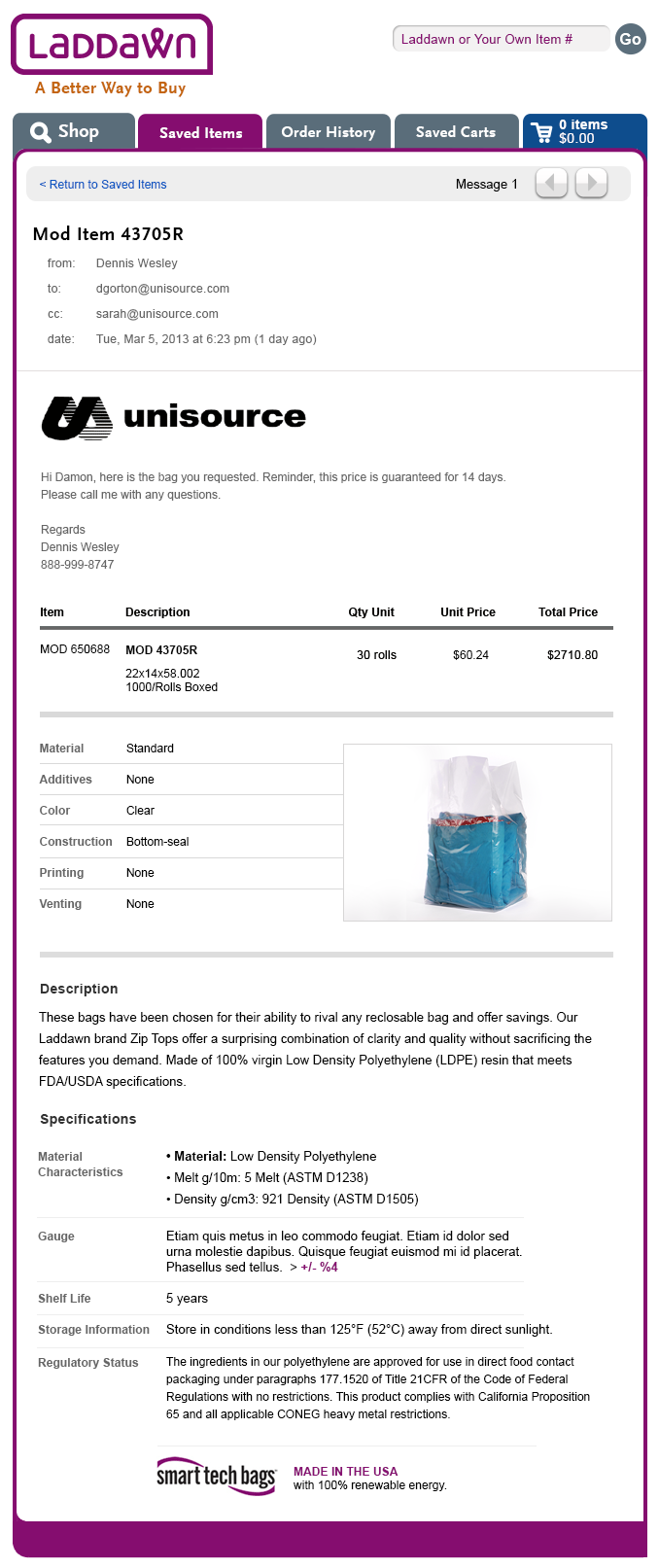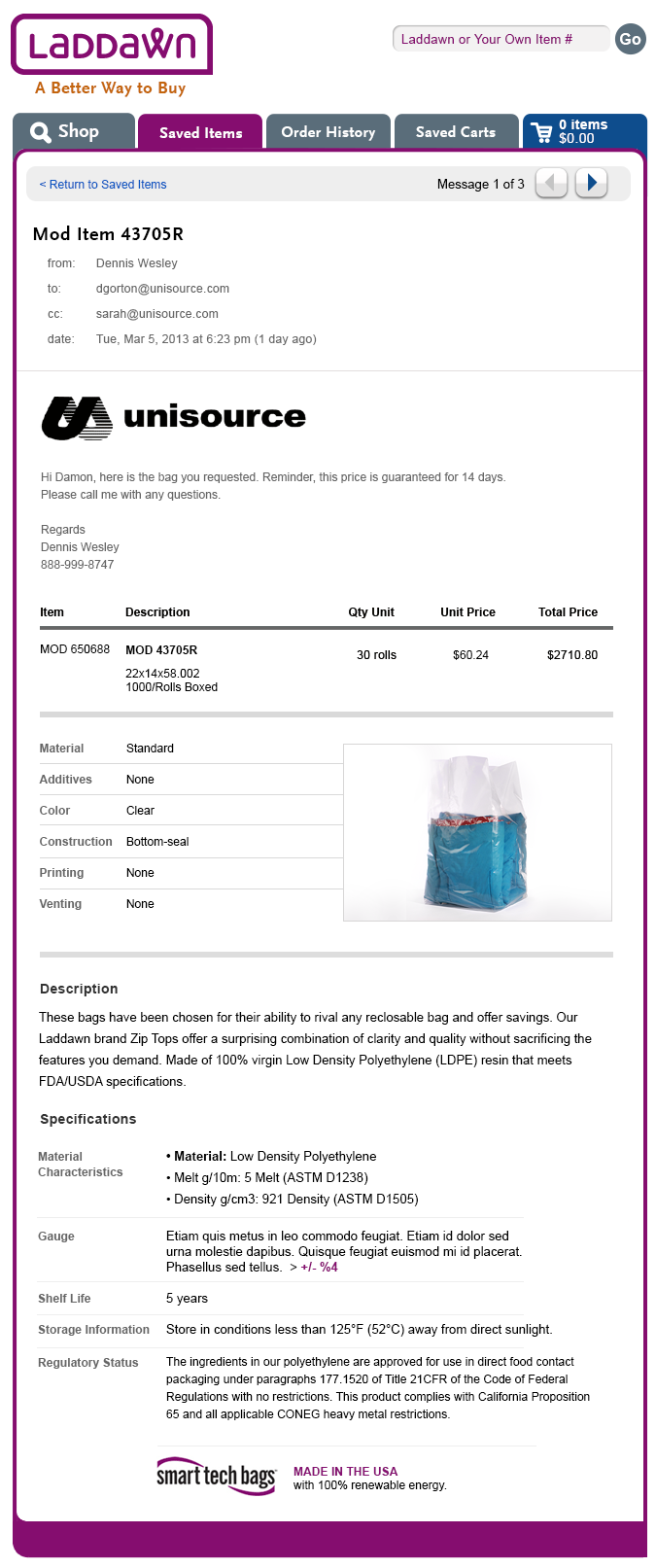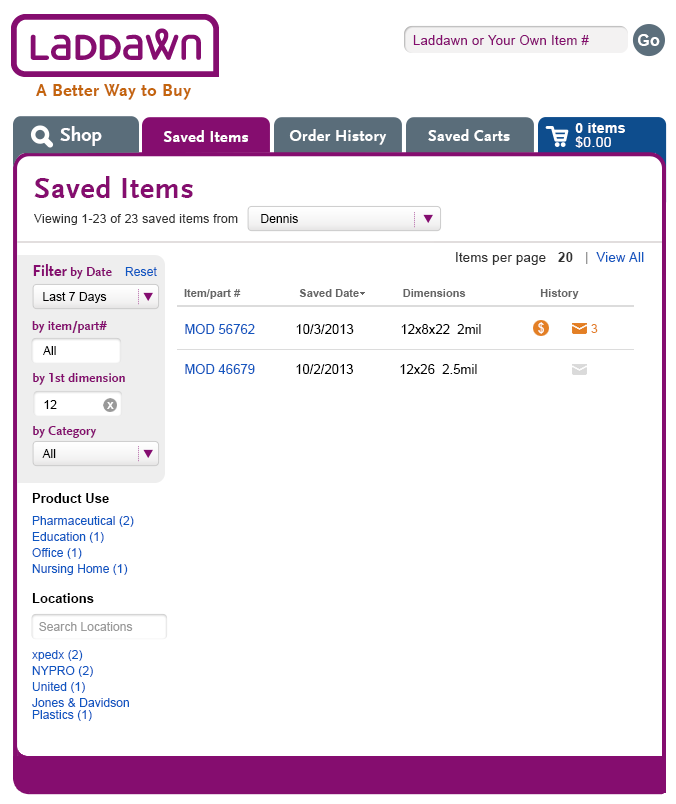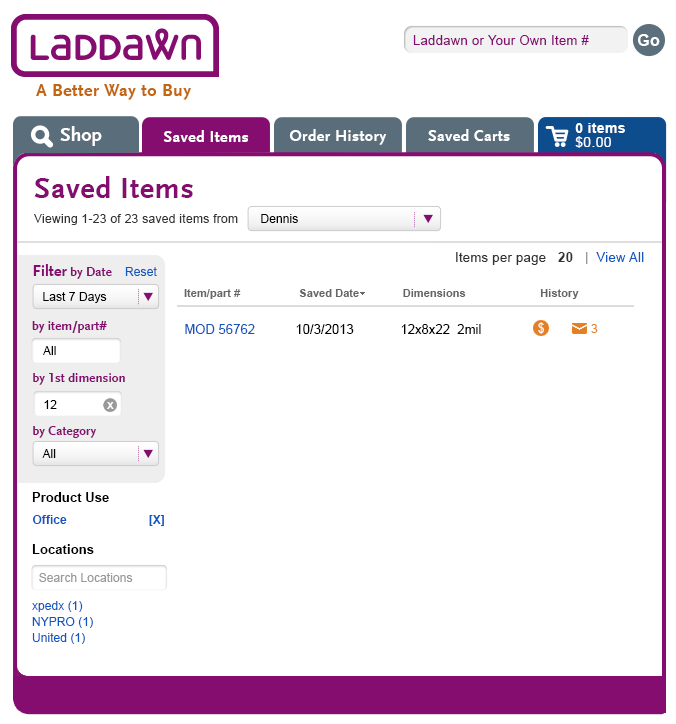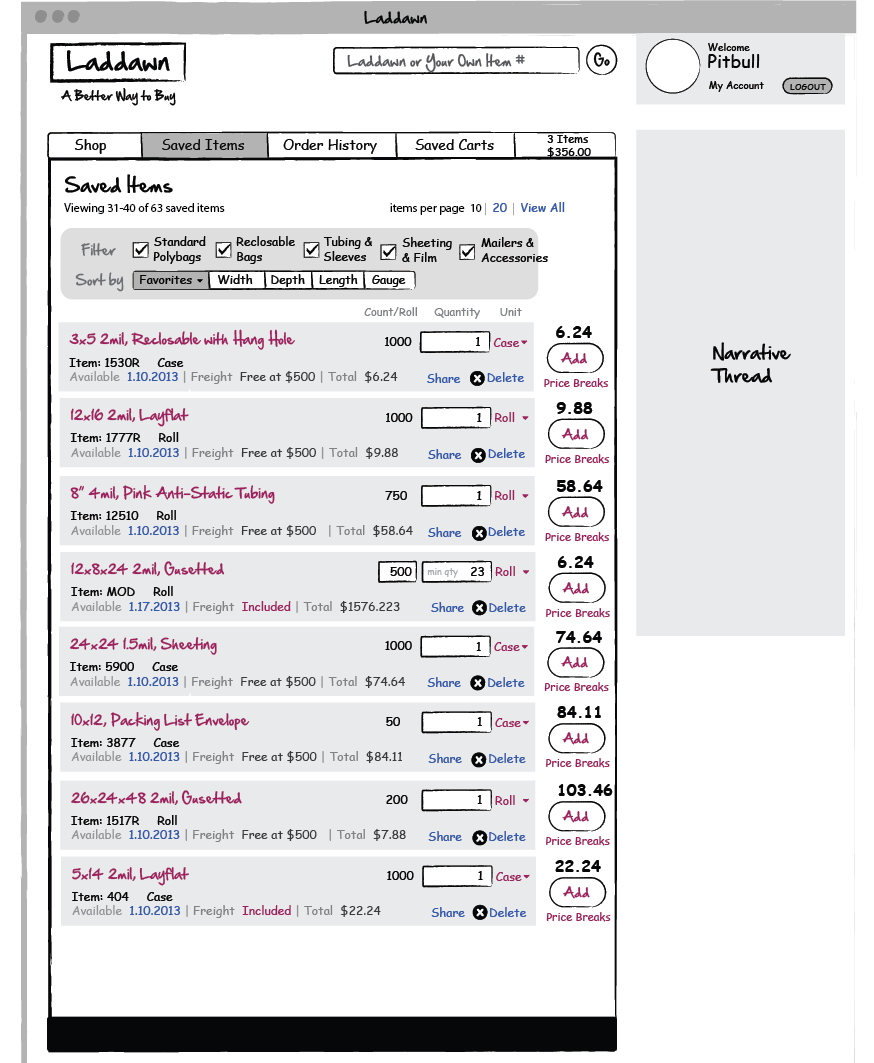- Overview
- How items get added to the list
- Save Item Shadowbox
- Saved Items
- Overall Design concept question(s)
Overview
The purpose of the Saved Items tab is to give users the ability to save a specific stock or MOD search result for retrieval later – in case they are not ready to act on it immediately (i.e., order it or share it); as a time-saving shortcut for frequently ordered items; or as a shortcut or template to preserve selections for highly configured MOD items that the user may want to create variations of. Upon saving, the user will be invited to classify items by associating specific product uses or locations (customers or warehouses) with them; in this way they can retrieve groups of items based on meaningful associations (and this gives Laddawn valuable data to mine). They may also assign an optional part number to MOD items. Whenever a user shares an item, they will be prompted to save it first (if it has not already been saved). The Saved Items tab will also give users read access to the Saved Items lists for all other users in their sales organization. The Saved Items list will be an important tool for Customer Experience to be able to save and retrieve items on behalf of customers who call in to get a quote or check stock pricing or inventory, or to place orders on behalf of a distributorship employee who may not have been involved in the initial product quoting, selection or pricing (whether that information was obtained initially via the web or phone).
How items get added to the list
From a search result...
or an item in a cart....
the user clicks the save icon.
Or, toward the end of the sharing process when the user clicks send, for an item that he has not saved yet. (See Share Items and Carts - COMPLETE.)
All three of these actions will open the Save Item shadow box.
Save Item Shadowbox
This shadowbox breaks into 2 sections, a tagging area and a parts numbering area. Tagging will allow the user to find items easier within the Saved item screen. Tagging by location area has some dependencies to what shows up in the parts number area.
Tag by use (Designs 1, 1a, 1b, 1c)
- For Tag by use, customers may select from a canned list of 9 uses (listed in alphabetical order), as well as add their own. Canned and user-generated product uses will be inter-sorted in alphabetical order. The user check the item by use for it to be attached to the item.
- When the user clicks "Add new," an entry field, disabled save button and a cancel link appear. (Design 1a). Motion design note: The content should slide in from left to right (entry, save btn and cancel link).
- Clicking the "cancel" link will slide it back to its original state, displaying the "Add new" link.
- The user adds content into the entry field and the "Add" button becomes enabled. (Design 1b) The user clicks add, the new tag is added to the list alphabetically and highlighted for 2 seconds with a confirmation icon and #eeeeee background color. The new tag should be displayed but not checked. A scroll bar will now need to be added. (Design 1c) Motion Design Note. This icon should fade in/out.
- Add New - duplicate tags. If a new tag being added is a duplicate of an existing canned or customer-created tag, the existing tag will be highlighted and checked. (Design 1d, 1e)
- Design note. This section should remain a fixed vertical width and the addition of new use tags will cause this section to scroll.
Tag by location (Design 2, 2a)
- The user will be able to select from an alphabetized list of all other shipping locations they have on file, regardless of zip code associated with the item.
- The Searching/add new functionality should remain the way its been designed currently. No changes to this functionality.
- The 1st location displayed will be the distributor's warehouse/bill-to location. It should be displayed as 13px arial and with a color of #850d6f. It is defaulted to checked and is disabled. The distributor is automatically added to the "Add item numbers for tagged locations section." (Design 2)
- Any item checked in the tag location section, has the opportunity to add a part number and description to the "Add item numbers for tagged locations section." (Design 2a)
- Should the location tag be unchecked, the part number would be removed from the "Add item numbers for tagged locations section.
- Adding a new location and part numbers. They cannot be added for locations that aren’t yet in our system. So when the user has added a new location to the location tag list on the fly, and then they click “add new” below in the part number section, we want them to have a pop-up message saying: “There is no address associated with this company. You can assign an item number at checkout.”
- Design note 1: There are certain customers with many bill to’s (e.g. xpedx, Midland Paper, Stephen Gould, etc.), where the name is always the same, even though the city, customer number, etc. are different. Therefore, for these customers, the location tag list will concatenate the company name, and the city in parentheses: xpedx (Rochester).
- Design Note 2: the visual design displays up to 5 locations per column. We might be able to bump it up to 6 per column but would prefer to not go more than that. Thanks!
- NOTE: There are certain customers with many bill to’s (e.g. xpedx, Midland Paper, Stephen Gould, etc.), where the name is always the same, even though the city, customer number, etc. are different. For these customers, the location tag list will concatenate the company name, and the city in parentheses: xpedx (Rochester), so that the user can easily tell them apart in the list.
Adding Part number to this item (Design 3, 3a, 3b, 3c, 3d, 3e, 3f)
- The user will be able to add their own part numbers, or part numbers for their customers (if they have already created a ship to record), via this section.
- Whether this is a stock or a MOD item, the Laddawn item number will display and cannot be edited. This is followed by the distributor's warehouse, and drop ships would then show up below that in alphabetical order.
- Creating a new part number starts by clicking the "Create new" link. (Design 3). A part number entry field and description fields slide down along with a disabled "OK" button and cancel link. The description field contains a default description that is editable. (Design 3a)
- Content needs to be placed into the parts number entry box and the "OK" button becomes enabled. (Design 3b)
- After the "OK" button is clicked, the new part number/description is shown. The part number becomes a link (#0f57c2) and can be clicked to edit (Design 3c). The previous drop down will display for the user to make changes.
"Remove gauge" customers
There are 4 customers with 000 comments indicating a preference to remove gauge from labels. In the last year or so, there were 593 orders (placed by 70 customers), where customers asked CE to remove gauge from the labels. When the new website is launched, we would like these customers, or CE working on their behalf, to use the Saved Items part number/description feature above to achieve the same result. Going forward, if you want to remove gauge, you must save the item, and create a part number (the Laddawn number may be used if no actual customer part number is desired), and then use the customizable description field to remove gauge. For orders with gauge removed, customers must use Brandit or third party labels. This will require a pre-launch sales call to these customers.
Saved Items
What gets saved with an item, and what doesn't get saved? What happens after accessing the item, if the system refreshes an attribute, or if the user changes an attribute?
(This section is maintained in an embedded Word file.)

The saved items list
Filtering
The list begins with three tiers of faceted filtering.
Tier 1 - filter by who has saved the items:
- "Me" (default) - e.g., Dennis (Acme salesperson).
- My location (all the users in my bill-to organization - Acme, Hartford)
- Individual contacts from my bill-to organization, listed in alpha order. Note: We may create a choice in user preferences that enables the user to specify a subset of colleagues to include in this filter.
- Anderson, Jason
- Brown, Sarah
- Chase, Chuck
Changing this filter will reset/update tier 2 & 3 filters (below).
Users working on behalf of other users
Suppose Sarah (Acme purchasing) is the user, and she wishes to place an order on behalf of Dennis (Acme sales). She would toggle this list from the default, "Me," to "Dennis" to see Dennis's saved items. Once she returns one of Dennis' saved items to the widget, any changes that Sarah makes that overwrite the original saved item (see table above), are saved to Dennis's saved item. Any changes that are saved as a new item, are saving to Sarah's saved items list.
If Sarah adds one of Dennis's saved items to a new cart, the cart is Sarah's cart. (Note: If Sarah had activated one of Dennis's saved carts, and then added one of Dennis's saved items to it, the cart would save automatically as Dennis's cart. Dennis will be notified of such additions or other changes.)
If Sarah shares an item that is still in Dennis's list, she is sharing it as Sarah (it is "From: Sarah"), but recall of that message is via Dennis's saved items list.
Although she can make changes that overwrite Dennis's saved items, she cannot delete his items from his. The delete buttons are disabled.
Tier 2 - Filter by date ranges (all dates, last 7 days, last 30 days, last 3 months); by item/part #; 1st dimension and category.
Tier 3 - By tags - product use and location.
The saved items list dynamically updates on the fly as filters are modified.
Item rows and actions
The default display is a listing of the all of the user's saved items in reverse chronological order (paginated if the list exceeds N items).
Saved Items FINAL DESIGN (updated 12/9/2013)
- Saved Item. A hover a gray background (#eeeeee) is displayed over row and "Delete" icon is displayed. (Design 4)
- Clicking on Item/Part number. Clicking on Item (Blue Link) will bring the item back into the widget.
Expired MOD items get repriced; Mod items with more than one live quote associated with them return the most recent pricing. Users can share a saved item, add saved item to a cart as is, modify the item parameters, or re-save the item (in order to add or modify tags or save changes). - Roll over content. Rolling over each item will give the user a high level detail of the item. (Design 4a). The data should include Gauge, Quantity, ship-to-zip, and pack out. We will also be providing level 3 data placed vertically. Hovers will also be provided for existing History icons (Design 4b) and any enabled message icons. (Design 4c)
- Delete Item. To delete an item you must click on delete icon to begin process of deleting (Design 4d). Upon Clicking delete Icon, a warning pop-up, confirming "Delete" execution will display.
- Clicking on History icon. The history icon appears only when a MOD item has been priced more than once(live or expired, (Design 4e)). Clicking on it will show you the shadowbox listing; clicking any one of the links will populate the widget and shows the results repriced if need be.
- Clicking on the Message icon. User clicks on "Message" icon to open a message in a shadowbox. Orange message icons mean the user has active message(s) and gray icon means they do not. A number next to the icon indicates the quantity of messages a user has. (Design 4f, 4g).
Filtering - The user can filter by date, item/part#, 1st dimension, category and tags (Design 4h, filtering by date). The filtering is dynamic and will results will change once a filter change has been completed. In this scenario, the user has started to reduce the data set by selecting "Filter by Date" drop down and has chosen "Last 7 Days." The keywords available get reduced and results are updated.
Next the user reduces the data set further by selecting "12" in the "1st Dimension" entry field (Design 4i). Thetags available get reduced and results are updated. At any point, the user can click "Reset" to set the filters back to their original state or in this case individually as well by clicking the "x" in the "1st Dimension" entry field.
Finally, the user clicks on "Office" tag under Product Use section and all other Product Use tags are removed (Design 4j). Any items tagged with further reduces the data set. To reset the Product Use keywords, click on the "[X]" to the right of "Office".
Overall Design concept question(s)
Why bring the item back into the widget, rather than provide a button to add it directly to the cart?
This concept was part of our initial design...
An early wire-frame (Jan 9)
However, after numerous discussions, we concluded that it made more sense for the main action to be to bring the item back into the widget. We came to this conclusion for a variety of reasons:
- Not all users are accessing the list to place an order. Some may be returning to the item to reconfigure it, or to order it for a different zip code, or to share it.
- Users who want to order Saved Item (and place it in a cart), need to be able to make an informed choice about what they're adding to their carts. In order to be able to do that - certain data needs to be exposed, such as pricing (which may have changed or expired), freight terms, quantity, availability. To serve those needs, we felt we would in end up replicating the search results layout within the Saved Items tab, for all users, regardless of how they intended to use the list. We felt this would:
- Undermine usability for those users not interested in placing an order - the list would be a cluttered hodgepodge of items, and not very scanable.
- Cut users placing an order off from the benefits of being within the widget when adding an item to a cart - familiarity; ability to tweak the parameters of the item via the widget; and ability to see YMAC alternatives.